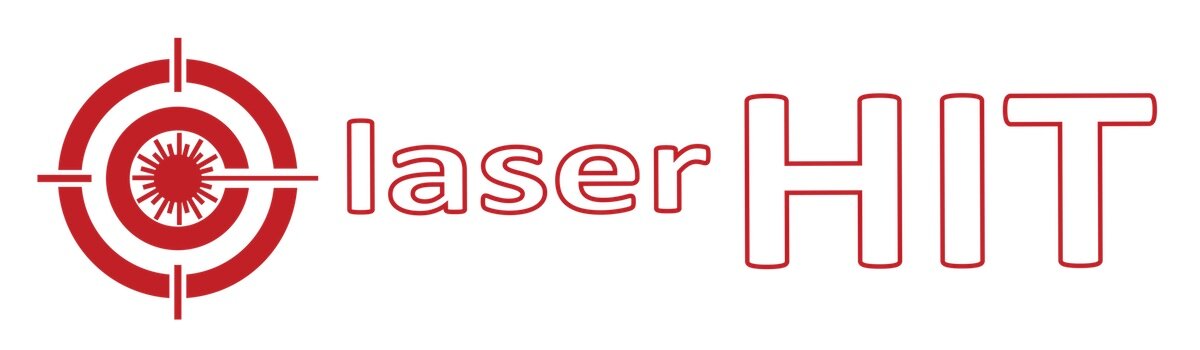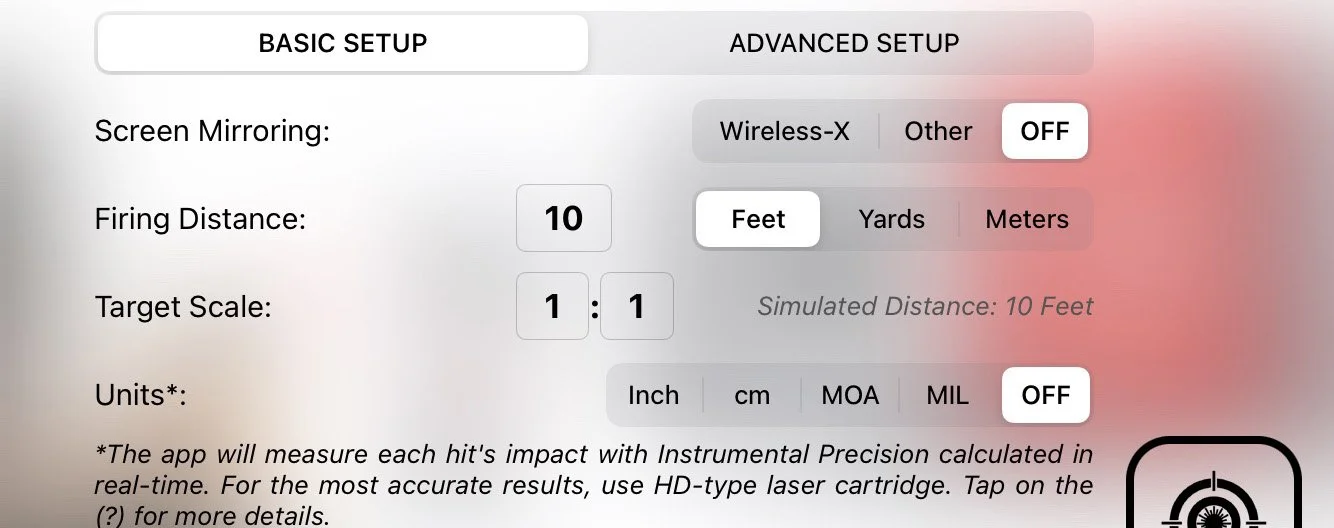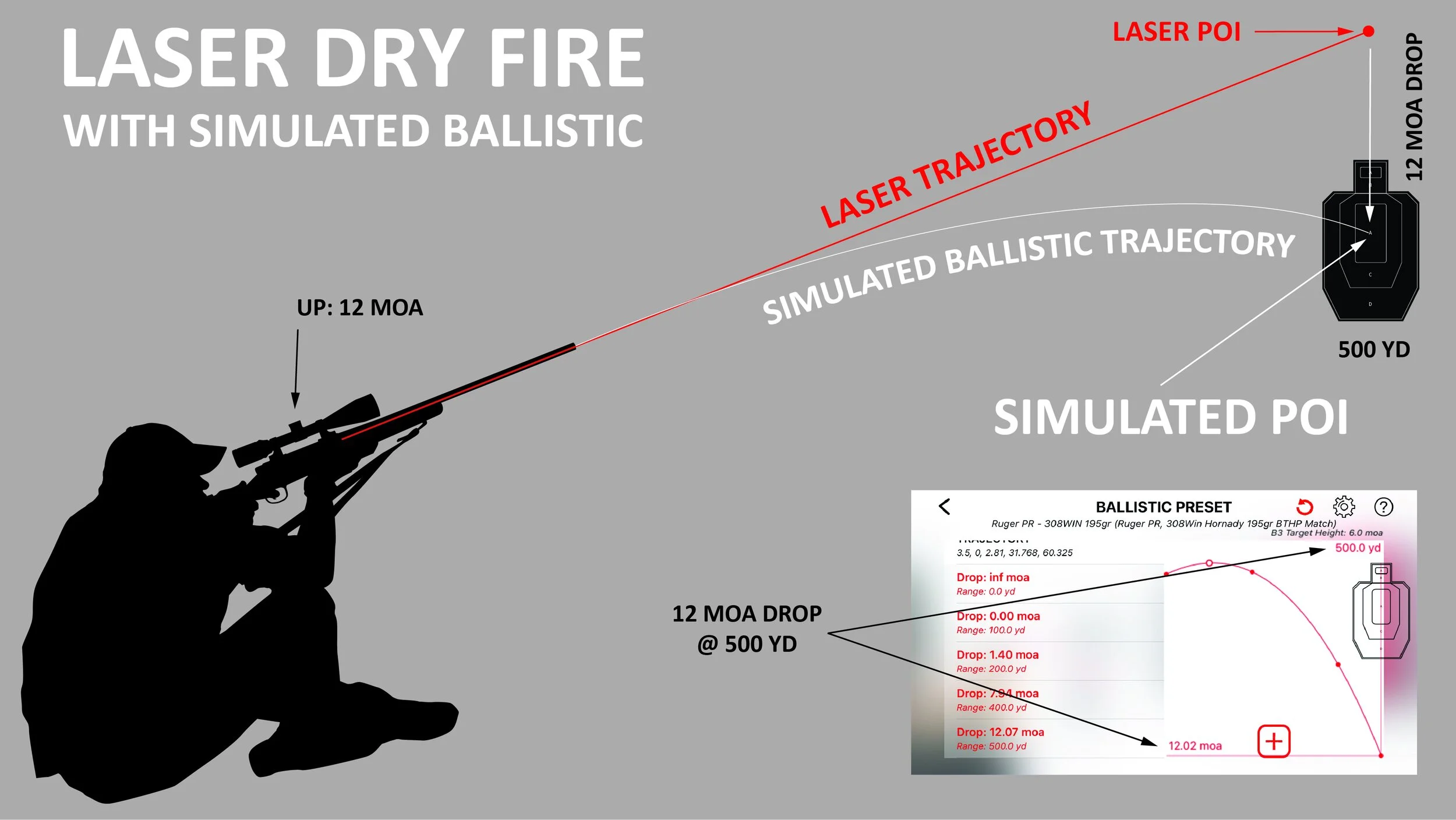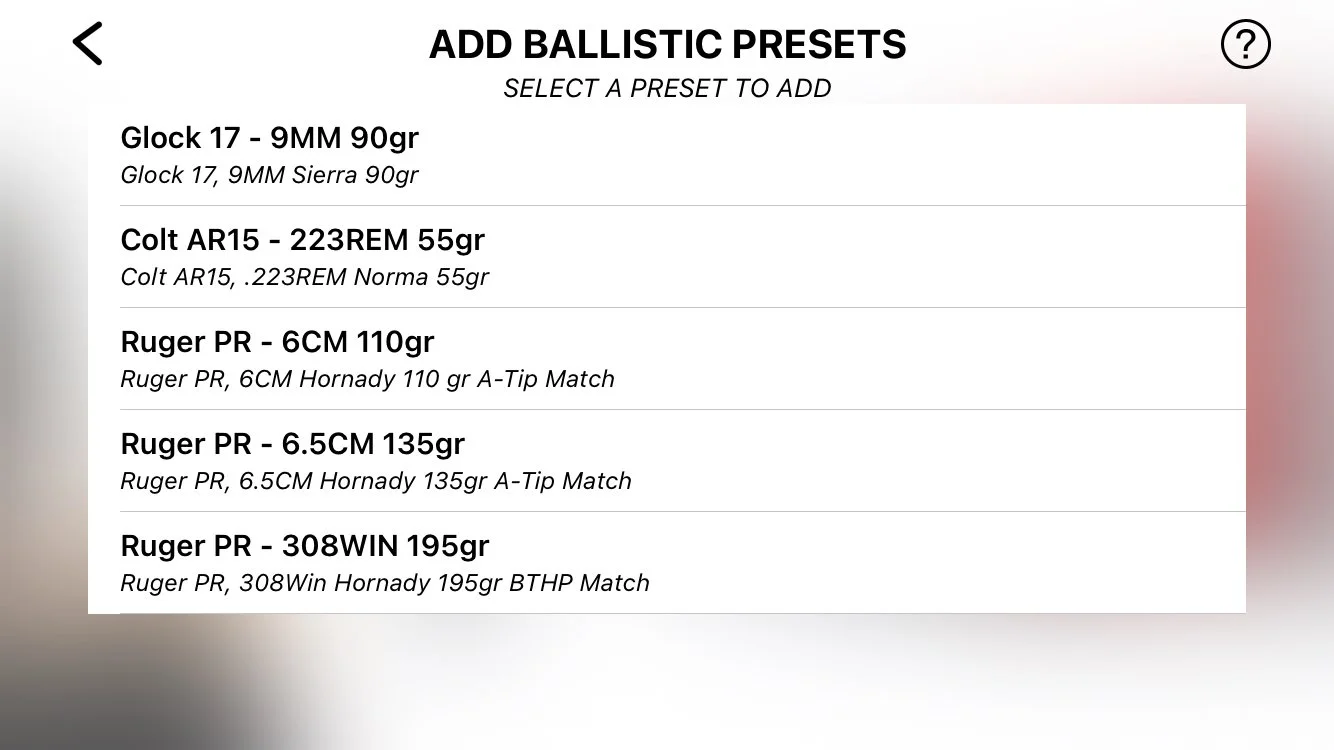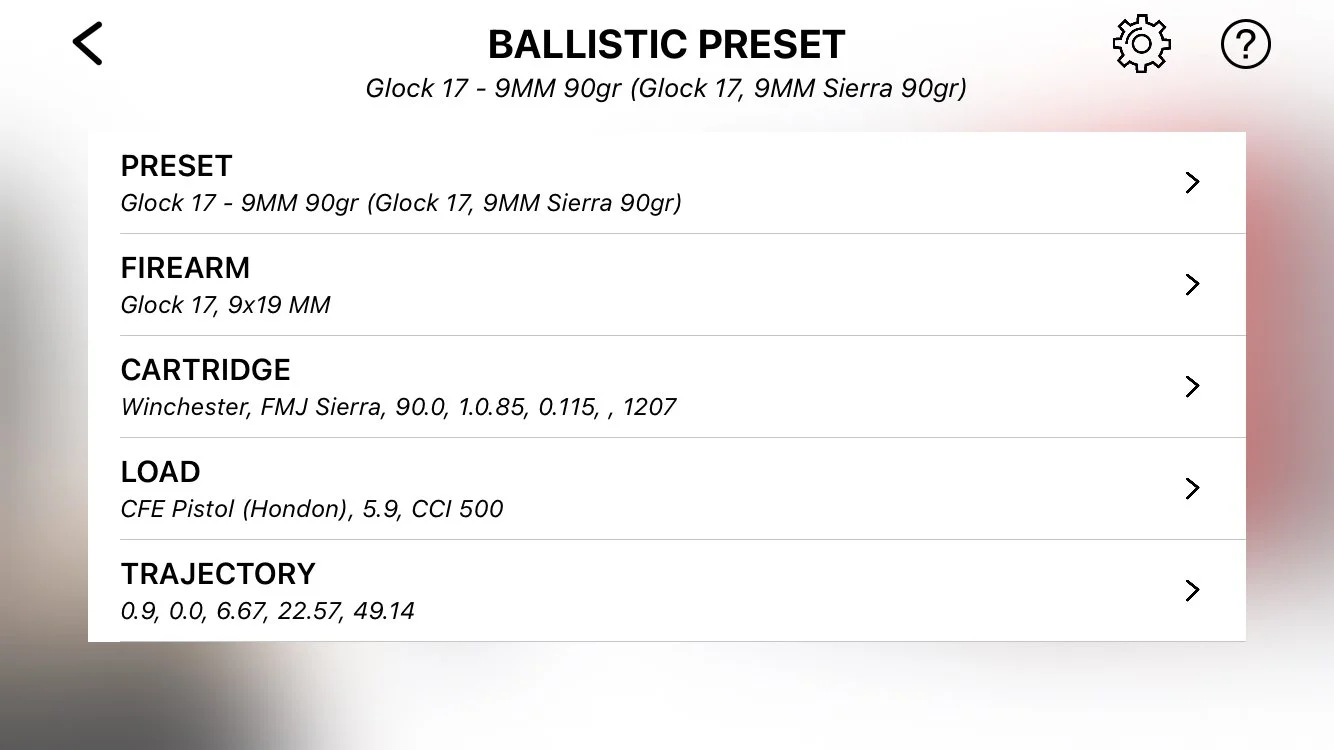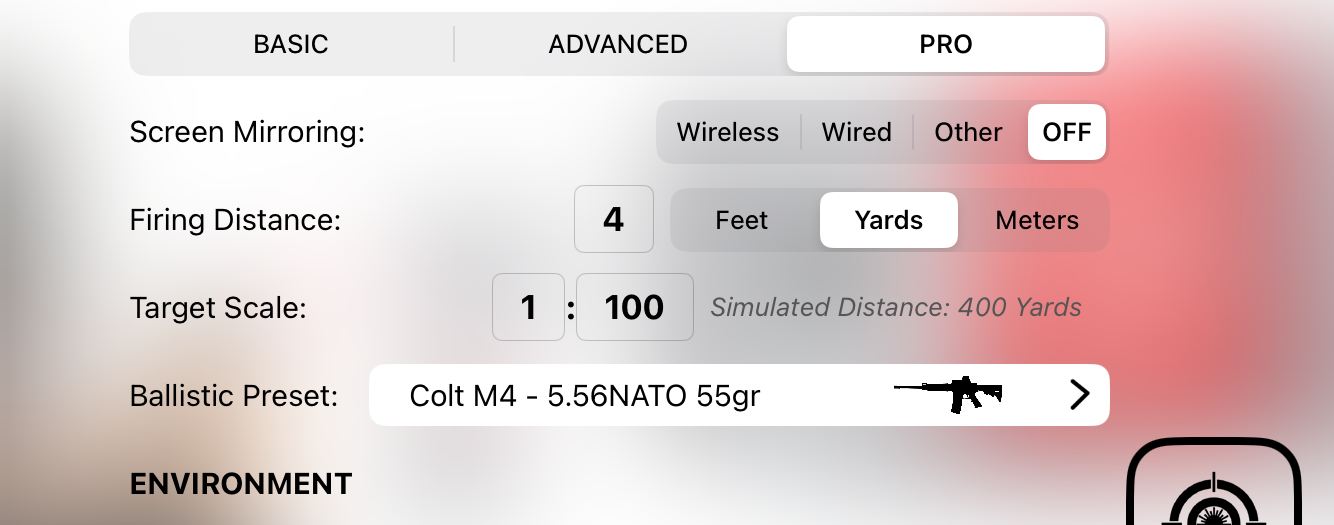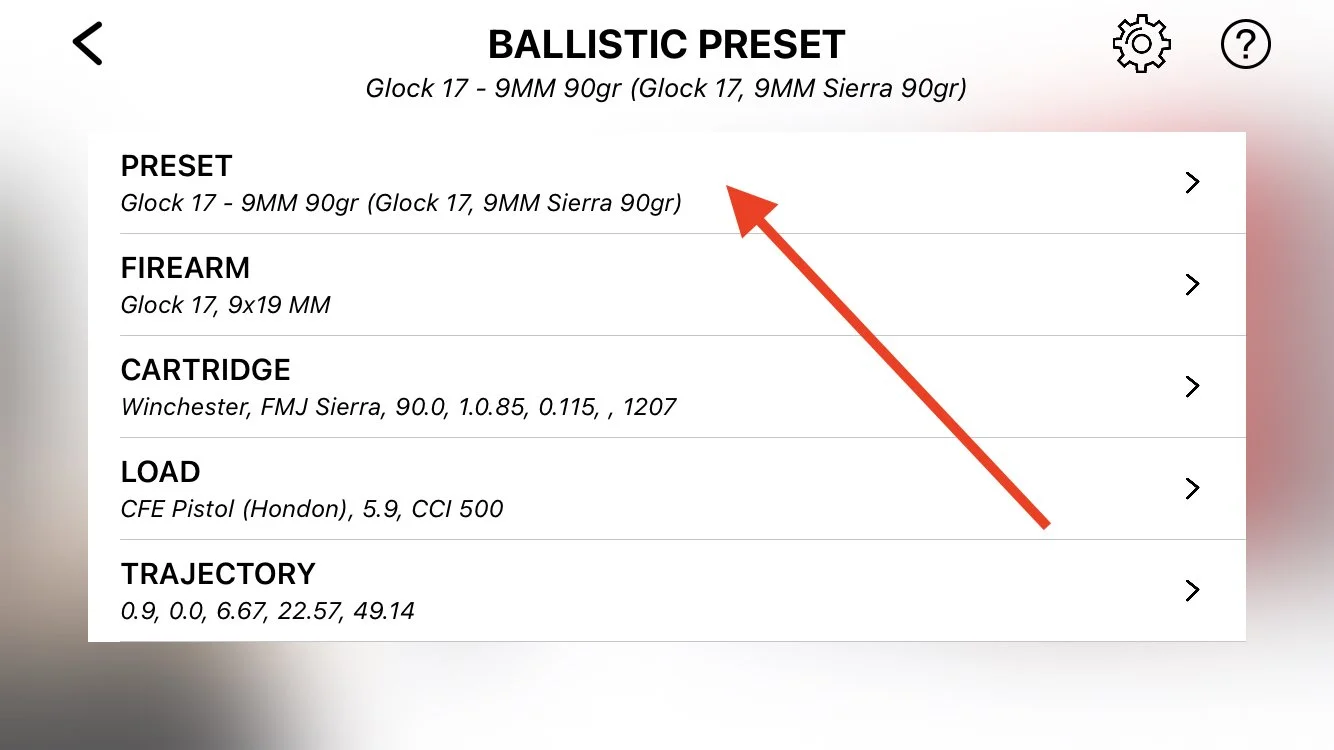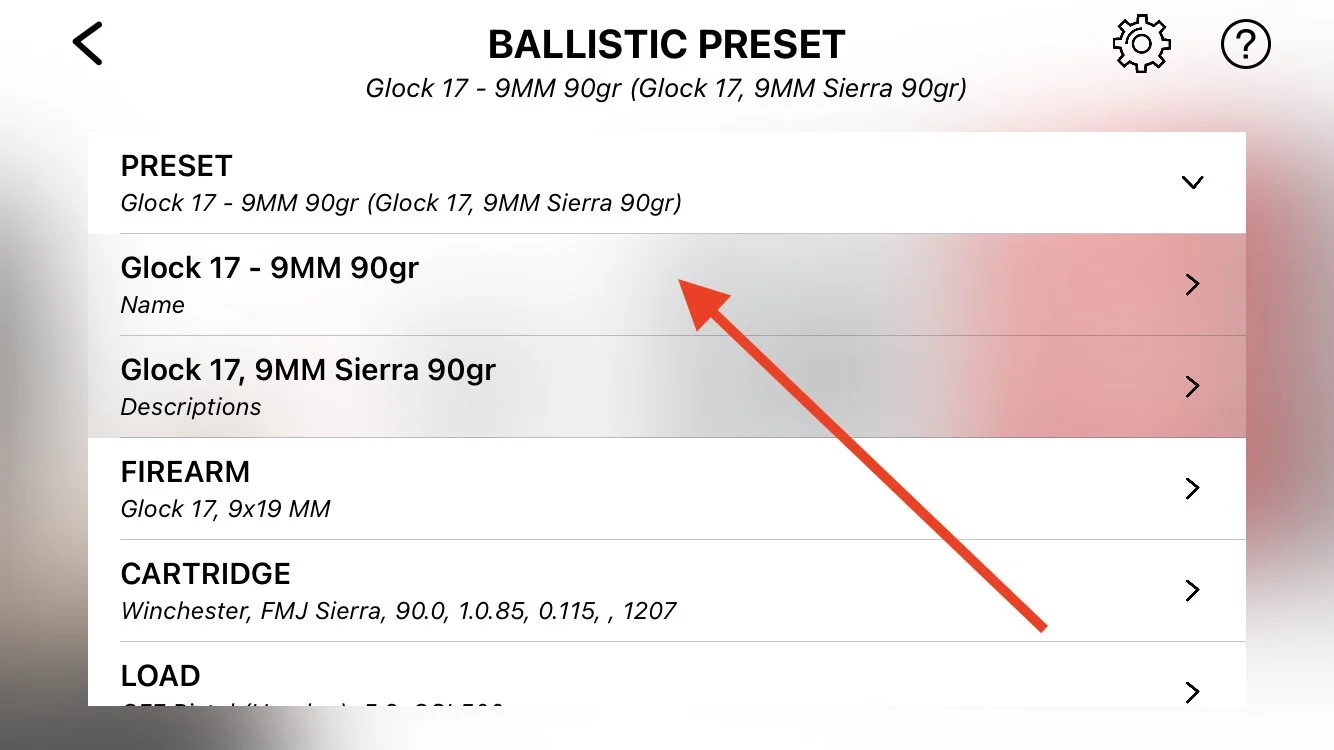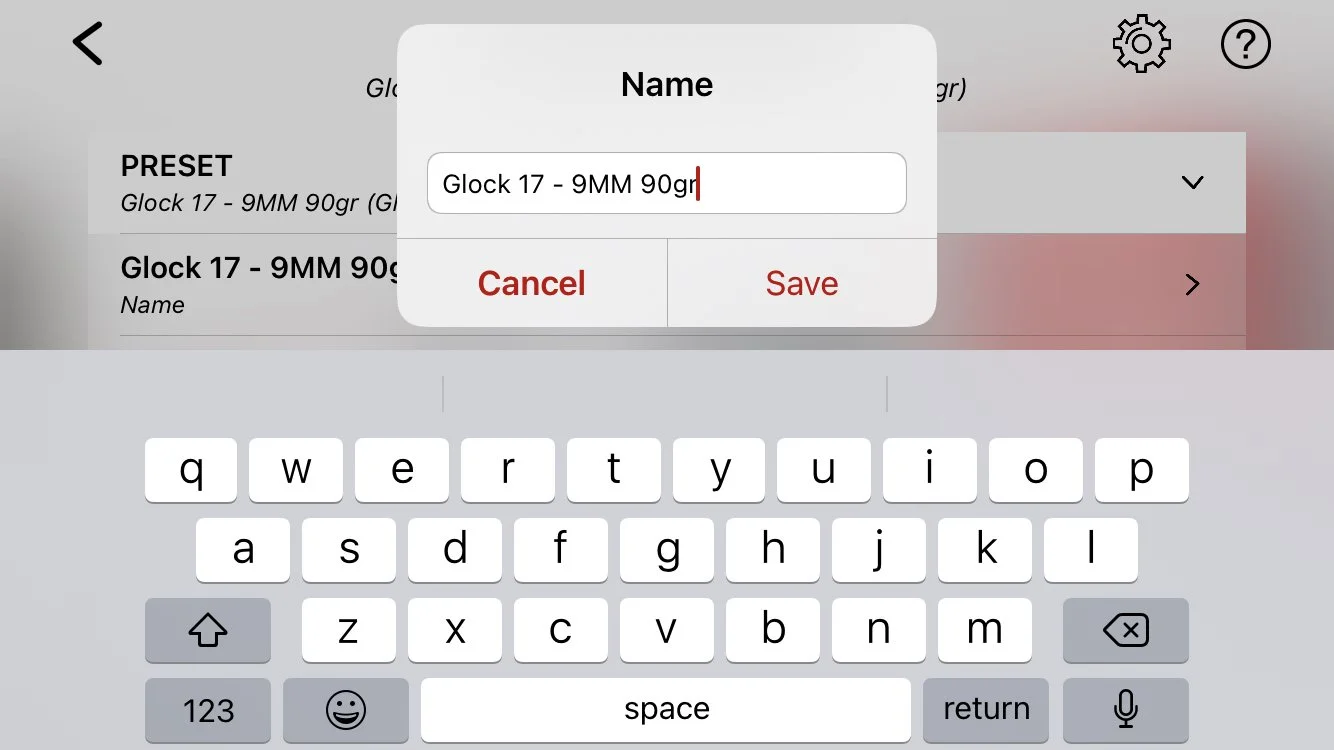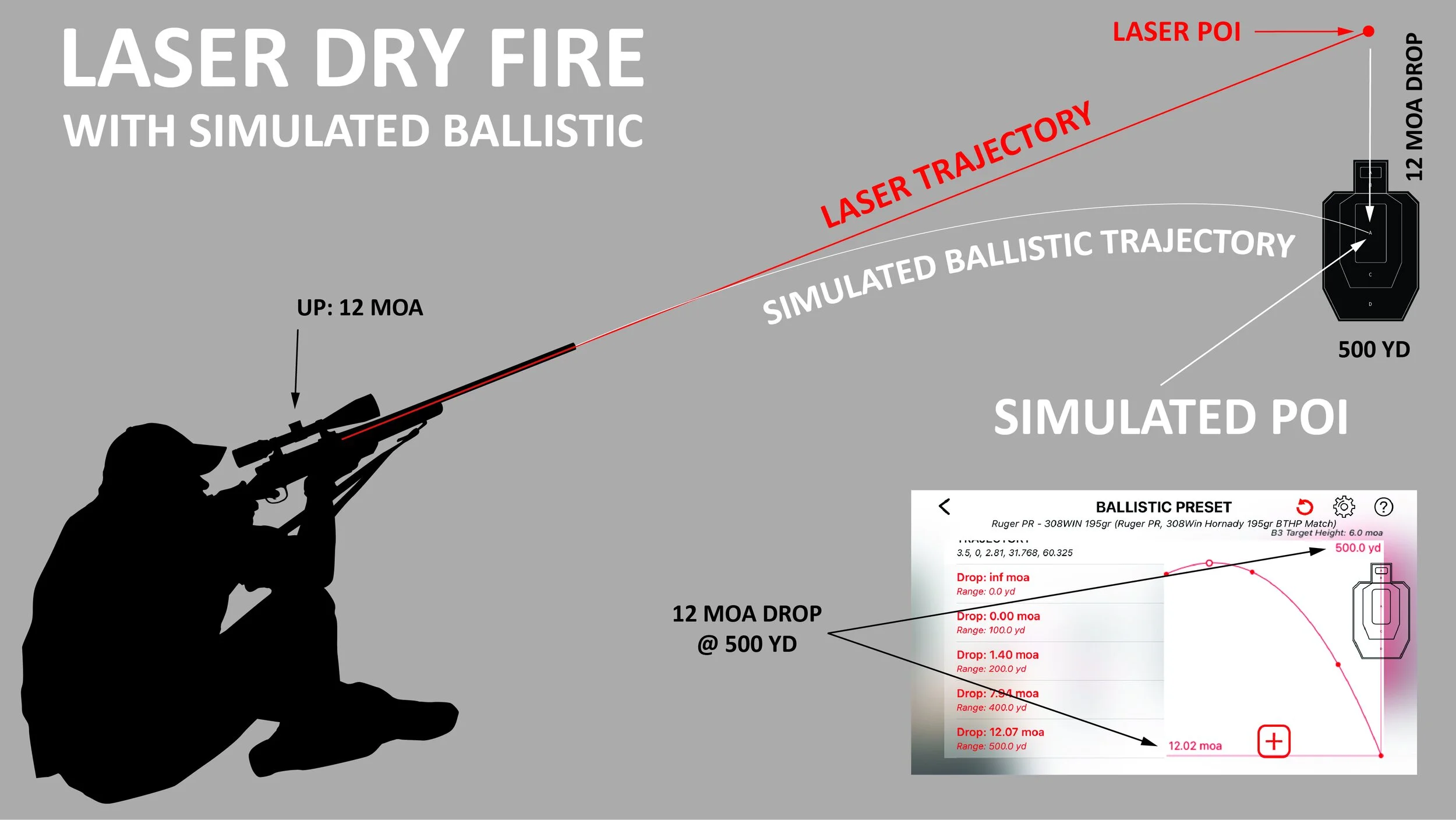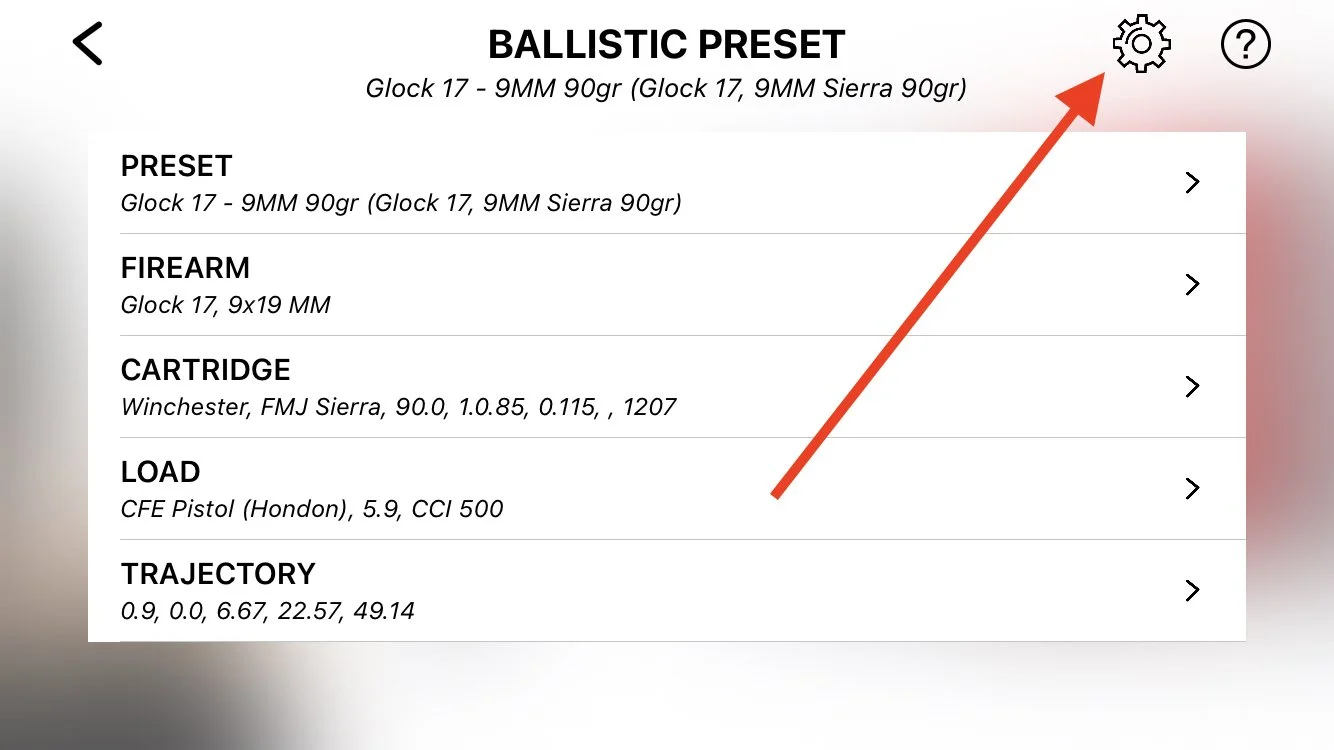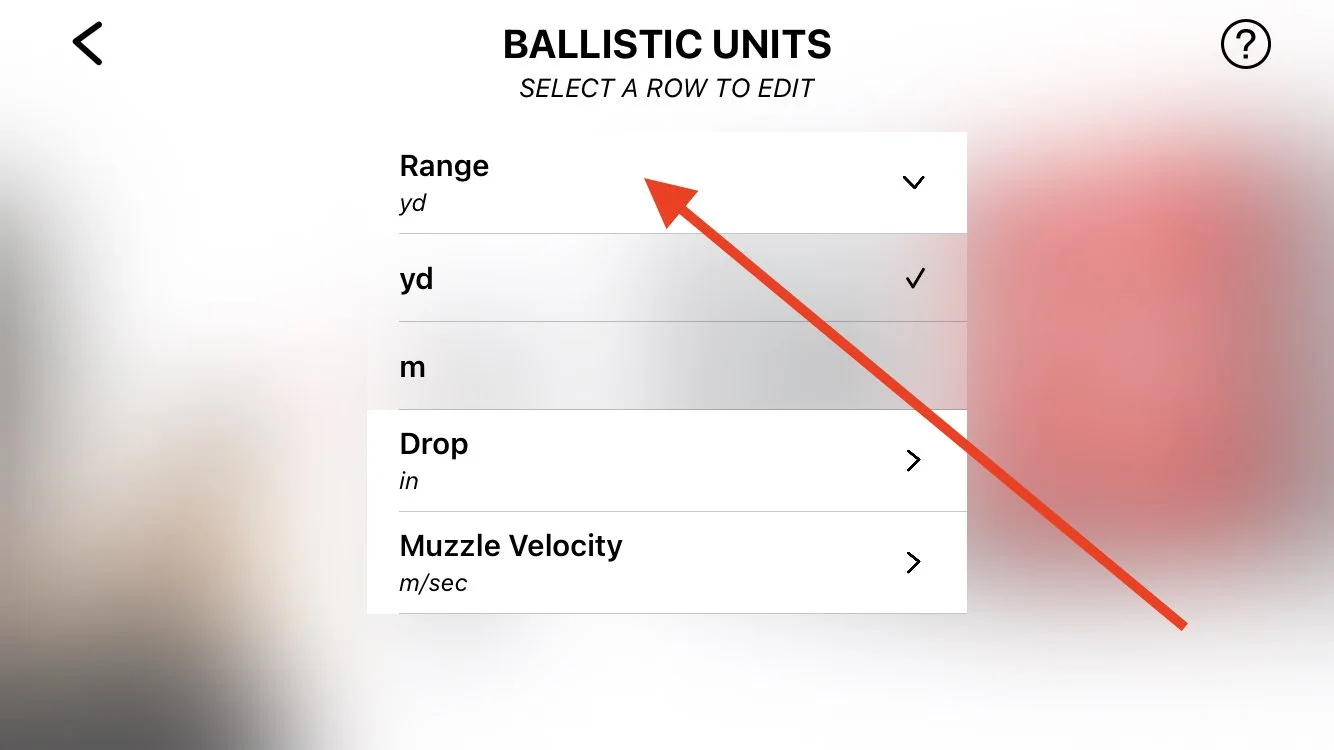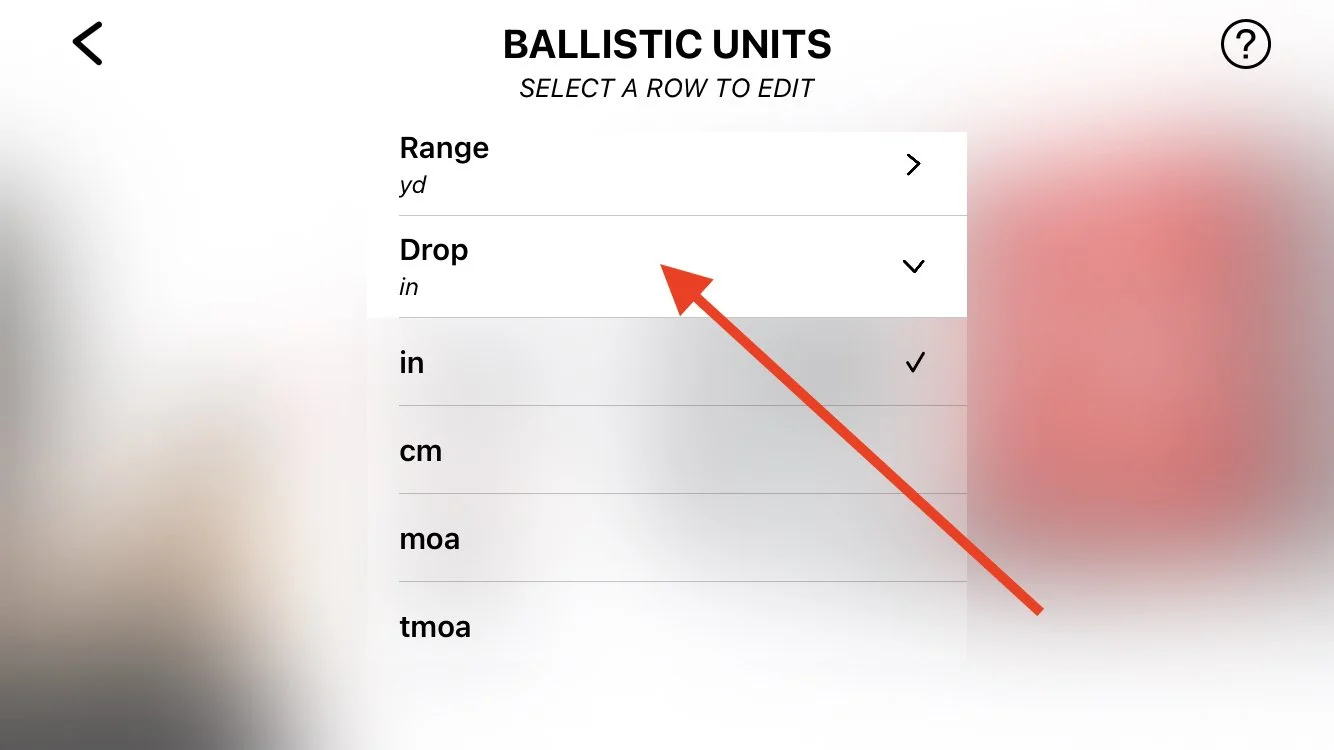V4.4 / Free Target / Tutorials
TABLE OF CONTENTS
TIMELINE
0:00 - Intro
0:23 - Select the target
0:50 - Firing range setup
1:36 - Target setup
2:10 - Reload mark setup
3:03 - How to check lights
3:54 - Laser zeroing
4:40 - The range is hot
5:40 - If the phone moves
5:59 - Features
6:02 - Hits group
6:22 - Instrumental precision
6:36 - Skip hints
7:12 Basic setup specification
7:17 - The end
TIMELINE
0:00 - Intro
0:08 - Extended simulated distance
0: 17 - More angular units
0:28 - Windage and Elevation
0:36 - Vital zone radius
1:07 - Virtual spotter
1:28 - Target tracking. Follow
1:50 - Target tracking. Lock on
2:14 - Digital magnification lens
2:35 - First focal plane reticle
2:55 - Advanced setup specification
3:01 - The end
TIMELINE
0:00 - Intro
0:07 - Must have items
0:12 - LaserHit target
0:24 - Indoor space
0:39 - Decent scope
0:55 - Free Target practice setup
1:10 - Load cartridge
1:13 - Setup practice
1:30 - Setup firing range
2:35 - App. Setup target, reload mark, check lights
3:30 - Laser zeroing
4:50 - Start practice
5:31 - Spotted scope
5:46 - Magnification lens
6:14 - Setup specs
6:25 - The end
V4.4 / Free Target / Basic Firing Range Setup
BASIC FIRING RANGE SETUP
FREE TARGET PRACTICE
The Basic Firing Range setup is designed to start your training quickly. It is suitable for all kinds of firearms or laser training devices. Basic Setup will let you focus on shooting fundamentals while getting familiar with the system. You can practice with full-size or scaled targets in simulated distances up to 160 yards (approx. 150 meters) in your home environment. This Setup does not involve ballistic calculations. However, it supports an excellent exercise of target acquisition, breathing, and trigger control. Use single or multiple targets provided by LASERHIT or your targets in any size and shape.
GLOSSARY
Screen Mirroring: Screen mirroring allows you to project the content currently displayed on your smartphone or tablet to a wirelessly connected or wired TV.
Firing Distance: Actual distance from a target to firearm’s front iron sight or front lens (red dot, score).
Target Scale: ratio between size of actual target and a representation of that target.
Simulated Distance: result of Sight to Target Distance multiply by Target Scale Factor.
Instrumental Precision: The smallest increment the app can detect and measure reliably. The value will be calculated in a runtime and determined by the target size on the phone screen and Simulated Distance to the target.
MOA/IPHY: Shooters Minute Of Angle (Simplified TMOA). One SMOA is equal to 1 inch at 100 yards.
Units, MIL/NATO-MIL: (Simplified MRAD). One MIL is equal to 1 meter at 1 kilometer. 0.1 MIL is equal 10 cm at 100 meters.
Hits Group: The maximum distance between any two hits on the target (center-to-center), at the simulated distance on the target.
First Focal Plane Reticle: A first focal plane (FFP) reticle changes size according to the target size on the phone screen.
SPECIFICATION
Distance Units supported: Feet, Yards, Meters
Simulated Distance range: 3-480 feet, 1-160 yards, 0.9-148 meters
Firing distance range: 3-30 feet, 1 - 10 yards, 0.9-9.1 meters
Target Scale supported: 1:1 - 1:16
Measurements and calculation: Simulated Distance, Instrumental Precision, Hits Group
Units for measurement: Inch, cm, MOA, MIL
Instrumental Precision, angular: up to 0.1 MOA, 0.03 MIL
Instrumental Precision, linear: up to 0.02 Inch, 0.05 cm
First Focal Plane Reticle: Inch, cm, MOA, MIL
SET UP FIRING RANGE
Screen Mirroring (Android):
To mirror your Android phone screen, visit page laserhit.com/wireless for instructions;
Screen Mirroring (iOS):
To mirror your iPhone screen using the LaserHIT Wireless-X adapter, select “Screen Mirroring: Wireless,” then visit page laserhit.com/wireless for instructions;
To mirror your iPhone screen using the LaserHIT wired adapter (mirroring cable), select “Screen Mirroring: Wired,” then visit the page laserhit.com/wired for instructions;
To mirror your phone’s screen using your mirroring device (Apple TV, Chromecast, etc.), select “Screen Mirroring: Other,” then start mirroring according to the device’s user manual;
To continue without mirroring, select OFF, then proceed.
Firing Distance: Select units (Feet, Yards, or Meters) and enter the distance value. For iron sights, enter the distance from the front sight. For a red-dot or a score, enter the distance from the front lens. Tap anywhere on the screen to close the keyboard.
Target Scale: If the field is present, enter your target scale. For example, if you have a target with scale 1:4, enter 4. The app will calculate the Simulated Distance in selected units. If the field is missing, the app will determine the scale factor and calculate the simulated distance in real-time during the practice.
Units*: The app will measure hits Group in selected units with Instrumental Precision calculated in real-time. For better results, use an HD-type laser cartridge, a small target with a high Scale Factor, and increase the Sight to Target Distance.
Group: measures the maximum distance between any two hits on the target (center-to-center) in units selected above.
MORE SETTINGS
Reload Area Legacy: Select ON to activate the laserHIT legacy mode (Reload Area instead of Reload Mark).
Express Setup (Skip Hints): Select ON to skip all instructional pages and minimize the Setup live screens to faster Start Practice access. Proceed to the FREE TARGET PRACTICE screen > TUTORIALS, and review the “Basic Setup” video for more details.
Hit, Size: The slider to resize or enlarge the hit graphical presentation on the phone screen.
Hits, Max: The customized number of hits in the Practice session
Timeout, Sec.: The customized time setup per Practice session
Restart Delay, Sec.: The customized delay setup to start Commence Fire for every Practice session.
Sensitivity Settings: Sub-menu to adjust the phone camera sensitivity to the laser registration, indoor light conditions, or phone/target movements.
NOTE: Tap on each Sensitivity title for details about each sensitivity condition and affections of adjustments (iOS only).
V4.4 / Free Target / Advanced Firing Range Setup
ADVANCED FIRING RANGE SETUP
FREE TARGET PRACTICE
The advanced Firing range setup is designed for experienced users. It is suitable for all kinds of firearms, from handguns to semi-auto or sniper rifles. Advanced setup lets you focus on shooting fundamentals with advanced instrumental measurements. You can practice with full-size or scaled targets in simulated firing range from point blank to extreme long range of one mile in your home environment. This setup does not involve ballistic calculations. However, it supports an excellent exercise of target acquisition, breathing, and trigger control with advanced capabilities to work with extremely small targets. Use targets provided by LASERHIT or your own in any size and shape.
GLOSSARY
Screen Mirroring: Screen mirroring allows you to project the content currently displayed on your smartphone or tablet to a wirelessly connected or wired TV.
Firing Distance: Actual indoor distance from the firing line to the target line.
Target Scale: The ratio between the size of the actual target and the downsized representation of the same target.
Simulated Distance: The result of Firing Distance and Target Scale multiplication.
Instrumental Precision: The smallest increment the App can detect and measure reliably.
Units, TMOA: True Minute Of Angle is a unit of angular measurement equal to 1/60th of 1 degree. 1 TMOA is equal to 1.047 inches at 100 yards.
Units, SMOA/MOA: Shooters Minute Of Angle (Simplified TMOA). 1 SMOA is equal to 1 inch at 100 yards.
Units, MRAD: Milliradian is a unit of angular measurement equal to 1/1000 radian. 1 MRAD is equal to 1.02 meters at 1 kilometer.
Units, MIL/NATO-MIL: (Simplified MRAD). 1 MIL is equal to 1 meter at 1 kilometer. 0.1 MIL is equal to 10 cm at 100 meters.
Hits Group: The maximum distance, under simulated distance, between any two hits on the target (center-to-center) that occurs during your practice.
Windage: Windage measures the horizontal distance from the point of aim to the point of impact at the simulated distance;
Elevation: Elevation measures the vertical distance from the point of aim to the point of impact at the simulated distance;;
First Focal Plane Reticle: A first focal plane (FFP) reticle changes size according to the target size on the phone screen;
Vital Zone Radius: The radius of a circle with a center at the point of aim;
Virtual Spotter: The digital assistance within the App to track and announce your hit placement;
Digital Magnification (iOS only): Upscale part of the camera with center at the point of aim (iOS only).
SPECIFICATION
Distance Units supported: Feet / Yards / Meters;
Target Scale supported: 1:1 - 1:100;
Firing Distance range: 3-50 feet / 1-16.7 yards / 0.9-15.2 meters;
Simulated Distance range: 3-5,000 feet / 1-1,666 yards / 0.9-1,524 meters;
Measurements and calculation: Simulated Distance, Instrumental Precision, Hits Group, Windage, Elevation, Vital Zone hits (Target hits);
Units for measurement: Inch / cm, SMOA / TMOA / MIL / MRAD;
Instrumental Precision, angular: up to 0.1 MOA / 0.03 MIL/MRAD;
Instrumental Precision, linear: up tp 0.02 Inch / 0.05 cm;
First Focal Plane Reticle, units: Inch / cm / SMOA / TMOA / MIL / MRAD;
Digital Magnification (iOS only): x4 (toggle remotely).
ADVANCED SETUP SETTINGS
Screen Mirroring (Android):
To mirror your Android phone screen, visit page laserhit.com/wireless for instructions;
Screen Mirroring (iOS):
To mirror your iPhone screen using the LaserHIT Wireless-X adapter, select “Screen Mirroring: Wireless,” then visit page laserhit.com/wireless for instructions;
To mirror your iPhone screen using the LaserHIT wired adapter (mirroring cable), select “Screen Mirroring: Wired,” then visit the page laserhit.com/wired for instructions;
To mirror your phone’s screen using your mirroring device (Apple TV, Chromecast, etc.), select “Screen Mirroring: Other,” then start mirroring according to the device’s user manual;
To continue without mirroring, select OFF, then proceed.
Firing Distance:
Select the units (Feet, Yards, or Meters) first, then enter the actual indoor distance value.
Enter the distance from the Firing line to the Target line (aka distance to the wall where the target is placed) into the entry field.
Tap anywhere on the screen to close the keyboard.
Target Scale: Enter the scale ratio showing on the LaserHIT selected target.
NOTES:
The app will calculate the Simulated Distance in selected units.
Scaled ratio limits may apply.
Each LaserHIT Target contains the Real Target reference information.
If you use your target or the target scale unspecified, enter 1:1.
If this field is not present, then the app will automatically determine the scale of the LaserHIT target and calculate the simulated distance in real-time during practice.
Simulated Distance: The automatically calculated distance at which the original unscaled target appears in your line of sight.
Units: Select the desired units. Measurement Units will apply to each hit's Windage-Elevation and Hit's Group with Instrumental Precision calculated in real-time.
Group: Select “Show” to present your Hit’s Group number on the Results screen. This number will be calculated at the simulated distance and shown in selected units.
Windage-Elevation: Select “Show” to present your hit’s Windage-Elevation number on the Results screen. This number will be calculated at the simulated distance and shown in selected units.
Vital Zone Radius: Enter a number in selected units. The Vital Zone will appear as a circle with the center at the crosshair. The hit registered within the vital zone circle during the Practice will be counted as Target Hit.
Target Tracking (iOS only): Any black object on the phone screen will be considered a target. There are several options to track your target:
Follow: Point the crosshair at the point of aim, and wait until the crosshair turns red. The crosshair will follow the point of aim if its moves. Use this option with full-size or low-scaled targets (target scale 1:10 or less);
Lock On: Point the crosshair within the target shape, and give the App a few seconds to automatically find the target center and lock on it. If the lock succeeds, the crosshair turns red. The crosshair will follow the point of aim if its moves. Use this option with small, high-scaled targets (target scale 1:10 or more).
NOTE: The target height and width should not exceed five times of vital zone radius;
Off: The tracking is disabled.
Virtual Spotter: Select "Hit Placement" to activate each hit confirmation. The Virtual Spotter will announce the target hit (within the vital zone) or the hit's windage and elevation at the simulated distance in selected units.
Digital Magnification Lens (iOS only): Select Enable, and you can toggle the additional magnification lens to enlarge your last hit four times on the phone screen. Use this option with a single small-scaled Target (target scale 1:50 or more).
NOTE:
To toggle the Magnification Lens during the setup, tap on the phone screen;
To toggle the Magnification Lens during practice, tap on the phone screen or hit anywhere in the target field (not the Reload mark).
MORE SETTINGS
Reload Area Legacy: Select ON to activate the laserHIT legacy mode (Reload Area instead of Reload Mark).
Express Setup (Skip Hints): Always ON. Proceed to the FREE TARGET PRACTICE screen > TUTORIALS, and review the “Basic Setup” video for more details.
Hit, Size: The slider to resize or enlarge the hit graphical presentation on the phone screen.
Hits, Max: The customized number of hits in the Practice session
Timeout, Sec.: The customized time setup per Practice session
Restart Delay, Sec.: The customized delay setup to start Commence Fire for every Practice session.
Sensitivity Settings: Sub-menu to adjust the phone camera sensitivity to the laser registration, indoor light conditions, or phone/target movements.
V4.4 / Free Target / Pro Firing Range Setup
PRO FIRING RANGE SETUP
FREE TARGET PRACTICE
The Pro Firing range setup is designed for experienced users and professionals. It is suitable for all types of firearms, from handguns to semi-automatic or sniper rifles. The Pro setup is the most realistic shooting simulator on the market to date, with advanced instrumental measurements and projectile ballistics. You can practice with full-size or scaled targets in simulated firing ranges, from point-blank to extreme long range of one mile, in your home environment.
You can use pre-loaded ballistic presets or create your own, suitable for your rifle, handgun, and load. Each preset has a ballistic trajectory simulator that applies a projectile drop at a simulated distance in real-time. The trajectory simulator is not a ballistic calculator but a set of range/drop value pairs used to calculate drop at any simulated distance with sub-MOA precision. You can edit the trajectory using your favorite ballistic calculator or actual range/drop values measured on the field. This allows you to customize the preset to match the actual ballistic of your setup, ensuring the most accurate and realistic shooting simulation experience.
GLOSSARY
Screen Mirroring: Screen mirroring allows you to project the content displayed on your smartphone or tablet onto a wirelessly or wired-connected TV.
Firing Distance: Actual distance from a target to the firearm’s front iron sight or front lens (red dot, scope's turrets).
Target Scale: the ratio between the size of the actual target and a representation of that target. It will be automatically determined by Application.
Simulated Distance: the result of Target Distance multiplied by Target Scale Factor.
Instrumental Precision: The smallest increment the App can detect and measure reliably.
Units, TMOA: True Minute of Angle is a unit of angular measurement equal to 1/60th of 1 degree. 1 TMOA is equal to 1.047 inches at 100 yards.
Units, SMOA/MOA: Shooters Minute of Angle (Simplified TMOA). 1 SMOA is equal to 1 inch at 100 yards.
Units, MRAD: A milliradian is an angular measurement equal to 1/1000 radian. One MRAD is equal to 1.02 meters at one kilometer.
Units, MIL/NATO-MIL: (Simplified MRAD). 1 MIL is equal to 1 meter at 1 kilometer. 0.1 MIL is equal to 10 cm at 100 meters.
Hits Group: Under simulated distance, the maximum distance between any two hits on the target (center-to-center) during your practice.
Windage: Windage measures the horizontal distance from the point of aim to the point of impact at the simulated distance.
Elevation: Elevation measures the vertical distance from the point of aim to the point of impact at the simulated distance.
First Focal Plane Reticle: A first focal plane (FFP) reticle changes sizes according to the phone screen's target size.
Vital Zone Radius: The circle's radius with center at the point of aim.
Virtual Spotter: The digital assistance within the App to track and announce your hit. There are options to select: hit correction or hit placement. NOTE: On-screen results will always display the actual hit placement.
Digital Magnification (iOS only): Upscale part of the camera with the center at the point of aim.
SPECIFICATION
Distance Units supported: Feet, Yards, Meters
Simulated Distance range: 3-5,280 feet, 1-1,760 yards, 0.9-1,609 meters
Firing Distance range: 3-52.8 feet, 1 - 17.6 yards, 0.9-16.1 meters
Target Scale supported: 1:1 - 1:100
Measurements and calculation: Simulated Distance, Instrumental Precision, Hits Group, Windage, Elevation, Vital Zone hits (target hits)
Units for measurement: inch/cm, SMOA, TMOA, MIL, MRAD
Instrumental Precision, angular: up to 0.1 MOA / 0.03 MIL/MRAD
Instrumental Precision, linear: up to 0.02 inch / 0.05 cm
First Focal Plane Reticle, units: inch/ cm/ SMOA / TMOA/ MIL/ MRAD
Digital Magnification (iOS only): x4 (toggled remotely)
PRO SETUP SETTINGS
Screen Mirroring:
To mirror your phone screen using the LaserHIT Wireless-X adapter, select “Screen Mirroring: Wireless,” then visit page laserhit.com/wireless for instructions;
To mirror your phone screen using the LaserHIT wired adapter (mirroring cable), select “Screen Mirroring: Wired,” then visit the page laserhit.com/wired for instructions;
To mirror your phone’s screen using your mirroring device (Apple TV, Chromecast, etc.), select “Screen Mirroring: Other,” then start mirroring according to the device’s user manual;
To continue without mirroring, select “OFF”, then proceed.
Firing Distance: Select units (Feet, Yards, or Meters) and enter the distance value. For iron sights, enter the distance from the front sight. For a red-dot or a scope, enter the distance from the front lens. Tap anywhere on the screen to close the keyboard.
Target Scale: Enter your target scale factor. For example, if you have a target with scale 1:4, enter 4. The app will calculate Simulated Distance in selected units. If the target scale is unknown, enter 1 (be aware, that it will affect the precision calculation).
BALLISTIC PRESET:
Off - default option
Tap on the panel to open Ballistic Presets. Tap on the [+] sign to expand the library of Firearm presets.
Tap on any Firearm to select. To explore all available options for the firearm preset, tap one more time on it. Select from the DOPE card, Review&Edit, Duplicate, Delete, Cancel.
DOPE Card: It could be viewed as a Chart or Graph. The data units could be changed by tapping the Settings icon at the top of the screen. It contained the Ballistic drop and wind drift data in 100-yard steps. The data was based on the pre-determined Firearm description and ammunition profile.
Review&Edit: There are five categories to be expanded:
Preset (Name, Description, firearm icon selection (tap on it)),
Firearm (Name, caliber, sight name, sight height *, sight zero distance*),
Cartridge (brass, bullet, bullet grains, C.O.L., G1.B.C., G7.B.C, muzzle velocity),
Load (powder, powder grains, primer)
Trajectory (bullet drop and wind drift interactive chart)
* need to be reviewed and edited under Trajectory to become visible and applicable.
Duplicate: use this option if you found a similar existing preset in the LaserHIT library but would like to modify it.
Delete: it is up to you to delete the ballistic preset profile.
Screen Top panel navigation: As you save more than one profile on your front Ballistic preset screen, an up and down arrow will display your preferences and profile priorities.
Custom preset: tap on it to start with your custom preset.
NOTE: You should already create and export your own Firearm profile with an external Ballistics calculator (GeoBallistics, Hornady, or Ballistics AE). Each calculator can Export DOPE card/profile information to Photos or Files on your mobile device (open these calculators on it). So, back to LaserHIT app.
Hint: While you review and edit your newly created firearm preset, explore the firearm imaging list by tapping on the download icon on the left side of the preset name.
Importing Your DOPE Card Data
Follow these instructions to import your DOPE card data. Once the import is complete, you can customize your firearm and ammunition profile by selecting the newly created preset and tapping Review & Edit.
Note: You also have the option to manually input your DOPE card data from field observations by entering drop and drift information manually.
Select an existing firearm profile and duplicate it.
Open the duplicated profile by selecting Review & Edit.
Customize all necessary fields as needed.
Tap Trajectory to adjust the target position by moving it left-right and up-down to review and edit the drop and drift points.
Option 1: Import to Photos with GeoBallistics App
Tap the Ballistic Calculator link at the top of the LaserHIT screen to access the GeoBallistics App.
Download GeoBallistics or open the existing app on your phone.
Create a profile for your rifle and ammunition, or select an existing profile from My Rifles.
Confirm your range distance limits.
Specify the shot angle in degrees.
Leave the wind direction and speed at default (10 mph/kmh at 90°).
Confirm the rifle sight height in inches or centimeters.
Note: Weather data is currently not applicable.
In GeoBallistics, tap Chart to review the DOPE card.
Tap the Export icon, select Export to Photos, and tap OK.
Return to the LaserHIT app Trajectory Import screen.
Tap Import and select the DOPE chart image from Photos.
Tap Choose, confirm that all rifle data (highlighted in red) is imported correctly, and tap the back arrow.
Specify the sight height as a mandatory step. Change the range units to meters (Wheel icon) to switch to centimeters.
Tap your newly created firearm profile to view the DOPE card or select Review & Edit.
Option 2: Import to Files with Hornady Ballistic Calculator
Tap the Ballistic Calculator link at the top of the LaserHIT screen to access the Hornady ballistic calculator.
Select 4DOF under "Choose Calculator."
Create a profile for your firearm and ammunition. Use default settings in the Display Fields section.
Calculate the ballistic profile and select Download spreadsheet as a .csv file to Files on your phone.
IMPORTANT:
Confirm your range distance limits.
Specify the shot angle in degrees.
Leave the wind direction and speed at default (10 mph/kmh at 90°).
Confirm the rifle sight height in inches or centimeters.
Note: Weather data is currently not applicable.
Return to the LaserHIT app Trajectory Import screen.
Tap Import and select the DOPE chart .csv file from Files (it should be the first file in Recents).
Confirm that all rifle data (highlighted in red) is imported correctly, and tap the back arrow.
Specify the sight height as a mandatory step. To switch to centimeters, change the range units to meters.
Return to the Ballistic Presets screen. Tap your newly created firearm profile to view the DOPE card or select Review & Edit.
Option 3: Import as Copy-Paste with Hornady Ballistic Calculator
Tap the Ballistic Calculator link at the top of the LaserHIT screen to access the Hornady ballistic calculator.
Select Standard under "Choose Calculator."
Create a profile for your firearm and ammunition. Refer to the "IMPORTANT" section above and use default settings in the Display Fields section.
Calculate the ballistic profile and select Copy results.
Return to the LaserHIT app Trajectory Import screen.
Tap Import, and the LaserHIT app will prompt you with an "Allow Paste" message. Confirm your permission.
Navigate to the Ballistic Presets screen. Tap your newly created firearm profile to view the DOPE card or select Review & Edit.
ENVIRONMENT:
Wind Speed: Select units first, then the maximum and minimum values. To set up a constant wind, select the same value for minimum and maximum.
Wind direction: select crosswind or 360-degree
MORE SETTINGS
Windage/Elevation measurement units: inch, cm, SMOA, TMOA, MIL, MRAD
Group, Vital Zone measurement units: inch, cm, SMOA, TMOA, MIL, MRAD
Note: some units must be selected to activate visual and audible feedback options.
Vital Zone Radius: custom assignment of the Vital Zone on your target. It will be placed in the middle of your target.
Hint: If you plan to use Targets with a “shifted” Vital Zone (for example, a hunting target, “deer”), please go to Black Steel practice and utilize the Custom target setup.
Target Tracking: Lock On, Follow, OFF
Lock On: Drag the crosshair to the target and release at any point of the target shape. The app will automatically find the target center and lock on it. When lock-on is completed, the crosshair will turn red. If it moves, the crosshair will follow the point of aim. This option is helpful for Long-Range targets with a small scale (target scale 1:10 or more).
Follow: Drag the crosshairs to the point of aim and wait until they turn red. If the point of aim moves, the crosshairs will follow it. Use this option with full-size or low-scale targets (target scale 1:10 or less).
NOTE: The target height and width should not exceed five times the Vital zone radius.
OFF: The tracking is disabled.
ON-SCREEN RESULTS: select Show or Hide
Windage/Elevation: the windage and elevation placement for each hit will be displayed
Group: the group for each target will be displayed when more than one hit occurs
VIRTUAL SPOTTER (each Hit Announcement):
Windage/Elevation: select between Hit Correction/Hit Placement/Off
COMMON SETTINGS:
Digital Magnification Lens: Select Enable to toggle the additional magnification lens, which will enlarge your small target fourfold on the phone screen.
Note: To toggle the magnification lens during the setup, tap on the phone screen.
To toggle the Magnification lens during practice, hit the target nearby after CeaseFire (do not hit the Reload Mark).
Hit, Size: The slider to resize or enlarge the hit graphical presentation on the device screen.
Hits, Max: The customized number of hits in the Practice session
Timeout, Sec.: The customized time setup per Practice session
Restart Min-Max Delay, Sec.: The customized delay setup to start Commence Fire for every Practice session. The minimum delay range is 3 to 10 seconds. The maximum delay range is 3 to 30 seconds. Assign the same number to minimum and maximum delays to set up a constant delay.
Sensitivity Settings: This is a sub-menu for adjusting the phone camera sensitivity to laser registration, indoor light conditions, or phone/target movements.
NOTE: Tap on each Sensitivity title for details about each sensitivity condition and affections of adjustments.
Voice Reports: Custom audible is set up to highlight the achievement of the specific training goals.
NOTE: Tap on the [+] sign to create your audible announcement.
V4.4 / Black Steel / About
V4.4 / Black Steel / Tutorials
TABLE OF CONTENTS
TIME LINE
0:00 - The Intro
0:22 - Select the target
0:49 - Firing Range setup
1:36 - Target setup
2:10 - Reload Mark setup
3:02 - How to check lights
3:53 - Target confirmation
4:37 - Laser zeroing
5:26 - The range is hot
6:00 - If the phone moves
6:25 - The end
TIME LINE
0:00 - The Intro
0:07 - Default targets
0:11 - Firing distance
0:21 - Express setup
Lights check
Focus check and re-focus
Reload mark setup
Target setup
“Red area” check and fix
1:03 - Target confirmation
1:17 - Commence firing
2:00 - More settings
On-screen results
Virtual spotter
Session results
2:42 - Custom targets
Targets size
POA offset
4:08 - “Legacy” reload area
4:50 - Multiple targets
5:17 - How to use the slider
5:47 - Good to know (hints)
Reload mark placement
“Reload mark required” zoom issue
“Reload mark required” tilt issue
Multiple reload marks
Some targets not found (shadow issue)
TIME LINE
0:00 - The intro
0:41 - Compatible firearms
1:05 - Sights and optics
1:29 - Compatible targets
1:52 - Set up your target
2:43 - Firing range and units
3:02 - Range validation
3:33 - Firing distance validation
3:57 - Sight-in
4:33 - Test shot
5:14 - Instrumental precision
5:57 - Part 3. Laser dry firing with ballistics
6:10 - The end
V4.4 / Black Steel / Basic Firing Range Setup
BASIC FIRING RANGE SETUP
BLACK STEEL PRACTICE
Black Steel is multiple reduced-sized targets practice that allow you to focus on fundamental steps of variety of shooting competitions. Set up a “stage” right inside your house with LaserHIT Black Steel targets (or your own black targets any shape/size/quantity) and let start focus on how to draw, acquire targets acquisition, press the trigger, move to a position of cover, change magazines, etc. The same principles can be applied to other gun manipulations like reloads, switching between guns for multi-gun matches, and to moving into, out of, and between positions.
GLOSSARY
Screen Mirroring: Screen mirroring allows you to project the content currently displayed on your smartphone or tablet to a wirelessly connected or wired TV.
Firing Distance: Actual distance from a target to firearm’s front iron sight or front lens (red dot, score).
Target Scale: ratio between size of actual target and a representation of that target.
Simulated Distance: result of Sight to Target Distance multiply by Target Scale Factor.
SPECIFICATION
Distance Units supported: Feet, Yards, Meters
Simulated Distance range: 3-480 feet, 1-160 yards, 0.9-148 meters
Firing Distance range: 3-30 feet, 1 - 10 yards, 0.9-9.1 meters
Target Scale supported: 1:1 - 1:16
Measurements and calculation: Simulated Distance
SET UP FIRING RANGE
Screen Mirroring (Android):
To mirror your Android phone screen, visit page laserhit.com/wireless for instructions;
Screen Mirroring (iOS):
To mirror your iPhone screen using the LaserHIT Wireless-X adapter, select “Screen Mirroring: Wireless,” then visit page laserhit.com/wireless for instructions;
To mirror your iPhone screen using the LaserHIT wired adapter (mirroring cable), select “Screen Mirroring: Wired,” then visit the page laserhit.com/wired for instructions;
To mirror your phone’s screen using your mirroring device (Apple TV, Chromecast, etc.), select “Screen Mirroring: Other,” then start mirroring according to the device’s user manual;
To continue without mirroring, select OFF, then proceed.
Firing Distance: Select units (Feet, Yards, or Meters) and enter the distance value. For iron sights, enter the distance from the front sight. For a red-dot or a score, enter the distance from the front lens. Tap anywhere on the screen to close the keyboard.
Target Scale: If the field is present, enter your target scale factor. For example, if you have a target with scale 1:4, enter 4. The app will calculate Simulated Distance in selected units. If the field is missing, the app will determine the scale factor and calculate the simulated distance in real-time during the practice.
MORE SETTINGS
Reload Area Legacy: Select ON to activate the laserHIT legacy mode (Reload Area instead of Reload Mark).
Express Setup (Skip Hints): Select ON to skip all instructional pages and minimize the Setup live screens to faster Start Practice access. Proceed to the FREE TARGET PRACTICE screen > TUTORIALS, and review the “Basic Setup” video for more details.
Hit, Size: The slider to resize or enlarge the hit graphical presentation on the phone screen.
Hits, Max: The customized number of hits in the Practice session
Timeout, Sec.: The customized time setup per Practice session
Restart Delay, Sec.: The customized delay setup to start Commence Fire for every Practice session.
Sensitivity Settings: Sub-menu to adjust the phone camera sensitivity to the laser registration, indoor light conditions, or phone/target movements.
V4.4 / Black Steel / Advanced Firing Range Setup
ADVANCED FIRING RANGE SETUP
BLACK STEEL PRACTICE
Black Steel is multiple reduced-sized targets practice that allow you to focus on fundamental steps of variety of shooting competitions. Set up a “stage” right inside your house with LaserHIT Black Steel targets (or your own black targets any shape/size/quantity) and let start focus on how to draw, acquire targets acquisition, press the trigger, move to a position of cover, change magazines, etc. The same principles can be applied to other gun manipulations like reloads, switching between guns for multi-gun matches, and to moving into, out of, and between positions.
GLOSSARY
Screen Mirroring: Screen mirroring allows you to project the content currently displayed on your smartphone or tablet to a wirelessly connected or wired TV.
Firing Distance: Actual distance from a target to firearm’s front iron sight or front lens (red dot, score).
Target Scale: ratio between size of actual target and a representation of that target.
Simulated Distance: result of Sight to Target Distance multiply by Target Scale Factor.
SPECIFICATION
Distance Units supported: Feet, Yards, Meters
Simulated Distance range: 3-480 feet, 1-160 yards, 0.9-148 meters
Firing Distance range: 3-30 feet, 1 - 10 yards, 0.9-9.1 meters
Target Scale supported: 1:1 - 1:16
Measurements and calculation: Simulated Distance
SET UP FIRING RANGE
Screen Mirroring:
To mirror your phone screen using the LaserHIT Wireless-X adapter, select “Screen Mirroring: Wireless,” then visit page laserhit.com/wireless for instructions;
To mirror your phone screen using the LaserHIT wired adapter (mirroring cable), select “Screen Mirroring: Wired,” then visit the page laserhit.com/wired for instructions;
To mirror your phone’s screen using your mirroring device (Apple TV, Chromecast, etc.), select “Screen Mirroring: Other,” then start mirroring according to the device’s user manual;
To continue without mirroring, select “OFF”, then proceed.
Firing Distance: Select units (Feet, Yards, or Meters) and enter the distance value. For iron sights, enter the distance from the front sight. For a red-dot or a score, enter the distance from the front lens. Tap anywhere on the screen to close the keyboard.
Target Scale: If the field is present, enter your target scale factor. For example, if you have a target with scale 1:4, enter 4. The app will calculate Simulated Distance in selected units. If the field is missing, the app will determine the scale factor and calculate the simulated distance in real-time during the practice.
MORE SETTINGS
Step by Step Setup Guide: Select option "Hide" to Skip all instructional pages and minimize the Setup live screens to faster Start Practice access.
Note: if Voice support is still needed, tap on the Sound icon on the Live screen Top panel.
Hit, Size: The slider to resize or enlarge the hit graphical presentation on the phone screen.
Hits, Max: The customized number of hits in the Practice session
Timeout, Sec.: The customized time setup per Practice session
Restart Delay, Sec.: The customized delay setup to start Commence Fire for every Practice session.
Sensitivity Settings: Sub-menu to adjust the phone camera sensitivity to the laser registration, indoor light conditions, or phone/target movements.
NOTE: Tap on each Sensitivity title for details about each sensitivity condition and affections of adjustments.
V4.4 / Black Steel / Pro Firing Range Setup
PRO FIRING RANGE SETUP
BLACK STEEL PRACTICE
The Pro Firing Range setup is designed for indoor, extended, and long-range training under the most realistic, scientific conditions that shooters experience at an outdoor range.
There is a long list of Settings with highly customizable options and conditions to specify the simulative range setup.
There is a library of pre-set Ballistic profiling for a variety of firearms and ammo and multiple options to edit it. You can create your firearm preset by importing external ballistic calculator data.
There is an introduction to simulative Wind conditions to make your training more challenging.
There is a special selection of Target settings, from default zoning results through custom Vital zone assignment to custom scoring assignment.
GLOSSARY
Screen Mirroring: Screen mirroring allows you to project the content currently displayed on your smartphone or tablet onto a wirelessly or wired-connected TV.
Firing Distance: Actual distance from a target to the firearm’s front iron sight or front lens (red dot, scope's turrets).
Target Scale: the ratio between the size of the actual target and a representation of that target. It will be automatically determined by Application.
Simulated Distance: result of the Target Distance multiplied by the Target Scale Factor.
Instrumental Precision: The smallest increment the App can detect and measure reliably.
Units, TMOA: True Minute of Angle is a unit of angular measurement equal to 1/60th of 1 degree. 1 TMOA is equal to 1.047 inches at 100 yards.
Units, SMOA/MOA: Shooters Minute of Angle (Simplified TMOA). 1 SMOA is equal to 1 inch at 100 yards.
Units, MRAD: A milliradian is an angular measurement equal to 1/1000 radian. One MRAD is equal to 1.02 meters at one kilometer.
Units, MIL/NATO-MIL: (Simplified MRAD). 1 MIL is equal to 1 meter at 1 kilometer. 0.1 MIL is equal to 10 cm at 100 meters.
Hits Group: Under simulated distance, the maximum distance between any two hits on the target (center-to-center) during your practice.
Windage: Windage measures the horizontal distance from the point of aim to the point of impact at the simulated distance.
Elevation: Elevation measures the vertical distance from the point of aim to the point of impact at the simulated distance.
First Focal Plane Reticle: A first focal plane (FFP) reticle changes sizes according to the phone screen's target size.
Vital Zone Radius: The circle's radius with center at the point of aim.
Virtual Spotter: The digital assistance within the App to track and announce your hit. There are options to select: hit correction or hit placement. NOTE: On-screen results will always display the actual hit placement.
Digital Magnification: Upscale part of the camera with the center at the point of aim.
SPECIFICATION
Distance Units supported: Feet, Yards, Meters
Simulated Distance range: 3-5,280 feet, 1-1,760 yards, 0.9-1,609 meters
Firing Distance range: 3-52.8 feet, 1 - 17.6 yards, 0.9-16.1 meters
Target Scale supported: 1:1 - 1:100
Measurements and calculation: Simulated Distance, Instrumental Precision, Hits Group, Windage, Elevation, Vital Zone hits (target hits), Custom scoring
Units for measurement: inch/cm, SMOA, TMOA, MIL, MRAD
Instrumental Precision, angular: up to 0.1 MOA / 0.03 MIL/MRAD
Instrumental Precision, linear: up to 0.02 inch / 0.05 cm
First Focal Plane Reticle, units: inch/ cm/ SMOA / TMOA/ MIL/ MRAD
Digital Magnification: x4 (toggled remotely)
SET UP FIRING RANGE
Screen Mirroring:
To mirror your phone screen using the LaserHIT Wireless-X adapter, select “Screen Mirroring: Wireless,” then visit page laserhit.com/wireless for instructions;
To mirror your phone screen using the LaserHIT wired adapter (mirroring cable), select “Screen Mirroring: Wired,” then visit the page laserhit.com/wired for instructions;
To mirror your phone’s screen using your mirroring device (Apple TV, Chromecast, etc.), select “Screen Mirroring: Other,” then start mirroring according to the device’s user manual;
To continue without mirroring, select “OFF,” then proceed.
Firing Distance: Select units (Feet, Yards, or Meters) and enter the distance value. For iron sights, enter the distance from the front sight. Enter the distance from the front lens for a red dot or a scope. Tap anywhere on the screen to close the keyboard.
Target Scale: If the field is present, enter your target scale factor. For example, if you have a target with a scale of 1:4, enter 4. The app will calculate the Simulated Distance in selected units. If the field is missing, the app will determine the scale factor and calculate the simulated distance in real-time during practice.
BALLISTIC PRESET:
Off - default option
Tap on the panel to open Ballistic Presets. Tap on + sign to expand the library of Firearm presets.
Tap on any Firearm to select. To explore all available options of Firearm preset tap one more time on it. Select from DOPE card, Review&Edit, Duplicate, Delete, Cancel.
DOPE Card: could be viewed as Chart or Graph. The data units could be changed by tapin on Settings icon on the top of the screen. Contained the Ballistic drop and wind drift data in 100 yards-step. Data based on the pre-determined Firearm description and ammunition profile.
Review&Edit: There are 5 categories to be expanded:
Preset (Name,Description, firearm icon selection (tap on it)),
Firearm (Name, caliber, sight name, sight height *, sight zero distance*),
Cartridge (brass, bullet, bullet grains, C.O.L., G1.B.C., G7.B.C, muzzle velocity),
Load (powder, powder grains, primer)
Trajectory (bullet drop and wind drift interactive chart)
* need to be reviewed and edit under Trajectory to become visible and applicable.
Duplicate: use this option if you found a similar existing preset in LaserHIT library but would like to modify it.
Delete: it is up to you to delete the ballistic preset profile.
Screen Top panel navigation: as you save more than one profile on your fron Ballistic preset screen, there will be up and down arrow to easy your preferences and profile priorities.
Custom preset: tap on it to start with your custom preset.
NOTE: You should create and export your Firearm profile with an external Ballistics calculator (GeoBallistics, Hornady, or Ballistics AE). Each calculator can Export DOPE card/profile information to Photos or Files on your mobile device (just open these calculators on it). So, back to LaserHIT app.
Importing Your DOPE Card Data
Follow these instructions to import your DOPE card data. Once the import is complete, you can customize your firearm and ammunition profile by selecting the newly created preset and tapping Review & Edit.
Note: You also have the option to manually input your DOPE card data from field observations by entering drop and drift information manually.
Select an existing firearm profile and duplicate it.
Open the duplicated profile by selecting Review & Edit.
Customize all necessary fields as needed.
Tap Trajectory to adjust the target position by moving it left-right and up-down to review and edit the drop and drift points.
Option 1: Import to Photos with GeoBallistics App
Tap the Ballistic Calculator link at the top of the LaserHIT screen to access the GeoBallistics App.
Download GeoBallistics or open the existing app on your phone.
Create a profile for your rifle and ammunition, or select an existing profile from My Rifles. IMPORTANT:
Confirm your range distance limits.
Specify the shot angle in degrees.
Leave the wind direction and speed at default (10 mph/kmh at 90°).
Confirm the rifle sight height in inches or centimeters.
Note: Weather data is currently not applicable.
In GeoBallistics, tap Chart to review the DOPE card.
Tap the Export icon, select Export to Photos, and tap OK.
Return to the LaserHIT app Trajectory Import screen.
Tap Import and select the DOPE chart image from Photos.
Tap Choose, confirm that all rifle data (highlighted in red) is imported correctly, and tap the back arrow.
Specify the sight height as a mandatory step. Change the range units to meters (Wheel icon) to switch to centimeters.
Tap your newly created firearm profile to view the DOPE card or select Review & Edit.
Option 2: Import to Files with Hornady Ballistic Calculator
Tap the Ballistic Calculator link at the top of the LaserHIT screen to access the Hornady ballistic calculator.
Select 4DOF under "Choose Calculator."
Create a profile for your firearm and ammunition. Use default settings in the Display Fields section.
Calculate the ballistic profile and select Download spreadsheet as a .csv file to Files on your phone. IMPORTANT:
Confirm your range distance limits.
Specify the shot angle in degrees.
Leave the wind direction and speed at default (10 mph/kmh at 90°).
Confirm the rifle sight height in inches or centimeters.
Note: Weather data is currently not applicable.
Return to the LaserHIT app Trajectory Import screen.
Tap Import and select the DOPE chart .csv file from Files (it should be the first file in Recents).
Confirm that all rifle data (highlighted in red) is imported correctly, and tap the back arrow.
Specify the sight height as a mandatory step. To switch to centimeters, change the range units to meters.
Return to the Ballistic Presets screen. Tap your newly created firearm profile to view the DOPE card or select Review & Edit.
Option 3: Import as Copy-Paste with Hornady Ballistic Calculator
Tap the Ballistic Calculator link at the top of the LaserHIT screen to access the Hornady ballistic calculator.
Select Standard under "Choose Calculator."
Create a profile for your firearm and ammunition. Refer to the "IMPORTANT" section above and use the default settings in the Display Fields section.
Calculate the ballistic profile and select Copy results.
Return to the LaserHIT app Trajectory Import screen.
Tap Import, and the LaserHIT app will prompt you with an "Allow Paste" message. Confirm your permission.
Navigate to the Ballistic Presets screen. Tap your newly created firearm profile to view the DOPE card or select Review & Edit.
ENVIRONMENT:
Wind Speed: Select units first, then the maximum and minimum values. For constant wind, select the same minimum and maximum value.
Wind direction: select crosswind or 360-degree
MORE SETTINGS
Windage/Elevation measurement units: inch, cm, SMOA, TMOA, MIL, MRAD
Group, Vital Zone measurement units: inch, cm, SMOA, TMOA, MIL, MRAD
Note: some units must be selected to activate visual and audible feedback options.
TARGET SETTINGS:
Target type:
Scoring: Scoring map - default B3 shape. Tap the Edit button to customize.
Scoring rings - coming soon.
Custom: specify the following - target original size (WxH), target center offset (Left/Right), target center offset (Up/Down), Vital zone radius
LaserHIT B3: default target type, zones A, AH, B, C, and D will be displayed.
ON-SCREEN RESULTS: select Show or Hide
Target Index: the target number will be displayed
Hits on target: the number of accumulative hits on each target will be displayed
Target range: the simulative range distance will be displayed for each target
Hit Zone: the hit zone will be displayed for each target
Hit Score: if the Scoring map is selected, each hit will be scored
Total Score: if the Scoring map is selected, the accumulative score will be displayed
Windage/Elevation: the windage and elevation placement for each hit will be displayed
Group: the group for each target will be displayed when more than one hit occurs
Elapsed Time: the accumulative time after each hit will be displayed
Split time: the time between two consecutive hits will be displayed
Highlight Best Results: the best results, closed to instrumental precision the App can detect, will be displayed and framed
VIRTUAL SPOTTER (each Hit Announcement):
Split Time: On/Off
Hit Score: only if the Scoring map is selected
Group: On/Off
Windage/Elevation: select between Hit Correction/Hit Placement/Off
Range: On/Off
SESSION RESULTS (Announcement):
Total time: On/Off
Target Hit: On/Off - how many targets were hit through the Session
Hits on target: On/Off - how many hits were reach the targets out of maximum hits
Hits overlap: On/Off
Group (single target only): On/Off
Range (Single target only): On/Off
COMMON SETTINGS:
Hit, Size: The slider to resize or enlarge the hit graphical presentation on the device screen. Minimize the hit size when you use Long-range targets.
Hits, Max: The customized number of hits in the Practice session
Timeout, Sec.: The customized time setup per Practice session
Restart Min. Delay, Sec.: The customized delay setup to start Commence Fire for every Practice session. Minimum delay between 3 to 10 seconds.
Restart Max. Delay, Sec.: The customized delay setup to start Commence Fire for every Practice session. Maximum delay between 3 to 30 seconds.
NOTE: This creates a constant delay in starting the practice session. Set up the minimum and maximum delay to an equal number of (as an example: min. 5, max. 5)
Sensitivity Settings: This is a sub-menu for adjusting the phone camera sensitivity to laser registration, indoor light conditions, or phone/target movements.
NOTE: Tap on each Sensitivity title for details about each sensitivity condition and affections of adjustments.
Voice Reports: Custom audible set up to highlight the achieving of the specific training goals.
NOTE: Tap on the [+] sign to create your audible announcement.
V4.4 / Top Score / About
TIMELINE
0:00 - Intro
0:22 - Select the target
0:41 - Firing range setup
1:16 - Target setup
1:57 - Reload mark setup
2:39 - How to check lights
3:31 - Target confirmation
2:39 - How to check lights
3:31 - Target confirmation
4:11 - Laser zeroing
4:53 - The range is hot
5:27 - Restart the session
5:44 - If the phone moves
6:18 - The end
V4.4 / Top Score / Firing Range Setup
TOP SCORE PRACTICE - FIRING RANGE SETUP
Practice with specific LaserHIT paper targets to improve the 5 basic fundamentals of shooting (aiming, breath control, hold control, trigger control and follow through). Top Score is the best solution to work on your marksmanship accuracy and grouping with customizable time-frames up to 5 minutes. Use augmented reality to Reload and reset your practice right from the firing line.You can also save the accumulative screenshots to track your progress and monitor improvement.
GLOSSARY
Screen Mirroring: Screen mirroring allows you to project the content currently displayed on your smartphone or tablet to a wirelessly connected or wired TV.
Firing Distance: Actual distance from a target to firearm’s front iron sight or front lens (red dot, score).
Target Scale: ratio between size of actual target and a representation of that target.
Simulated Distance: result of Sight to Target Distance multiply by Target Scale Factor.
Instrumental Precision: The smallest increment the app can detect and measure reliably. The value will be calculated in a runtime and determined by the target size on the phone screen and Simulated Distance to the target.
MOA/IPHY: Shooters Minute Of Angle (Simplified TMOA). One SMOA is equal to 1 inch at 100 yards.
Units, MIL/NATO-MIL: (Simplified MRAD). One MIL is equal to 1 meter at 1 kilometer. 0.1 MIL is equal 10 cm at 100 meters.
Hits Group: The maximum distance between any two hits on the target (center-to-center), at the simulated distance on the target.
First Focal Plane Reticle: A first focal plane (FFP) reticle changes size according to the target size on the phone screen.
SPECIFICATION
Distance Units supported: Feet, Yards, Meters
Simulated Distance range: 3-480 feet, 1-160 yards, 0.9-148 meters
Firing Distance range: 3-30 feet, 1 - 10 yards, 0.9-9.1 meters
Target Scale supported: 1:1 - 1:16
Measurements and calculation: Simulated Distance, Instrumental Precision, Hits Group
Units for measurement: Inch, cm, MOA, MIL
Instrumental Precision, angular: up to 0.1 MOA, 0.03 MIL
Instrumental Precision, linear: up to 0.02 Inch, 0.05 cm
First Focal Plane Reticle: Inch, cm, MOA, MIL
SET UP FIRING RANGE
Screen Mirroring (Android):
To mirror your Android phone screen, visit page laserhit.com/wireless for instructions;
Screen Mirroring (iOS):
To mirror your iPhone screen using the LaserHIT Wireless-X adapter, select “Screen Mirroring: Wireless,” then visit page laserhit.com/wireless for instructions;
To mirror your iPhone screen using the LaserHIT wired adapter (mirroring cable), select “Screen Mirroring: Wired,” then visit the page laserhit.com/wired for instructions;
To mirror your phone’s screen using your mirroring device (Apple TV, Chromecast, etc.), select “Screen Mirroring: Other,” then start mirroring according to the device’s user manual;
To continue without mirroring, select OFF, then proceed.
Firing Range: Select units (Feet, Yards, or Meters) and enter the distance value. For iron sights, enter the distance from the front sight. For a red-dot or a score, enter the distance from the front lens. Tap anywhere on the screen to close the keyboard.
Target Scale: If the field is present, enter your target scale factor. For example, if you have a target with scale 1:4, enter 4. The app will calculate Simulated Distance in selected units. If the field is missing, the app will determine the scale factor and calculate the simulated distance in real-time during the practice.
Units* - The app will measure hits Group in selected units with Instrumental Precision calculated in real-time. For better results, use an HD-type laser cartridge, a small target with a high Scale Factor, and increase the Sight to Target Distance.
Group - measures the maximum distance between any two hits on the target (center-to-center) in units selected above.
MORE SETTINGS
Reload Area Legacy: Select ON to activate the laserHIT legacy mode (Reload Area instead of Reload Mark).
Express Setup (Skip Hints): Select ON to skip all instructional pages and minimize the Setup live screens to faster Start Practice access. Proceed to the FREE TARGET PRACTICE screen > TUTORIALS, and review the “Basic Setup” video for more details.
Hit, Size: The slider to resize or enlarge the hit graphical presentation on the phone screen.
Hits, Max: The customized number of hits in the Practice session
Timeout, Sec.: The customized time setup per Practice session
Restart Delay, Sec.: The customized delay setup to start Commence Fire for every Practice session.
Score Max.: The customized maximum score in the Practice session
Sensitivity Settings: Sub-menu to adjust the phone camera sensitivity to the laser registration, indoor light conditions, or phone/target movements.
V4.4 / Quick Hit / About
TIME LINE
0:00 - The Intro
0:22 - Select the target
0:41 - Firing Range setup
1:17 - Target setup
1:57 - Reload Mark setup
2:39 - How to check lights
3:32 - Target confirmation
4:12 - Laser zeroing (iOS only)
4:54 - The range is hot
5:21 - If the phone moves
5:56 - The end
V4.4 / Quick Hit / Firing Range Setup
QUICK HIT PRACTICE - FIRING RANGE SETUP
Practice with the specific LaserHIT paper targets to improve your speed and accuracy performance with a variety of practices such as drawing from concealment, drawing from a holster, ready-up drills, and more. Track your score and timing for single draws. Use augmented reality to Reload and reset your practice right from the firing line. Customize your minimum/maximum time delays, max hits, hit size, and time out for single hits. You can also save the accumulative screenshots to track your progress and monitor improvement.
GLOSSARY
Screen Mirroring: Screen mirroring allows you to project the content currently displayed on your smartphone or tablet to a wirelessly connected or wired TV.
Firing Distance: Actual distance from a target to firearm’s front iron sight or front lens (red dot, score).
Target Scale: ratio between size of actual target and a representation of that target.
Simulated Distance: result of Sight to Target Distance multiply by Target Scale Factor.
SPECIFICATION
Distance Units supported: Feet, Yards, Meters
Simulated Distance range: 3-480 feet, 1-160 yards, 0.9-148 meters
Firing Distance range: 3-30 feet, 1 - 10 yards, 0.9-9.1 meters
Target Scale supported: 1:1 - 1:16
Measurements and calculation: Simulated Distance
SET UP FIRING RANGE
Screen Mirroring (Android):
To mirror your Android phone screen, visit page laserhit.com/wireless for instructions;
Screen Mirroring (iOS):
To mirror your iPhone screen using the LaserHIT Wireless-X adapter, select “Screen Mirroring: Wireless,” then visit page laserhit.com/wireless for instructions;
To mirror your iPhone screen using the LaserHIT wired adapter (mirroring cable), select “Screen Mirroring: Wired,” then visit the page laserhit.com/wired for instructions;
To mirror your phone’s screen using your mirroring device (Apple TV, Chromecast, etc.), select “Screen Mirroring: Other,” then start mirroring according to the device’s user manual;
To continue without mirroring, select OFF, then proceed.
Firing Distance: Select units (Feet, Yards, or Meters) and enter the distance value. For iron sights, enter the distance from the front sight. For a red-dot or a score, enter the distance from the front lens. Tap anywhere on the screen to close the keyboard.
MORE SETTINGS
Reload Area Legacy: Select ON to activate the laserHIT legacy mode (Reload Area instead of Reload Mark).
Express Setup (Skip Hints): Select ON to skip all instructional pages and minimize the Setup live screens to faster Start Practice access. Proceed to the FREE TARGET PRACTICE screen > TUTORIALS, and review the “Basic Setup” video for more details.
Hit, Size: The slider to resize or enlarge the hit graphical presentation on the phone screen.
Hits, Max: The customized number of hits in the Practice session
Timeout, Sec.: The customized time setup per Practice session
Restart Min. Delay, Sec.: The customized minimum delay setup to start Commence Fire for every Practice session.
Restart Max. Delay, Sec.: The customized maximum delay setup to start Commence Fire for every Practice session.
Sensitivity Settings: Sub-menu to adjust the phone camera sensitivity to the laser registration, indoor light conditions, or phone/target movements.
V4.4 / Ballistic Presets
TIME LINE
00:00 - Add Ballistic Preset
00:17 - Review D.O.P.E. card
00:47 - Switch D.O.P.E. to metric units
01:15 - Review&Edit Preset
02:25 - Duplicate Preset
03:03 - Delete Preset
03:21 - Import D.O.P.E. thru Photos
04:08 - Import D.O.P.E. thru Files
05:14 - Import D.O.P.E. with Copy&Paste
06:26 - Edit new Firearm Preset
V4.4 / Ballistic Preset
EDIT PRESET NAME AND DESCRIPTION
Repeat the same steps for the PRESET description, all fields of FIREARM, CARTRIDGE, and LOAD. Edit as you need it, or leave it as it is. All fields for your convenience only and will not affect your shooting results.
BALLISTIC TRAJECTORY
The trajectory is the most important setting that directly affects your shooting results. This ballistic trajectory simulates actual projectile drop calculated in real-time. The app calculates ballistic drop based on the laser point-of-impact, simulated distance, and the trajectory, and adjusts the point of impact accordingly.
The preset trajectory is not a ballistic calculator but a set of range/drop value pairs used to calculate ballistic drop at any distance within the simulated range. You can edit the default trajectory to match your firearm, cartridge, and load ballistic.
TRAJECTORY DESCRIPTION
The trajectory should contain at least six range/drop points:
Drop at muzzle (1). The drop is the sight height of your firearm;
0-drop at zeroing range (2). The range is your firearm’s actual zeroing distance;
Drop at max range (3);
Three middle drops (4). Middle drops distribution options:
equally between zeroing range (2) and max range (3);
as shown in the picture above (preferable).
The trajectory chart shows projectile drop (5) at selected range (6) in ballistic units. You can change the range and the drop units as shown below.
The B3-style target (7) scaled down in respect to drop at max range (3).
EDIT BALLISTIC UNITS (Drop and Range)
TRAJECTORY EDITING
The app provides generic presets with a trajectory for common firearms. However, the projectile trajectory depends on multiple factors, such as the projectile type, weight, ballistic coefficient, and muzzle velocity. Therefore, it's recommended to edit the default trajectory to match the actual ballistic of your setup.
You can edit the trajectory in two ways:
Edit the existing point drop;
Add new range/drop points, then remove current points.
HOW TO EDIT TRAJECTORY
CREATE TRAJECTORY TABLE
Before editing the current trajectory, you should have a set of ranges/drops for the new one. Use your favorite ballistic calculator to create it. For simplicity, use the same interval as in the preset's trajectory (100 yds).
EDIT THE TRAJECTORY POINTS
Start with a drop at 0-range. It's not an actual drop but your firearm's sight height (height over bore). Pan the target (7) over 0-range (1), or tap on the first line in the table (Drop 3.5 in, Range 0.0 yd). Tap on the line again and enter the sight height. You may need to change the ballistic units to IN or CM before doing so (see EDIT BALLISTIC UNITS above);
Pan the target (7) over the second mark (2), or tap on the second line in the table (Drop 0 in, Range 100.0 yd). It should be a white dot at range matching the actual distance your firearm zeroed at;
Pan the target (7) over the next point, and edit the drop accordingly;
Repeat step 3 for the rest of the points.
Note: The trajectory line may look unrealistic during the trajectory editing. It's normal. However, the line should look normal and pass through all points after you are done editing.
DELETE TRAJECTORY POINTS
Double-tap on the point in the trajectory table and select Delete.
ADD TRAJECTORY POINT
Pan the target (7) between any points;
Tap on [+] button;
Enter the range and the drop for the new point.
Note: You can add as many points as you wish. However, there is no practical reason to have more than 6 points.