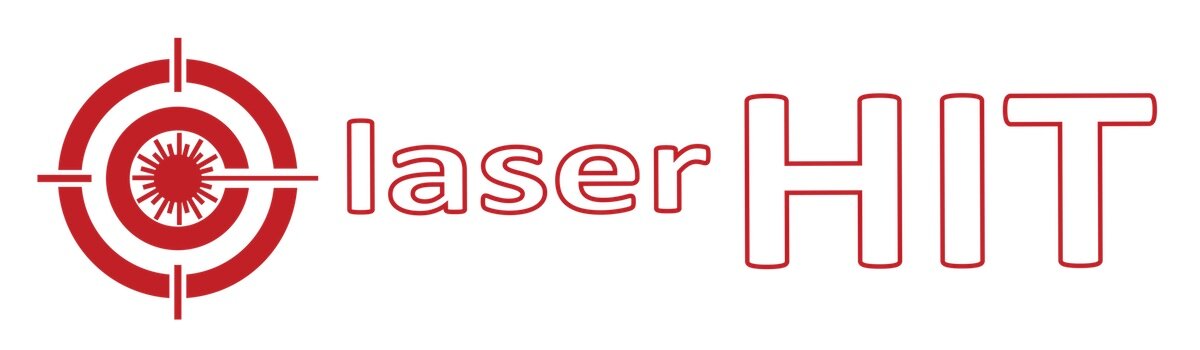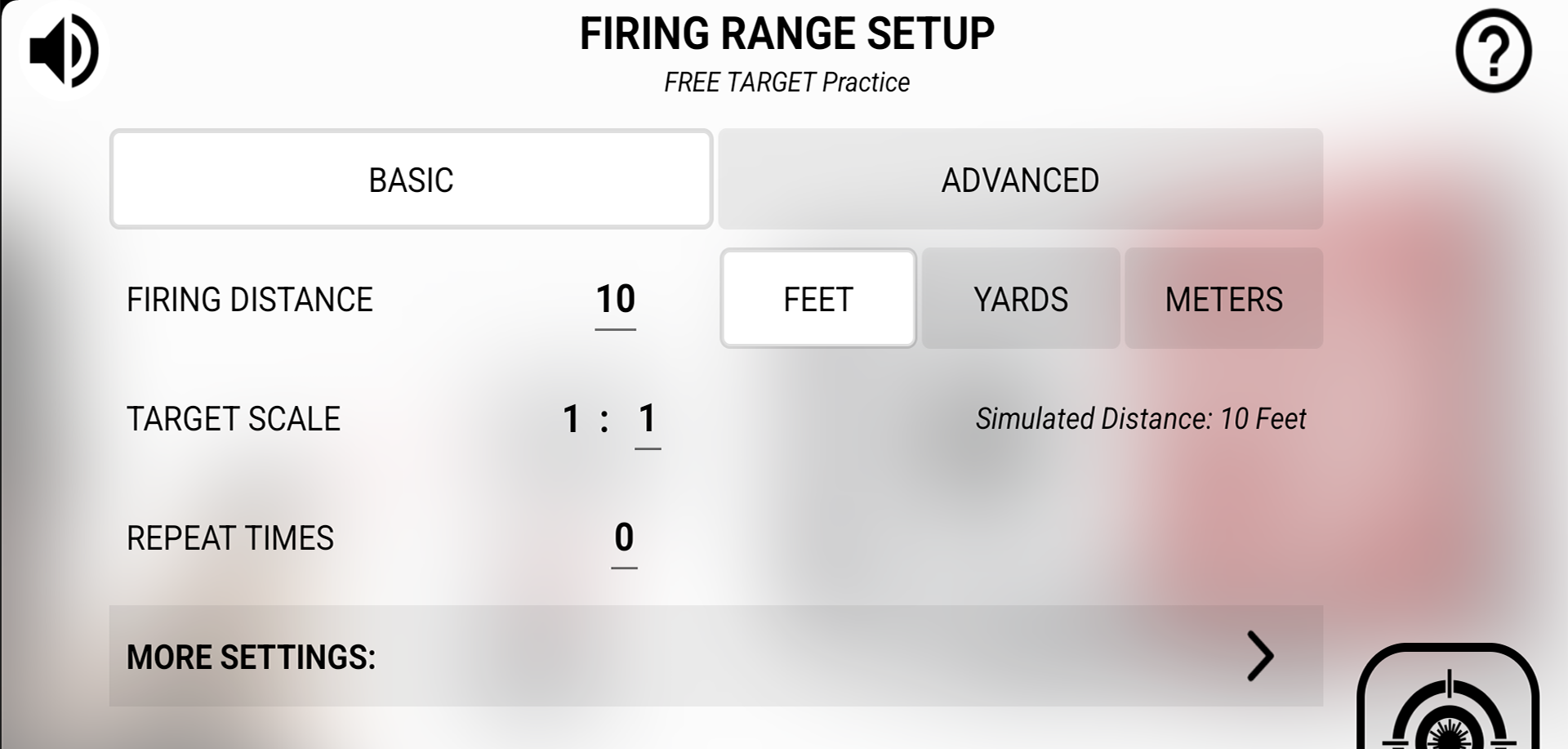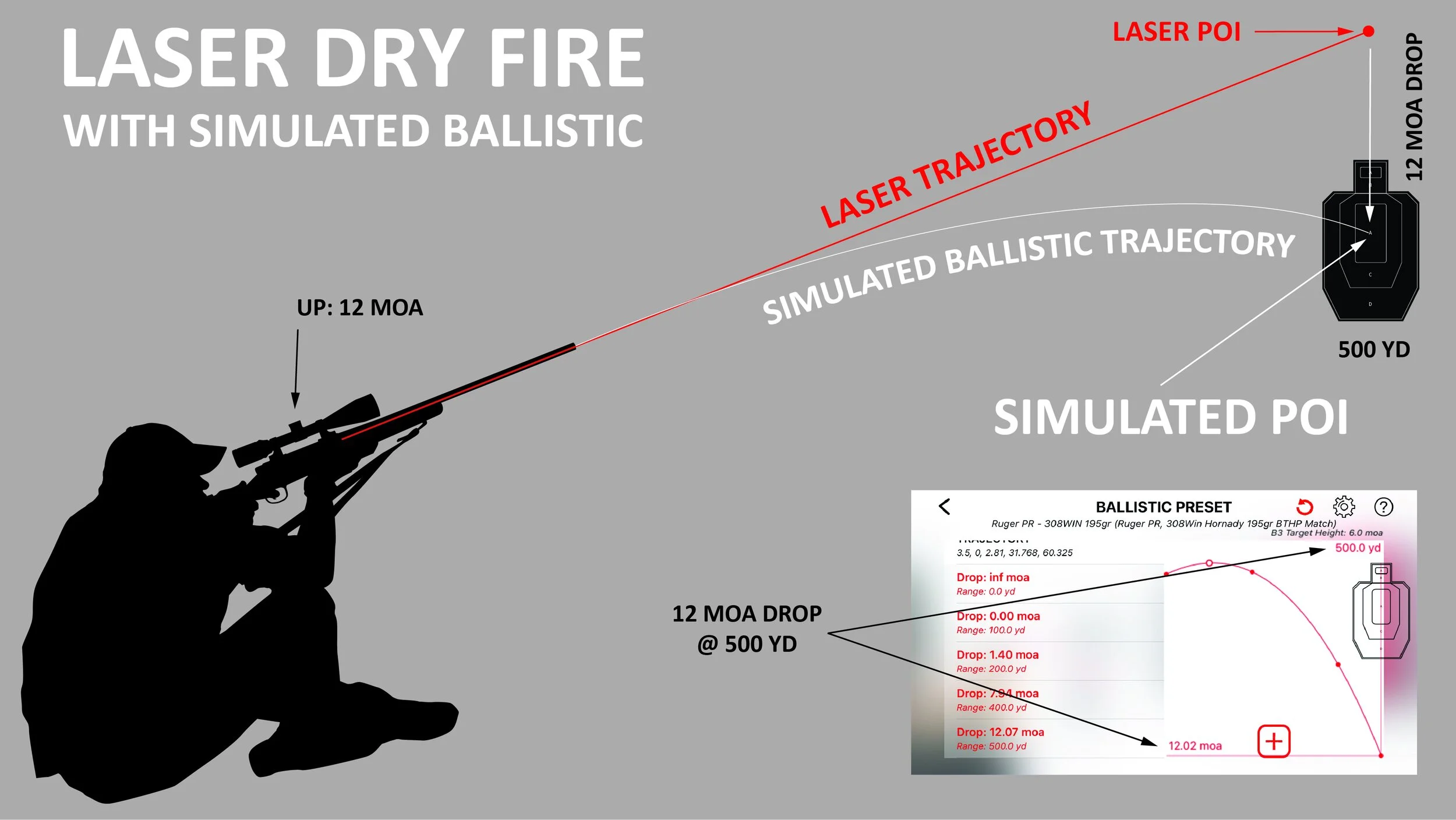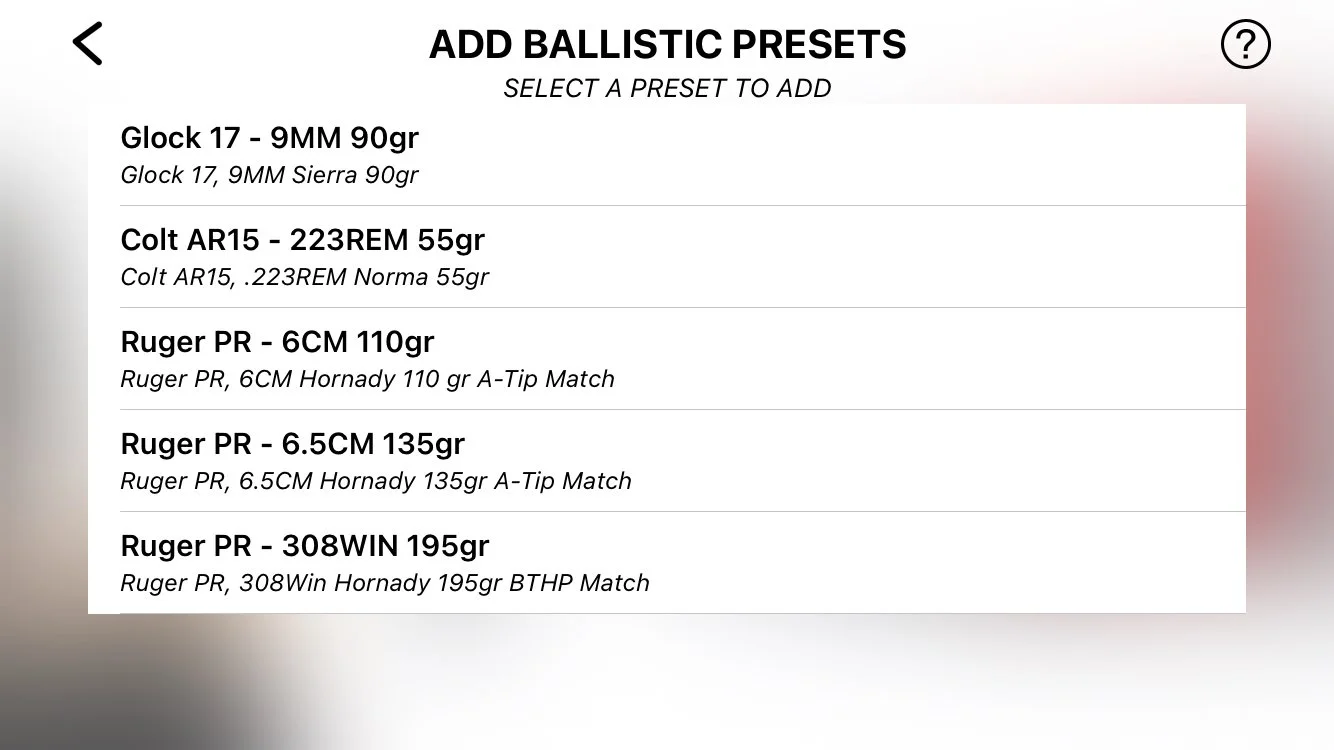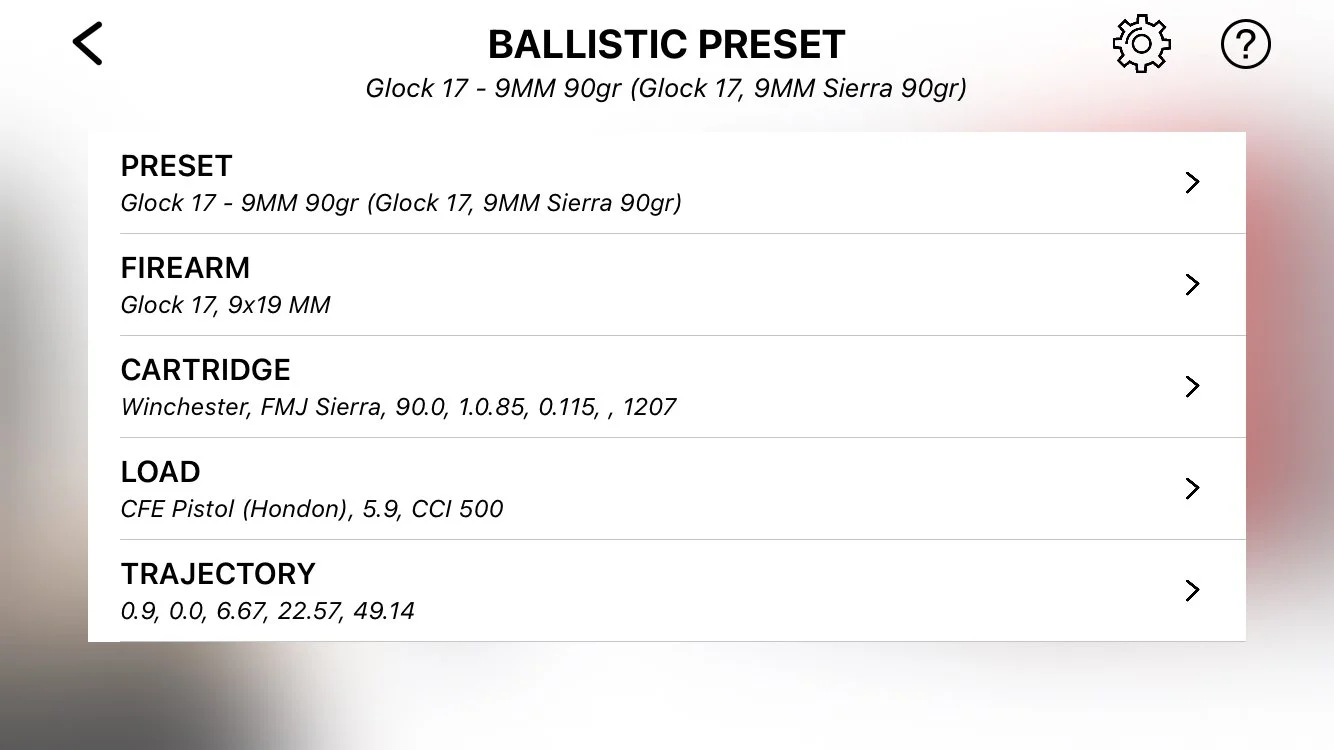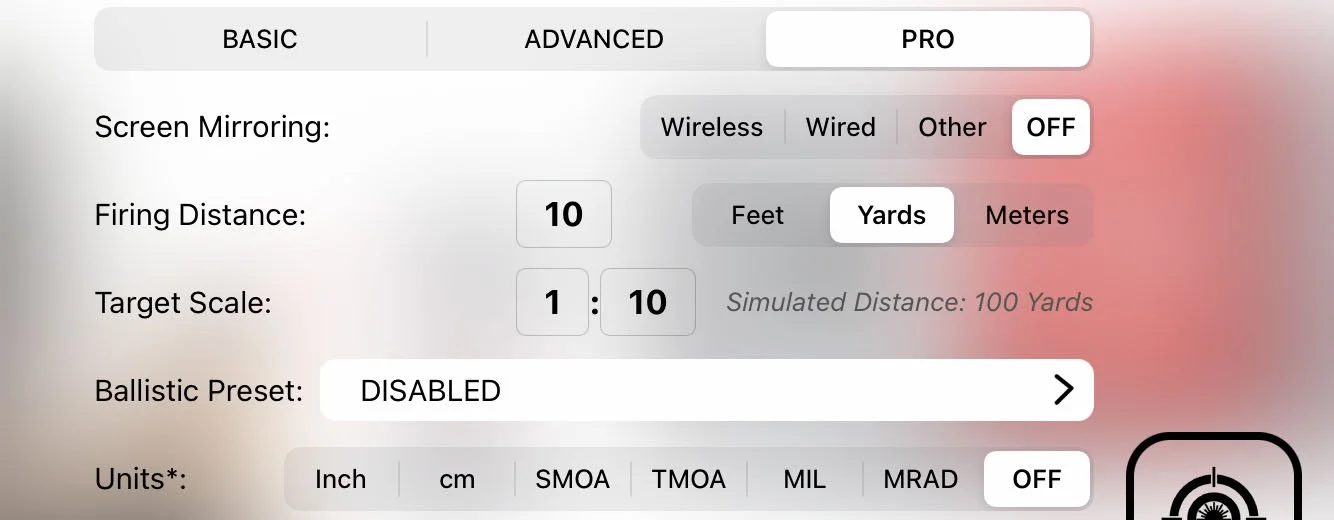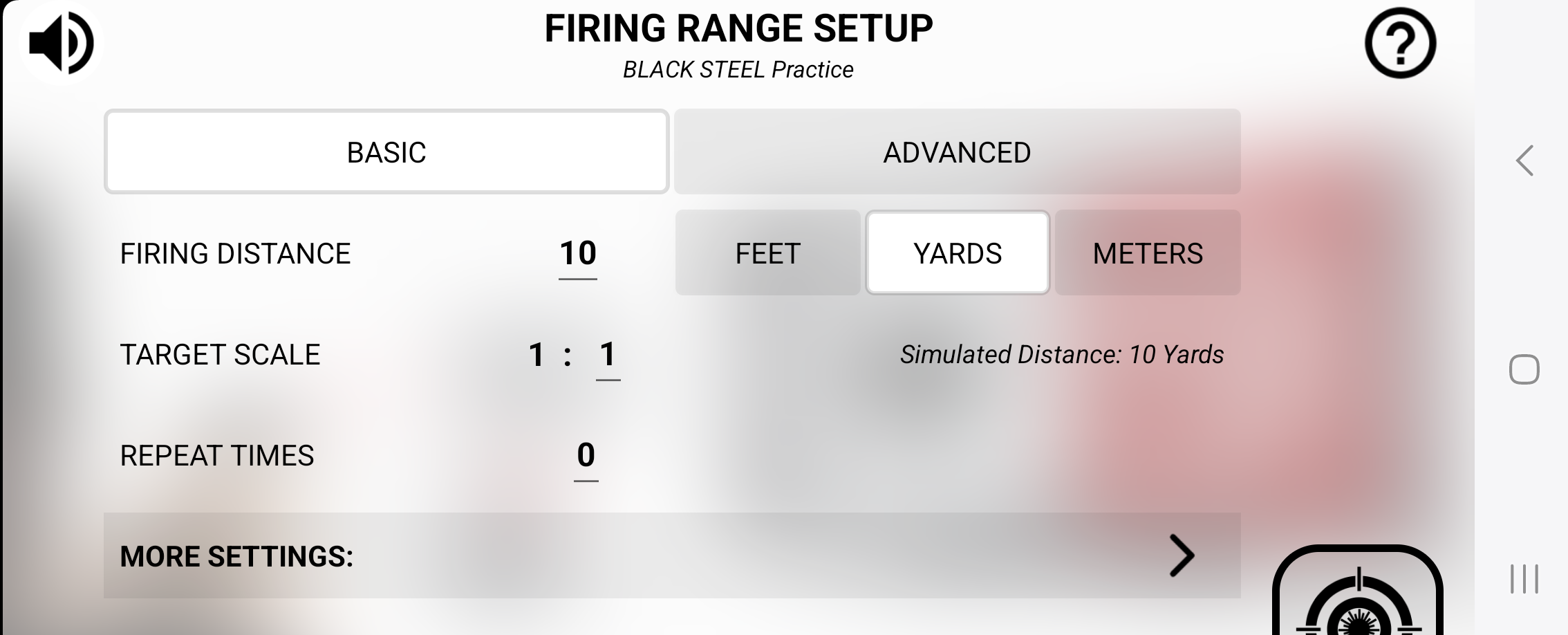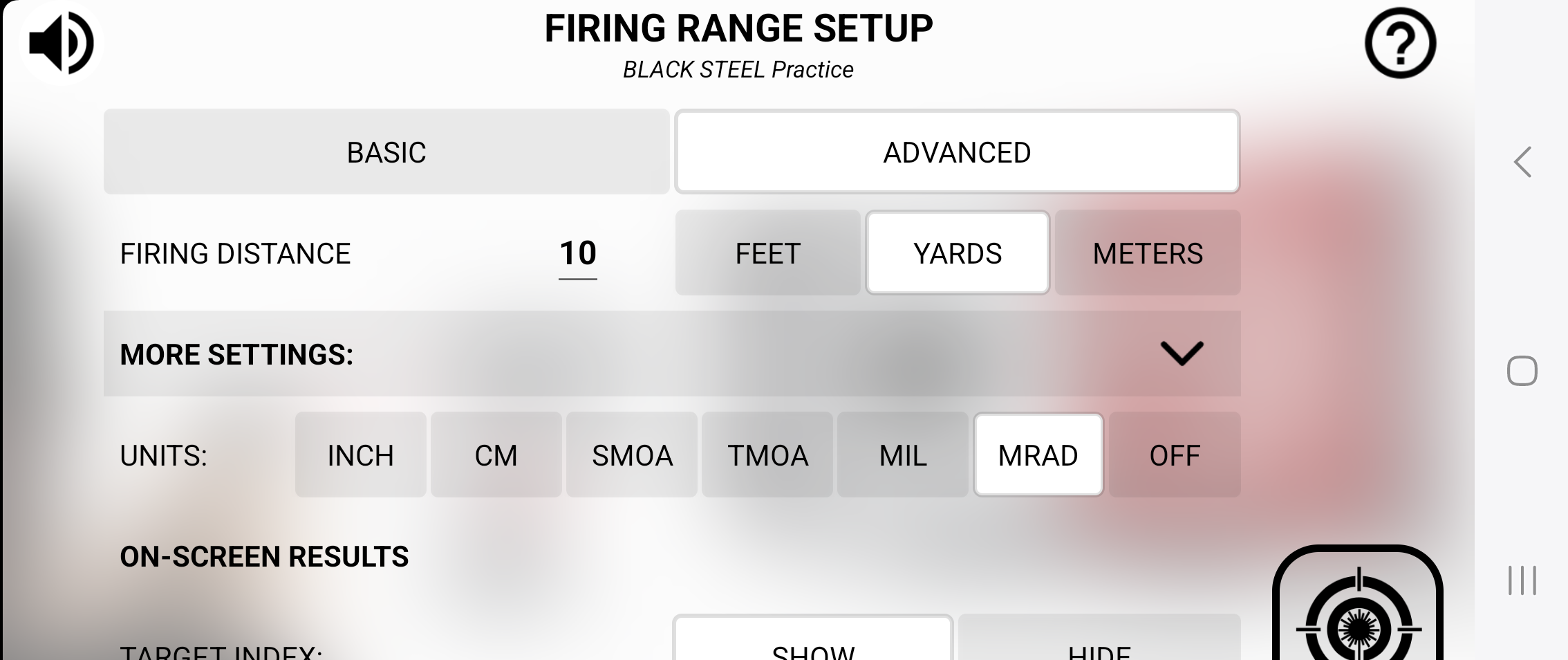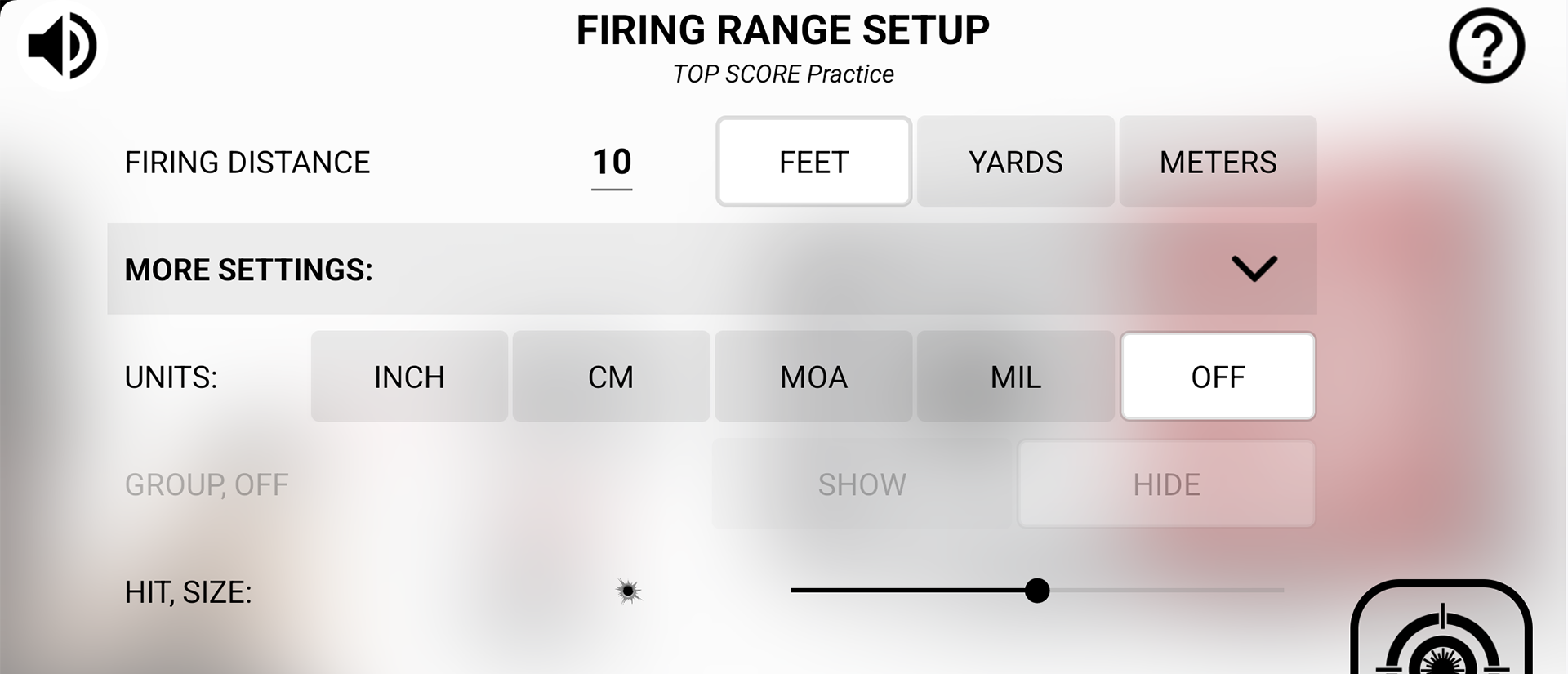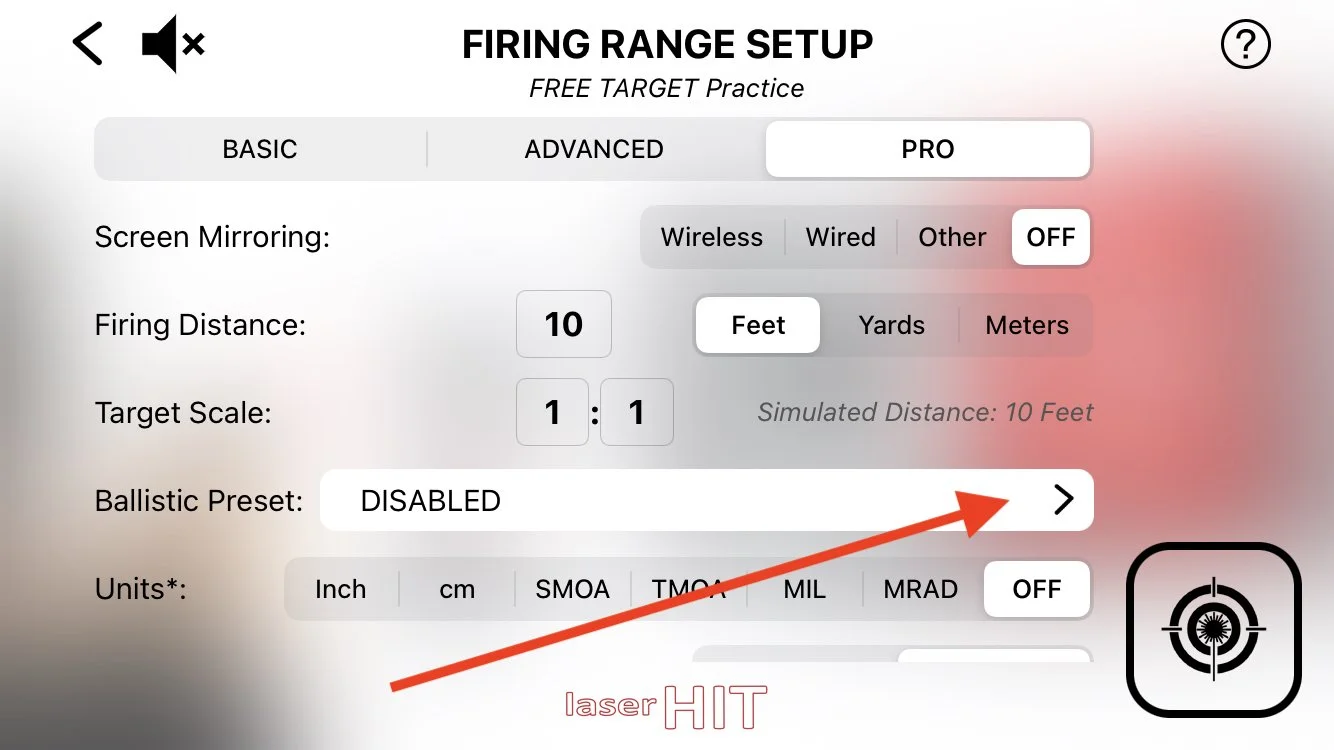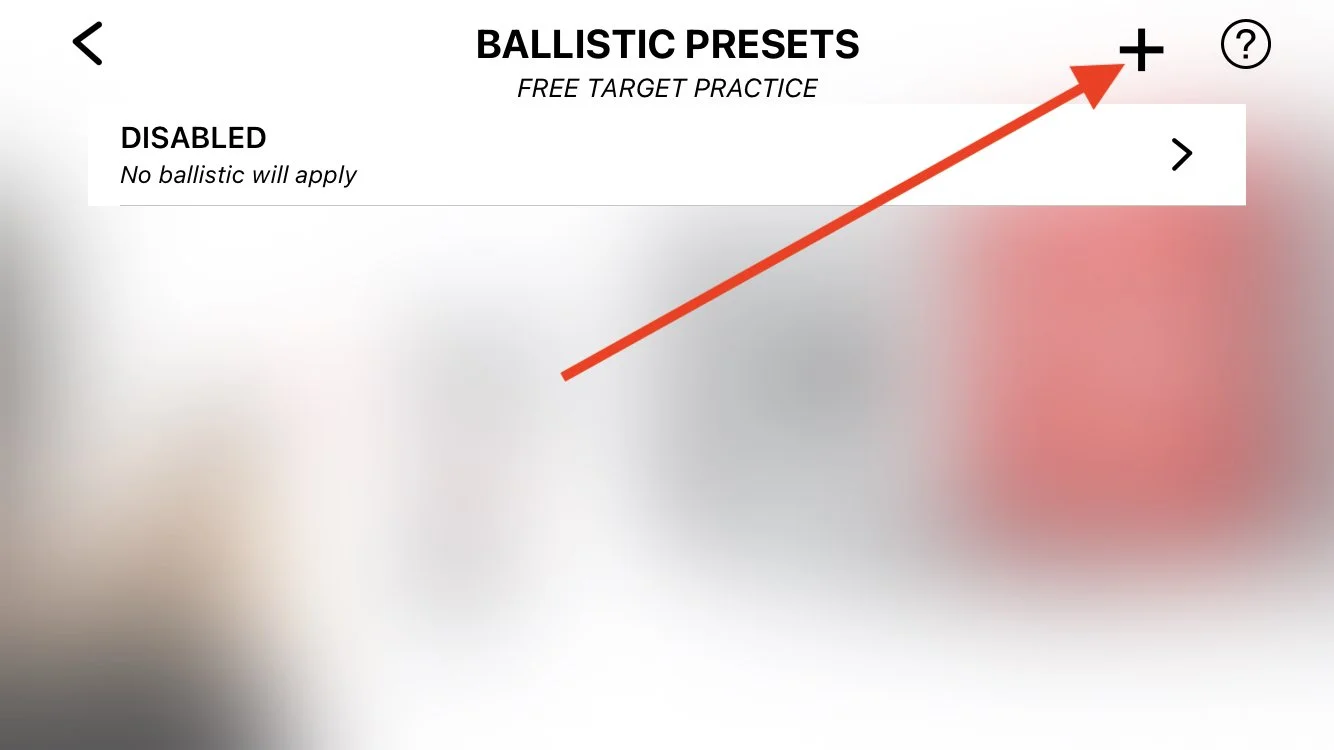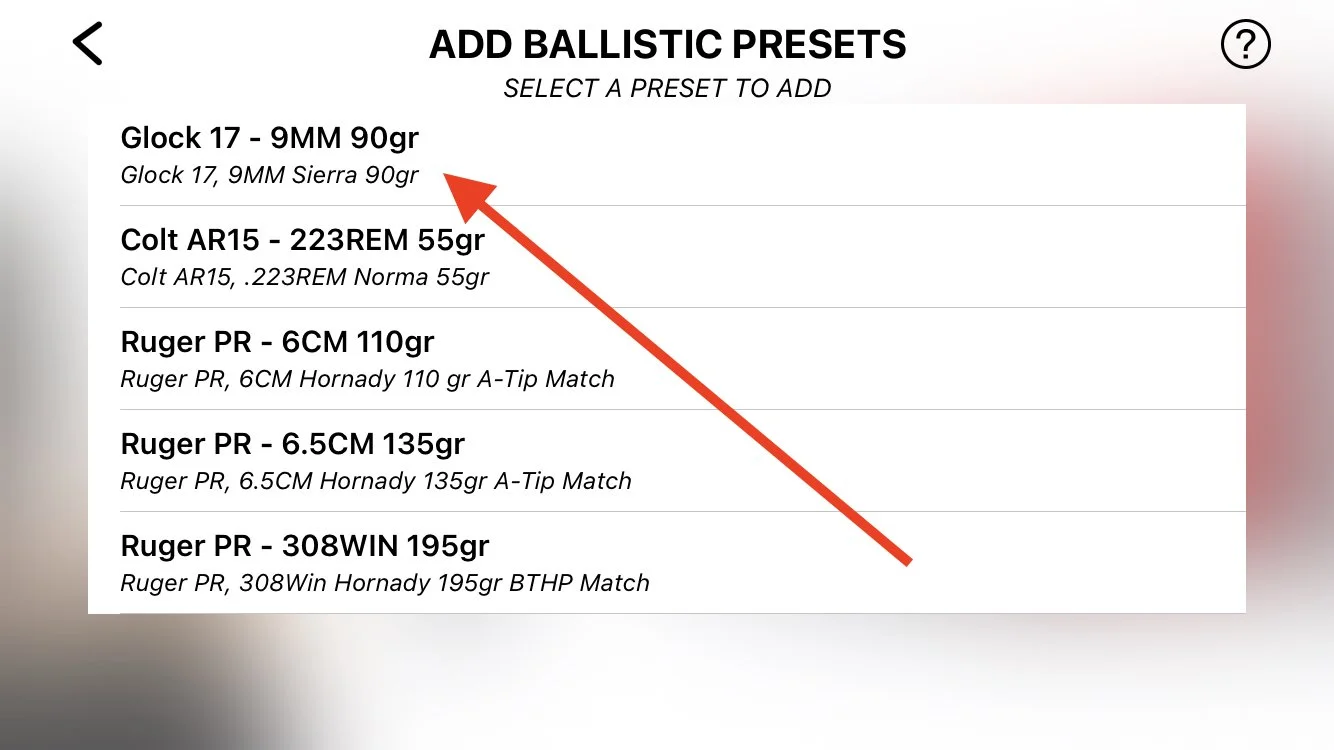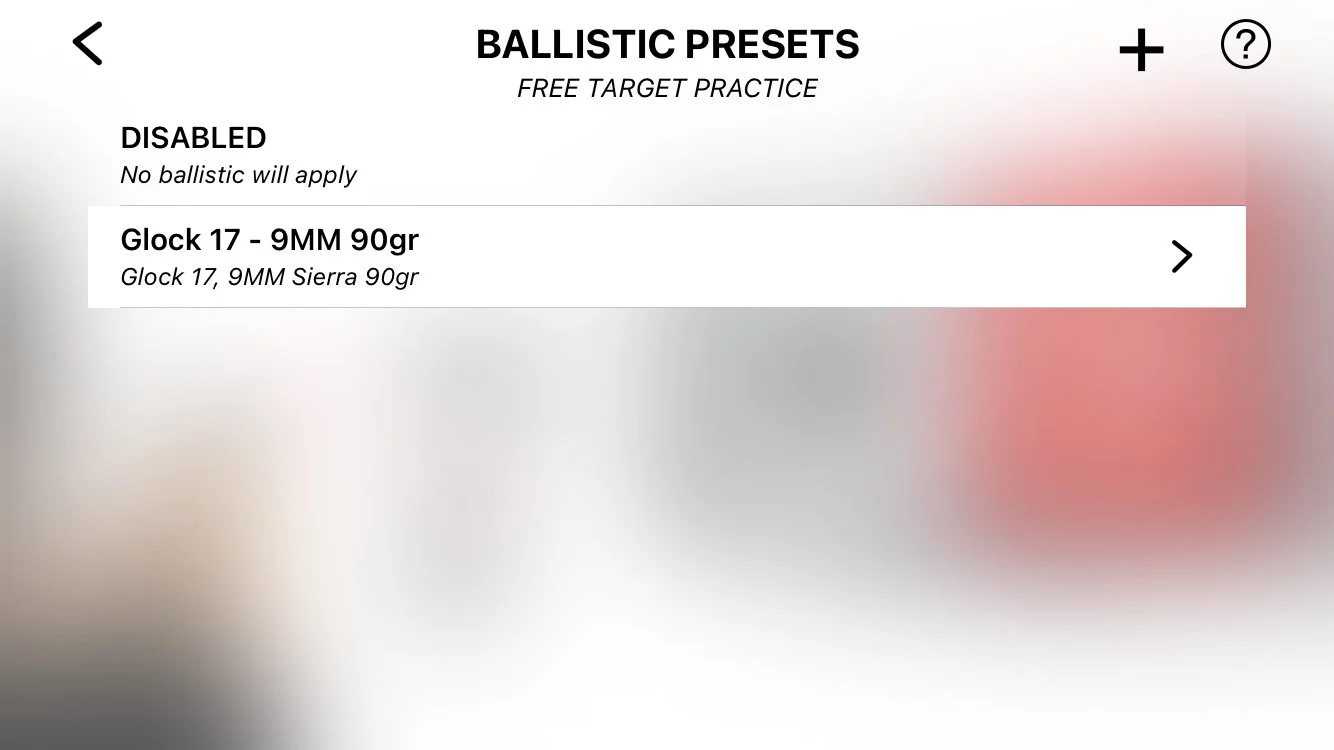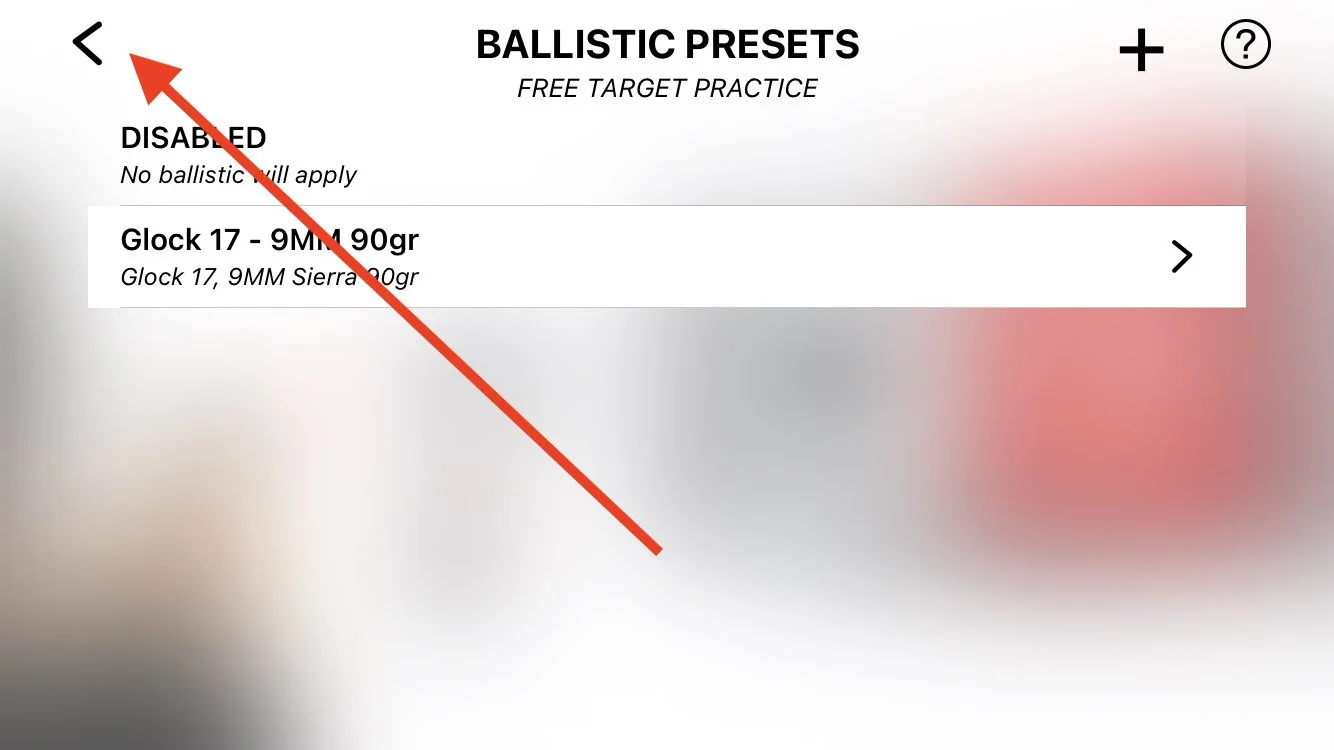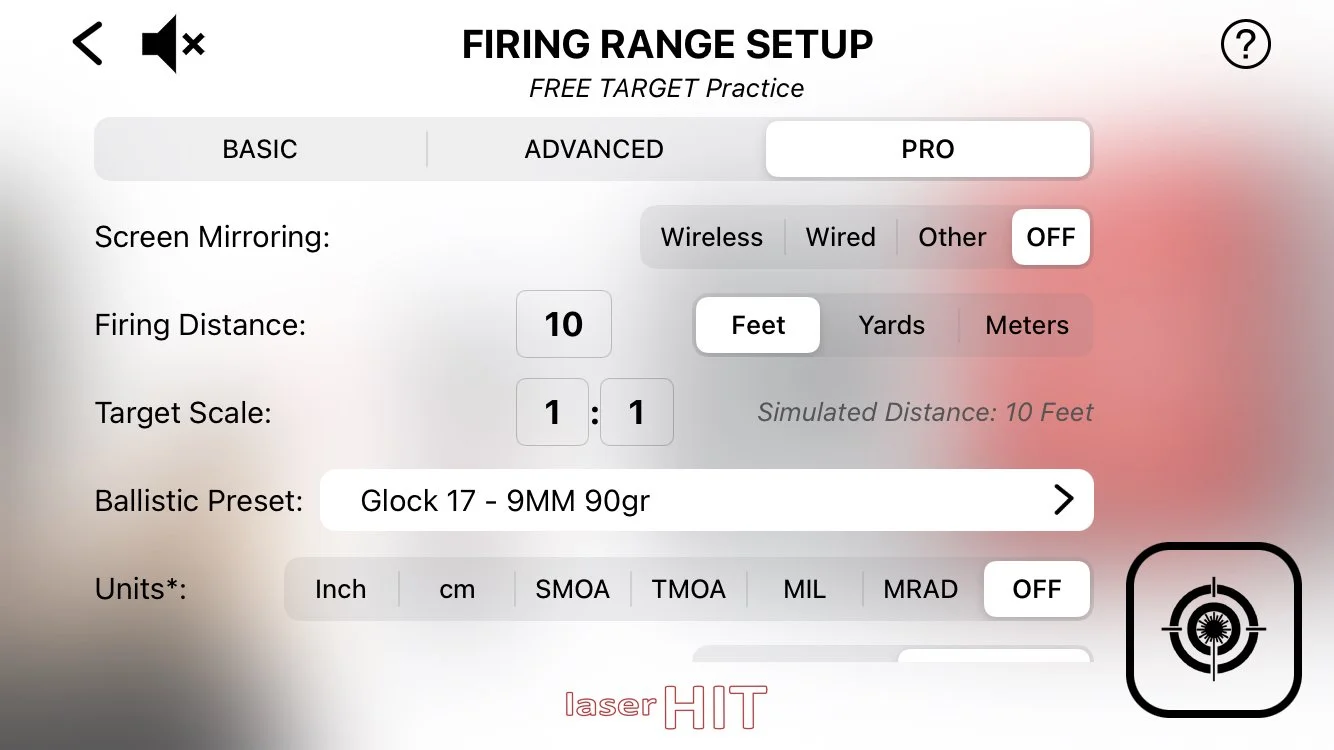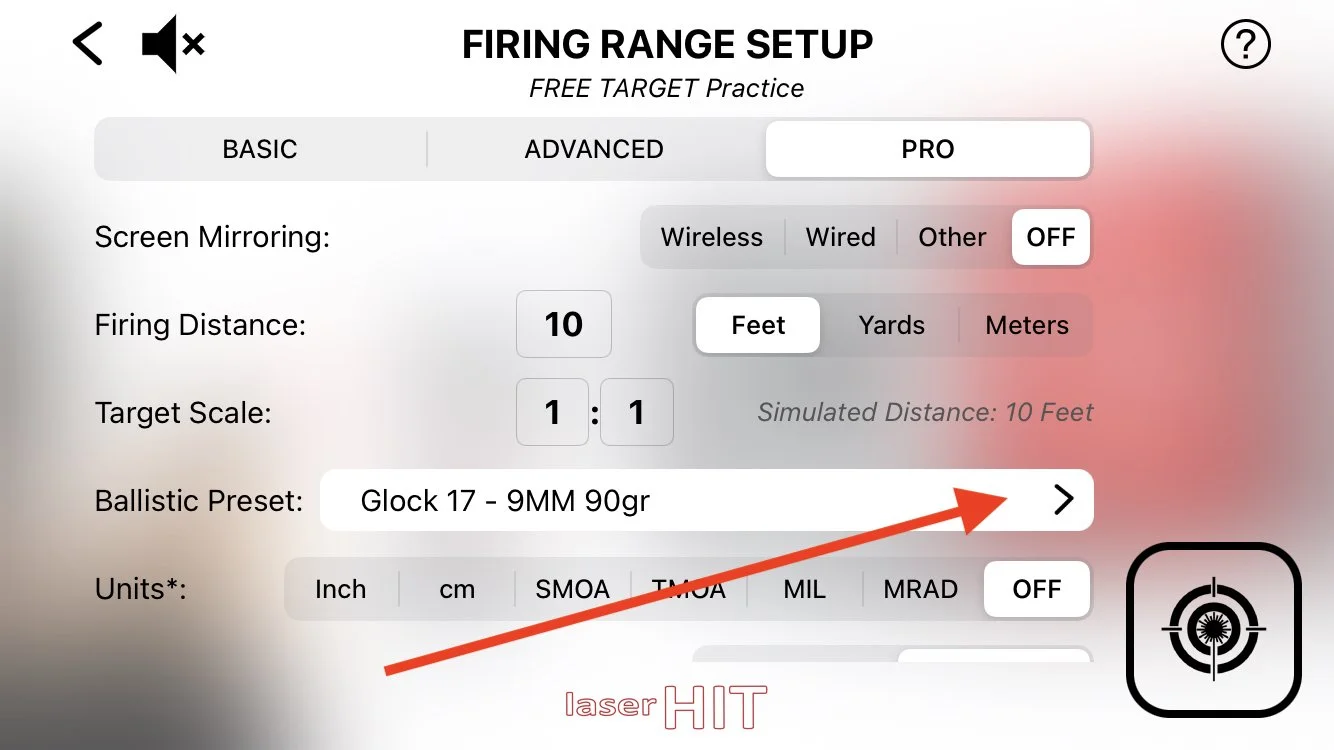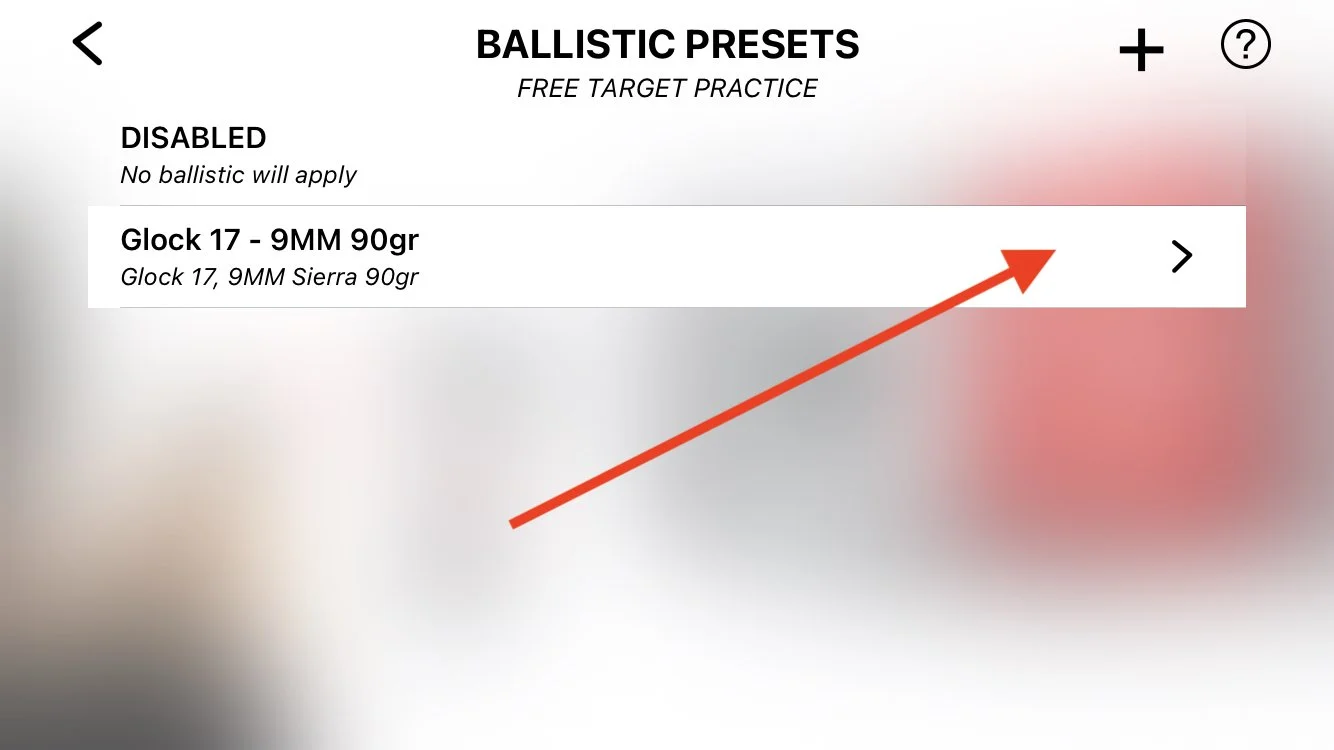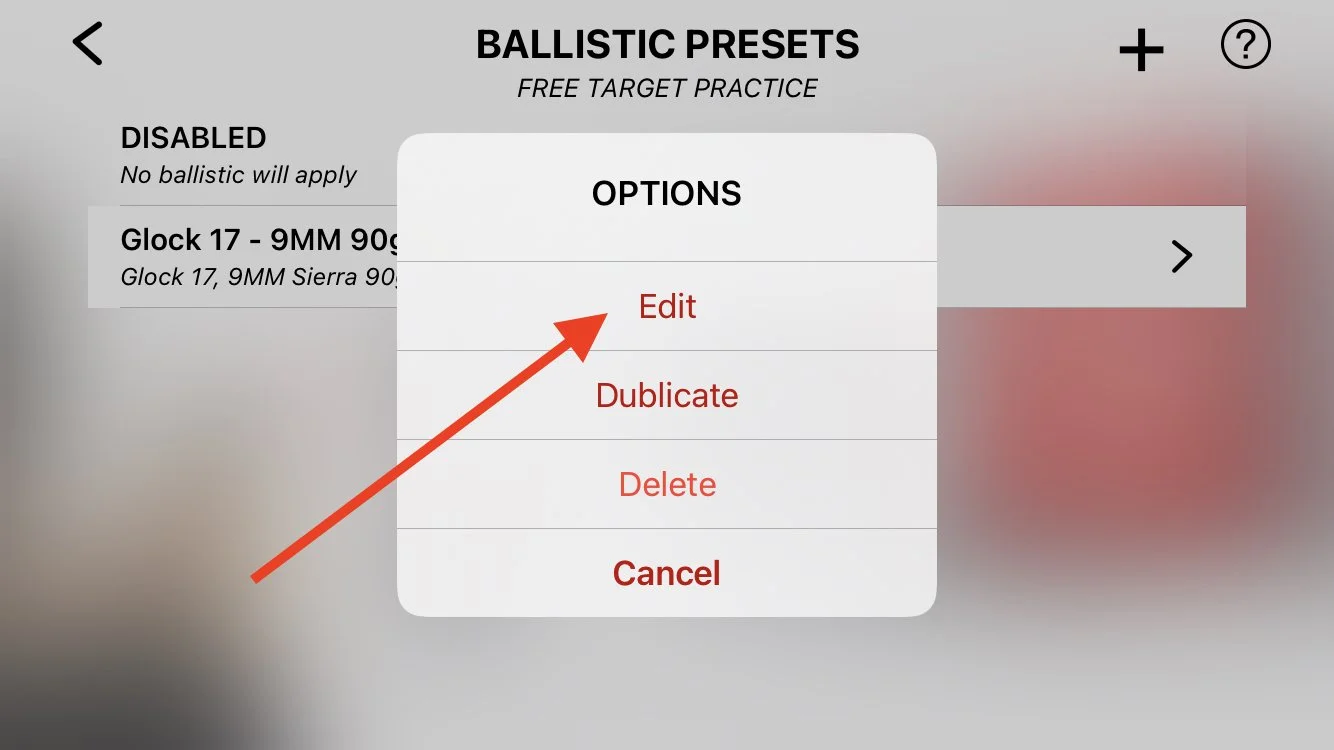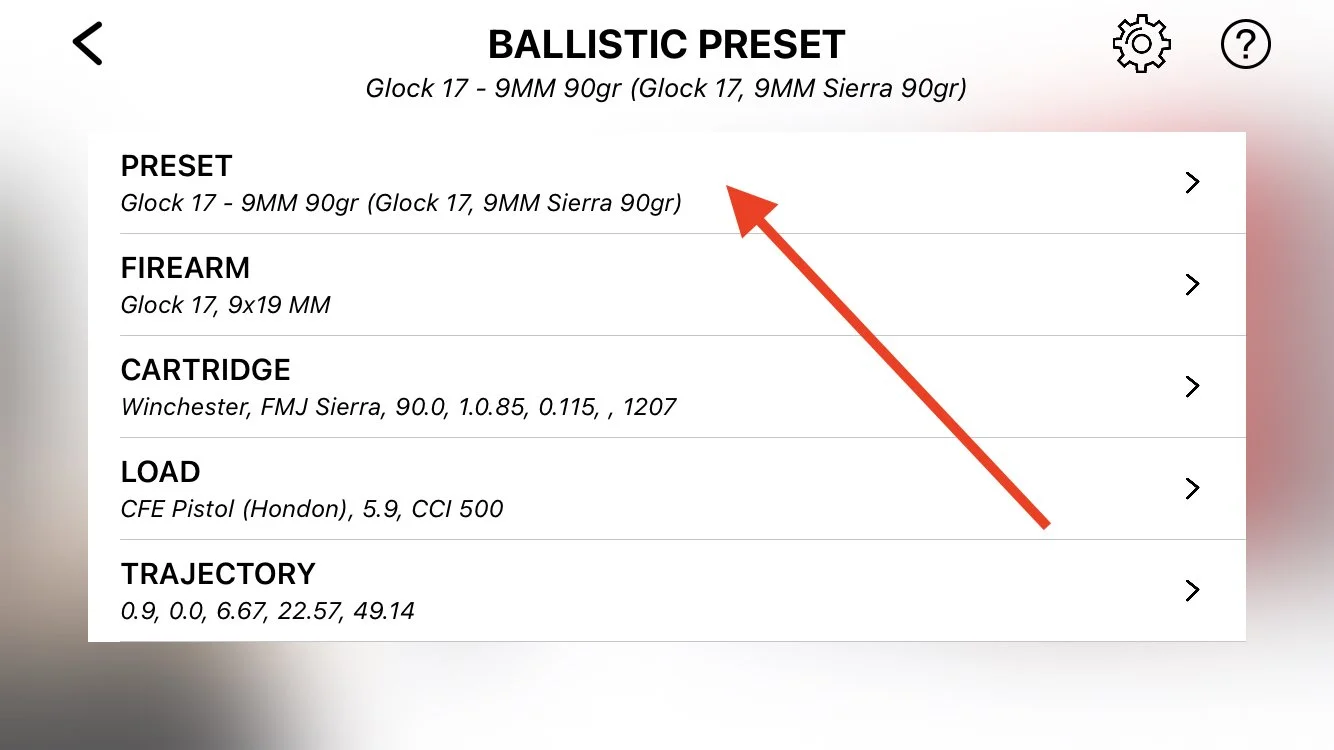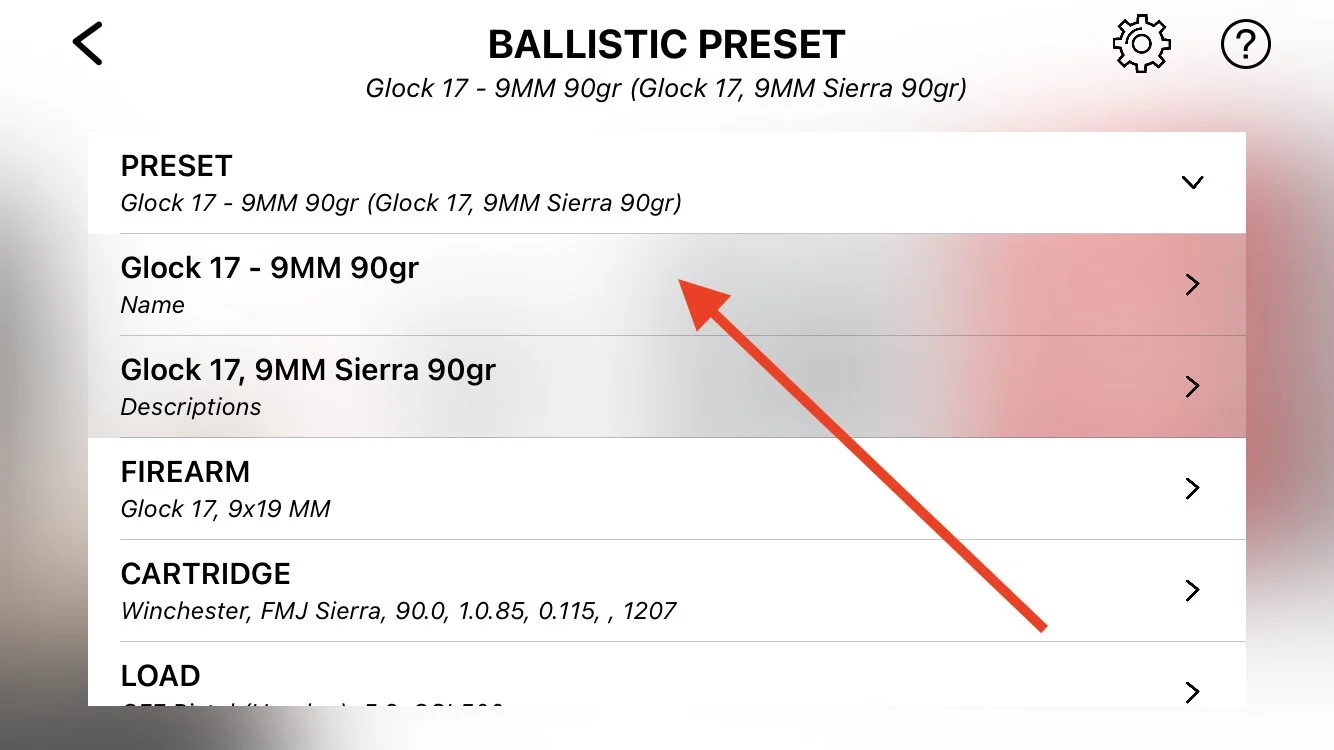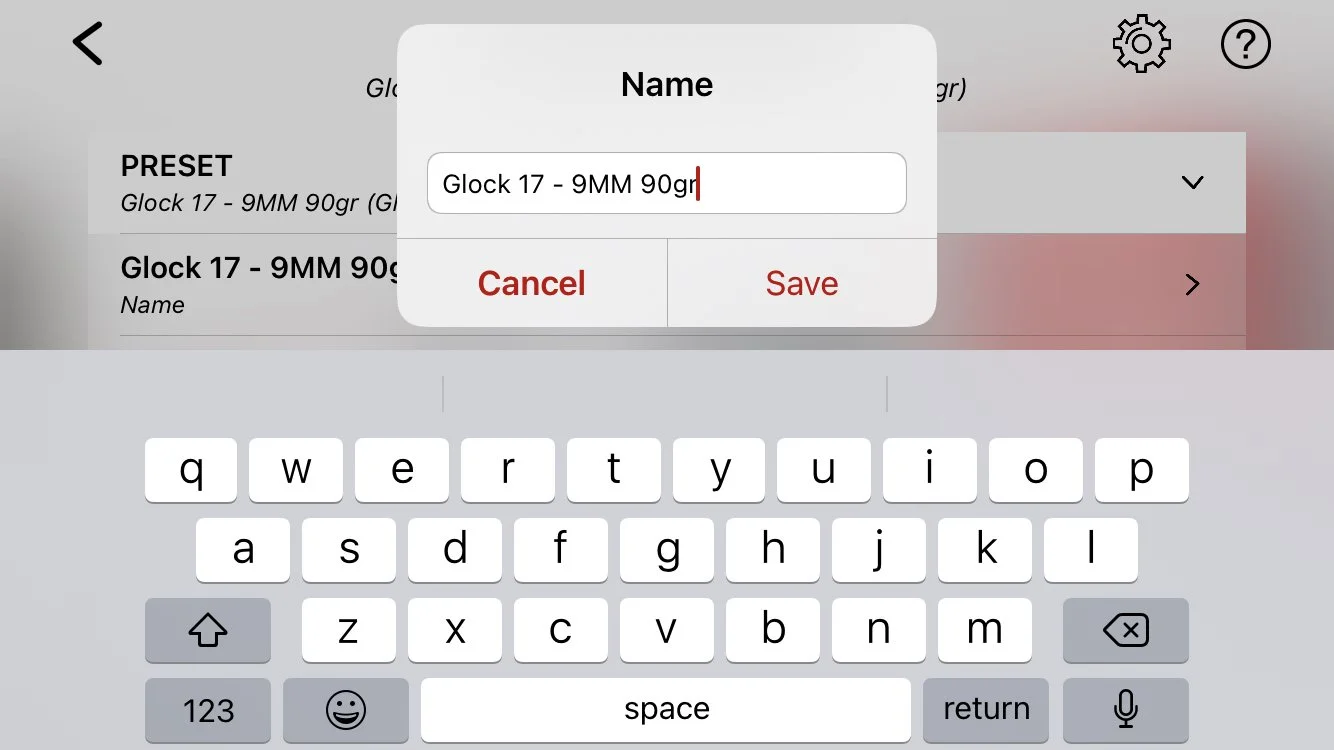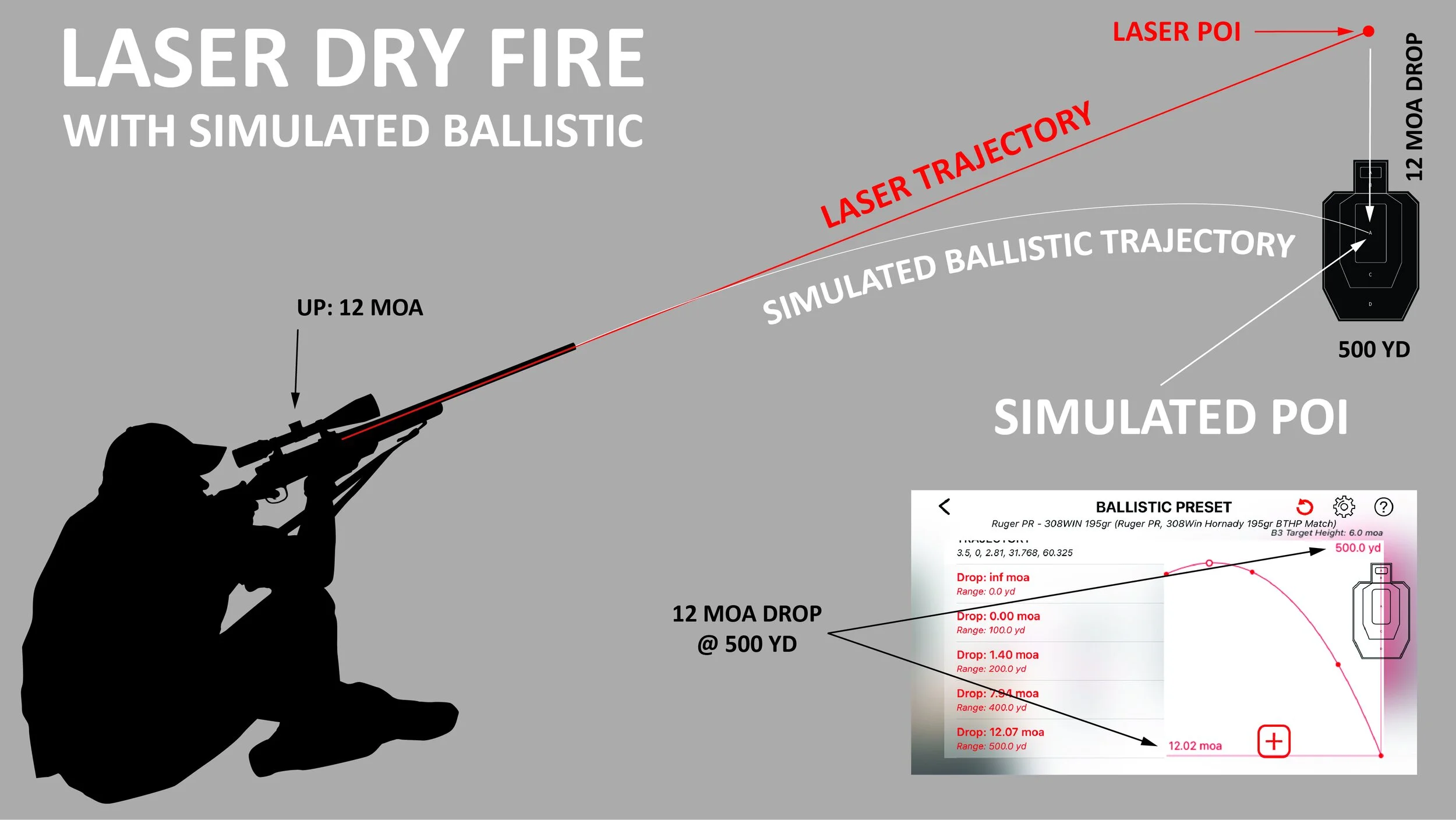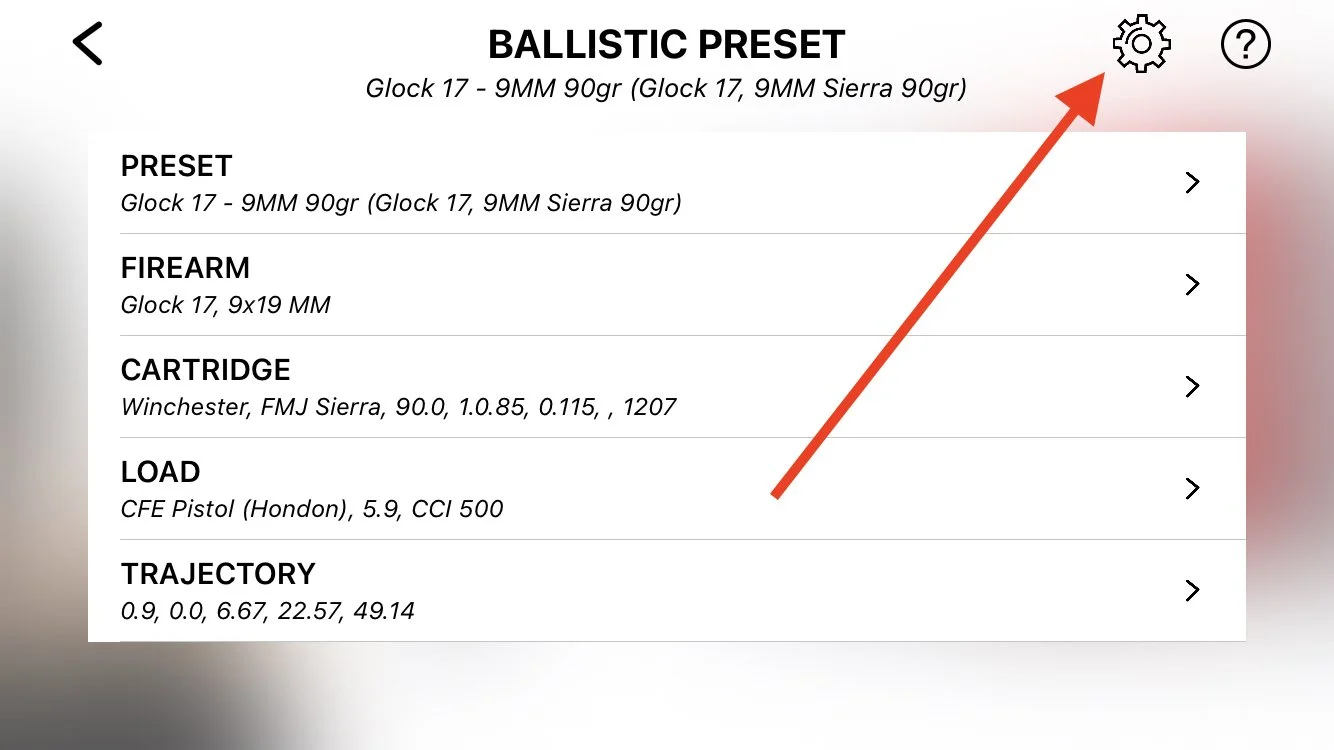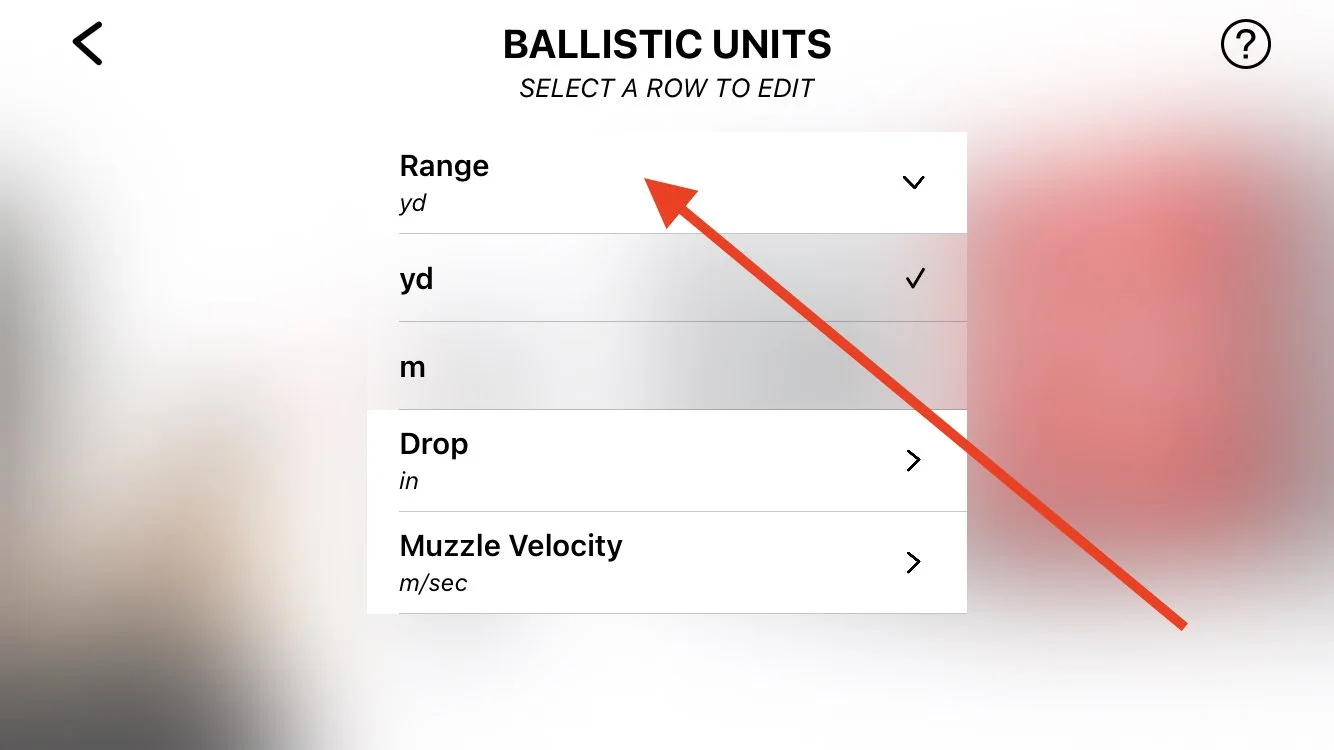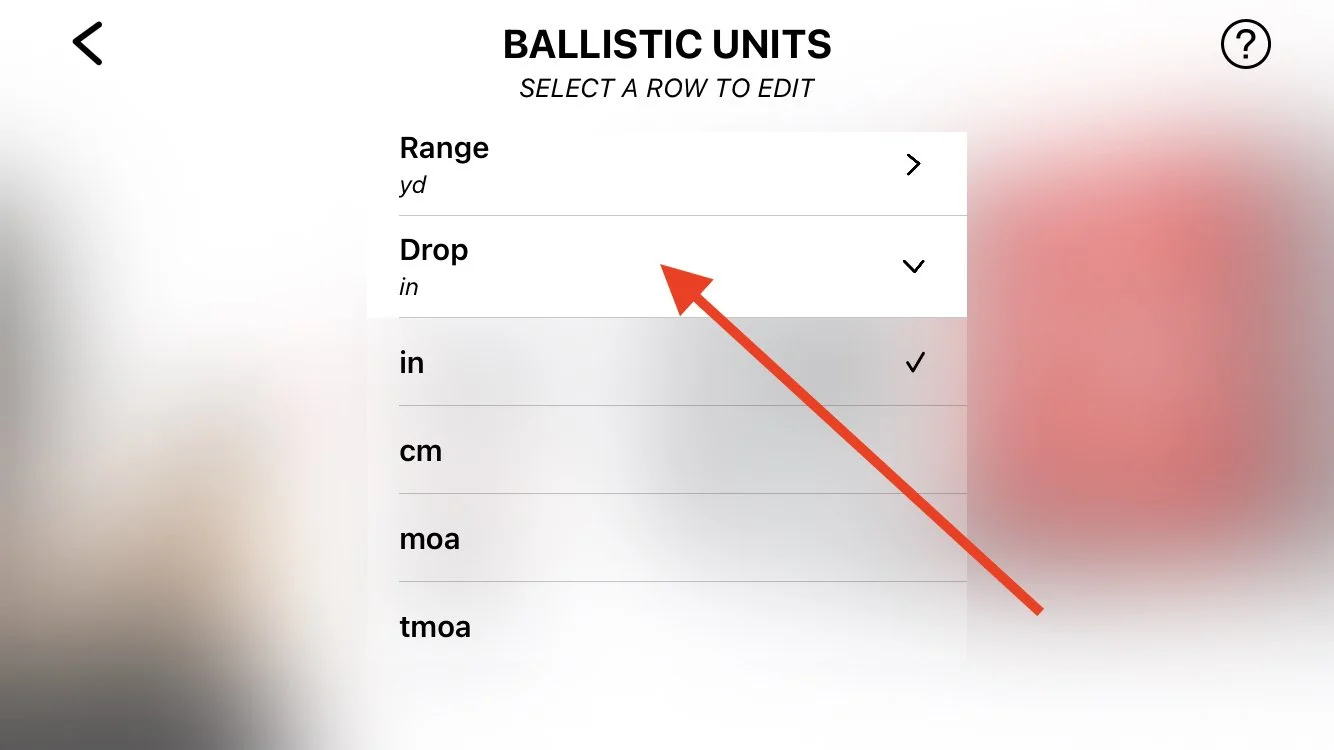V4.4 / Free Target / Tutorials
TABLE OF CONTENTS
TIMELINE
0:00 - The intro
0:25 - Compatible targets
0:52 - Compatible firearms
1:54 - Firing range setup
2:53 - Target setup
3:33 - Reload area setup
4:18 - Check lights
5:02 - Sound test
5:44 - The range is hot
6:10 - Multiple targets
6:24 - Express setup
6:40 - Sensitivity settings
6:55 - Sensitivity to laser hits
7:40 - Global settings. Laser color
8:12 - App health and vital info
9:36 - The end
V4.4 / Free Target / Basic Firing Range Setup
BASIC FIRING RANGE SETUP
FREE TARGET PRACTICE
The Basic Firing Range setup is suitable for all kinds of firearms with various LaserHIT HD cartridges or other laser training devices. This setup allows you to focus on shooting fundamentals while becoming familiar with the system. You can practice with full-size or scaled targets at simulated distances up to 219 yards (approximately 200 meters) in your home environment. This setup does not include ballistic calculations but offers excellent exercises in target acquisition, breathing, and trigger control. Use single or multiple targets provided by LaserHIT or your own dark-on-white targets in any size, shape, and quantity.
Glossary
Firing Distance: The actual distance from a target to the firearm's front iron sight or front lens (red dot, scope).
Target Scale: The ratio between the size of the actual target and its representation used for practice.
Simulated Distance: The result of multiplying the Sight to Target Distance by the Target Scale factor.
Repeat Times: The customizable number of practice iterations with a specified "delay to start next iteration".
Specification
Distance Units Support: Feet, Yards, Meters
Simulated Distance Range: 3-650 feet, 1-219yards, 0.9-200 meters
Firing Distance Range: 3-41 feet, 1-13.7 yards, 0.9-12.5 meters
Target Scale Support: 1:1 to 1:16
Measurements and Calculation: Simulated distance
SET UP FIRING RANGE
Firing Distance: Select the units (Feet, Yards, or Meters) and enter the actual distance value you intend to set for your firing line. It's crucial to enter the accurate distance as it affects the calculated simulated distance and, consequently, your practice results.
Iron Sights: Enter the distance from the front sight.
Red-dot or Scope: Enter the distance from the front lens.
Tap the field to open the phone's keyboard for input. Tap "Done" to confirm and return to the Firing Range setup screen.
Target Scale: Enter the scale factor of your target. For example, if your target is scaled 1:4, enter 4. The app will calculate the Simulated Distance in the selected units based on your Firing Distance and Target Scale input. If you're unsure of the target scale, leave the default value of 1:1. Tap the field to open the phone's keyboard for input. Tap "Done" to confirm and return to the Firing Range setup screen.
Note: If the Target Scale field is not present, the app will automatically determine the scale factor and calculate the simulated distance in real-time during practice.
Repeat Times: Enter the number of practice iterations. For example, if you plan to set up your practice for 7 shots and repeat it 3 times with a 3-second delay between iterations, enter 3. Tap the field to open the phone's keyboard for input. Tap "Done" to confirm and return to the Firing Range setup screen.
MORE SETTINGS
Common Settings:
Hit Size: Adjust the slider to resize or enlarge the graphical representation of hit marks on your targets displayed on the phone screen.
Hits (max 99): Customize the number of hits allowed per practice session.
Timeout (max 180 sec.): Set the time limit for completing each practice session.
Restart Delay (max. 10 sec.): Specify the delay before starting each practice session.
Express Setup (Skip Hints): Quickly start LaserHIT practice sessions without visual and audible hints. Simplifies setup into one step: confirming the Target, Reload Area and checking lights. Refer to the Free Target Basic video tutorials for a detailed explanation of the Express Setup feature.
Sensitivity Settings
These settings are designed and implemented to support various Android devices running outdated operating systems, or categorized as "budget" phones. They can be particularly useful when using OTHER laser cartridges or devices for training to balance technical characteristics. They may also be beneficial under limited environmental setup conditions such as low light sources, uneven floors, or surroundings with many windows or glass doors. In general, we recommend keeping these settings at Medium and avoid changing them. If you have any uncertainties, please submit a Technical Support request to the LaserHIT Customer Support team at: https://www.laserhit.com/support.
Laser Hits (Low, Medium, High):
Low settings may result in missed hits, while High settings may register "phantom" hits.
Recommended to set to Low for laser exceeding 5mW, and High for laser Class 1-2.
Ambient Light Change (Low, Medium, High):
Low settings may register "phantom" hits, while High settings may trigger a "Stand by" action, pausing the session.
Phone or Target Movement (Low, Medium, High):
Low settings may register "phantom" or misplace hits due to phone or target movement.
High settings may trigger a "Stand by" action or result in longer waiting times between steps.
Moving Shadow on Target (Low, Medium, High):
Low settings may register "phantom" hits, while High settings may cause a "Stand by" action, pausing the session.
Global Settings
These settings are designed to support a variety of Android device hardware configurations and their compatibility with software applications.
Loud Sound Test: The loud sound produced by the phone's speaker may interrupt practice sessions. An initial sound test adjusts the device's volume for accurate hit detection. If the phone volume is later increased above the tested "safe" sound level, the app will prompt to perform the sound test again.
Laser Color (Red, Green, Blue, Auto): We recommend keeping the default value: Auto. The app automatically detects and notifies you if adjusting the laser color is necessary for better performance and accuracy with your OTHER laser cartridges/devices.
V4.4 / Free Target / Advanced Firing Range Setup
ADVANCED FIRING RANGE SETUP
FREE TARGET PRACTICE
The Advanced Firing Range setup is designed for experienced users and is suitable for all kinds of firearms, including handguns, full-auto (with LaserHIT HD cartridge only), and sniper rifles. This setup allows you to focus on shooting fundamentals with precise instrumental measurements. You can practice with full-size or scaled targets in simulated firing ranges from point blank to an extended long-range of 1 mile in your home environment. This setup does not involve ballistic calculations but supports excellent exercises in target acquisition, breathing, and trigger control, with advanced capabilities for working with extremely small targets. Use LaserHIT targets or your own dark-on-white targets in any size and shape.
Glossary
Firing Distance: The actual distance from the target to the firearm's front iron sight or front lens (red dot, scope).
Target Scale: The ratio between the size of the actual target and its representation used for practice.
Instrumental Precision: The smallest increment the App can reliably detect and measure.
Hit Group: The maximum distance, under simulated conditions, between any two hits on the target (center-to-center) that occurs during practice.
Windage: Windage measures the horizontal distance from the point of aim to the point of impact at the simulated distance.
Elevation: Elevation measures the vertical distance from the point of aim to the point of impact at the simulated distance.
First Focal Plane Reticle: A first focal plane (FFP) reticle changes size according to the target size on the phone screen.
Vital Zone Radius: The radius of a circle centered at the point of aim.
Virtual Spotter: The digital assistance within the App that tracks and announces your hit placement.
Reload Mark: It is a black rectangle with a unique LaserHIT pattern used to activate all advanced features of LaserHIT practices. The Reload Mark must be present on the phone screen. It should be positioned vertically and not tilted to be recognized and confirmed by the app. All LaserHIT targets come with a Reload Mark. Download it for free from our website: www.laserhit.com/targets
Units, TMOA: True Minute of Angle is a unit of angular measurement equal to 1/60th of 1 degree. 1 TMOA = 1.047 inch at 100 yards.
Units, SMOA/MOA: Shooters Minute of Angle (simplified TMOA). 1 SMOA = 1 inch at 100 yards.
Units, MRAD: Milliradian is a unit of angular measurement equal to 1/1000 radian. 1 MRAD = 1.02 meters at 1 kilometer.
Units, MIL/NATO-MIL (Simplified MRAD): 1 MIL = 1 meter at 1 kilometer. 0.1 MIL = 10 cm at 100 meters.
Specification
Distance Units Support: Feet, Yards, Meters
Simulated Distance Range: 3-5280 feet, 1-1760 yards, 0.9-1610 meters
Firing Distance Range: 3-52.8 feet, 1-17.6 yards, 0.9-16.1 meters
Target Scale Support: 1:1 to 1:100
Measurements and Calculation: Simulated distance, Instrumental Precision, Hits Group, Hits Windage-Elevation placement
Units of measurement: inch, centimeter, MOA, MIL, MRAD
Instrumental precision, linear: up to 0.02 inch, 0.05 cm
Instrumental precision, angular: up to 0.1 MOA, 0.03 MIL
First Focal Plane Reticle: inch, cm, MOA, MIL, MRAD
ADVANCED SETUP SETTINGS
Firing Distance: Select the units (Feet, Yards, or Meters) and enter the actual distance value for your firing line. It is crucial to accurately enter this distance as it directly affects the calculated simulated distance and your practice results. Iron Sights: Enter the distance from the front sight. Red-dot or Scope: Enter the distance from the front lens. Tap the field to open the phone's keyboard for input. Tap "Done" to confirm and return to the Firing Range setup screen.
Target Scale: Enter the scale factor of your target. For example, if your target is scaled 1:4, enter 4. The app will calculate the Simulated Distance in the selected units based on your Firing Distance and Target Scale input. If you're unsure of the target scale, leave the default value of 1:1. Tap the field to open the phone's keyboard for input. Tap "Done" to confirm and return to the Firing Range setup screen.
Notes:
If the Target Scale field is not present, the app will automatically determine the scale factor and calculate the simulated distance in real-time during practice.
Each LaserHIT target contains real target reference information.
Simulated Distance: The automatically calculated distance at which the original unscaled target appears in your line of sight.
MORE SETTINGS
UNITS: Choose from a selection of linear and angular measurement units. Selecting a unit of measurement activates the Hit Group and Windage/Elevation field options, with instrumental precision calculated in real-time. Available options include:
Inches
Centimeters
SMOA (Shooter's MOA)
TMOA (True MOA)
MIL
MRAD
These units allow precise adjustment and measurement based on your shooting preferences and requirements.
ON-SCREEN RESULTS
Group: Select "Show" to display your Hit Group number On-Screen Results. This number is calculated at the simulated distance and shown in the selected units.
Windage-Elevation: Select "Show" to display your hit's Windage-Elevation number On-Screen Results. This number is calculated at the simulated distance and shown in the selected units.
VIRTUAL SPOTTER ( Hit announcement)
Windage-Elevation: Select "Hit Placement" to activate hit confirmation. The Virtual Spotter will announce whether the hit was within the vital zone or provide windage and elevation adjustments at the simulated distance in selected units.
TARGET SETTINGS
Vital Zone Radius: Enter a number in selected units. The Vital Zone will appear as a circle with the center at the crosshair. A hit registered within the vital zone circle during practice will count as a target hit. Tap the field to open the phone's keyboard for input. Tap "Done" to confirm and return to the Firing Range setup screen.
Common Settings:
Hit Size: Adjust the slider to resize or enlarge the graphical representation of hit marks on your targets displayed on the phone screen.
Hits (max 99): Customize the number of hits allowed per practice session.
Timeout (max 180 sec.): Set the time limit for completing each practice session.
Restart Delay (max. 10 sec.): Specify the delay before starting each practice session.
Reload Area Legacy: Select ON to activate the LaserHIT legacy mode. This allows you to use both the Reload Mark and the Reload Area panel, as per the Basic setup.
Sensitivity Settings
These settings are designed and implemented to support various Android devices running outdated operating systems, or categorized as "budget" phones. They can be particularly useful when using OTHER laser cartridges or devices for training to balance technical characteristics. They may also be beneficial under limited environmental setup conditions such as low light sources, uneven floors, or surroundings with many windows or glass doors. In general, we recommend keeping these settings at Medium and avoid changing them. If you have any uncertainties, please submit a Technical Support request to the LaserHIT Customer Support team at: https://www.laserhit.com/support.
Laser Hits (Low, Medium, High):
Low settings may result in missed hits, while High settings may register "phantom" hits.
Recommended to set to Low for lasers exceeding 5mW and High for laser Class 1-2.
Ambient Light Change (Low, Medium, High):
Low settings may register "phantom" hits, while High settings may trigger a "Stand by" action, pausing the session.
Phone or Target Movement (Low, Medium, High):
Low settings may register "phantom" or misplace hits due to phone or target movement.
High settings may trigger a "Stand by" action or result in longer waiting times between steps.
Moving Shadow on Target (Low, Medium, High):
Low settings may register "phantom" hits, while High settings may cause a "Stand by" action, pausing the session.
Global Settings
These settings are designed to support a variety of Android device hardware configurations and their compatibility with software applications.
Loud Sound Test: The loud sound produced by the phone's speaker may interrupt practice sessions. An initial sound test adjusts the device's volume for accurate hit detection. If the phone volume is later increased above the tested "safe" sound level, the app will prompt to perform the sound test again.
Laser Color (Red, Green, Blue, Auto): We recommend keeping the default value: Auto. The app automatically detects and notifies you if adjusting the laser color is necessary for better performance and accuracy with your OTHER laser cartridges/devices.
V4.4 / Free Target / Pro Firing Range Setup
PRO FIRING RANGE SETUP
FREE TARGET PRACTICE
The Pro Firing range setup is designed for experienced users and professionals. It is suitable for all types of firearms, from handguns to semi-automatic or sniper rifles. The Pro setup is the most realistic shooting simulator on the market to date, with advanced instrumental measurements and projectile ballistics. You can practice with full-size or scaled targets in simulated firing ranges, from point-blank to extreme long range of one mile, in your home environment.
You can use pre-loaded ballistic presets or create your own, suitable for your rifle, handgun, and load. Each preset has a ballistic trajectory simulator that applies a projectile drop at a simulated distance in real-time. The trajectory simulator is not a ballistic calculator but a set of range/drop value pairs used to calculate drop at any simulated distance with sub-MOA precision. You can edit the trajectory using your favorite ballistic calculator or actual range/drop values measured on the field. This allows you to customize the preset to match the actual ballistic of your setup, ensuring the most accurate and realistic shooting simulation experience.
GLOSSARY
Screen Mirroring: Screen mirroring allows you to project the content currently displayed on your smartphone or tablet to a wirelessly connected or wired TV.
Firing Distance: Actual indoor distance from the firing line to the target line.
Target Scale: The ratio between the size of the actual target and the downsized representation of the same target.
Ballistic preset: The editable preset with firearm, cartridge, load description, and actual projectile ballistic trajectory.
Simulated Distance: The result of Firing Distance and Target Scale multiplication.
Instrumental Precision: The smallest increment the App can detect and measure reliably.
Units, TMOA: True Minute Of Angle is a unit of angular measurement equal to 1/60th of 1 degree. 1 TMOA is equal to 1.047 inches at 100 yards.
Units, SMOA/MOA: Shooters Minute Of Angle (Simplified TMOA). 1 SMOA is equal to 1 inch at 100 yards.
Units, MRAD: Milliradian is a unit of angular measurement equal to 1/1000 radian. 1 MRAD is equal to 1.02 meters at 1 kilometer.
Units, MIL/NATO-MIL: (Simplified MRAD). 1 MIL is equal to 1 meter at 1 kilometer. 0.1 MIL is equal to 1 cm at 100 meters.
Hits Group: The maximum distance, under simulated distance, between any two hits on the target (center-to-center) that occurs during your practice.
Windage: Windage measures the horizontal distance from the point of aim to the point of impact at the simulated distance.
Elevation: Elevation measures the vertical distance from the point of aim to the point of impact at the simulated distance.
First Focal Plane Reticle: A first focal plane (FFP) reticle changes size according to the target size on the phone screen.
Vital Zone Radius: The radius of a circle with a center at the point of aim.
Virtual Spotter: The digital assistance within the App to track and announce your hit placement.
Digital Magnification: Upscale part of the camera with center at the point of aim.
SPECIFICATION
Distance Units supported: Feet / Yards / Meters;
Target Scale supported: 1:1 - 1:100;
Firing Distance range: 3-50 feet / 1-17.6 yards / 0.9-15.2 meters;
Simulated Distance range: 3-5,000 feet / 1-1,760 yards / 0.9-1,524 meters;
Ballistic Trajectory drop: up to 3000 Inch, 300 SMOA/TMOA, 100 MIL/MRAD;
Measurements and calculation: Simulated Distance, Instrumental Precision, Hits Group, Windage, Elevation, Vital Zone hits (Target hits);
Units for measurement: Inch / cm, SMOA / TMOA / MIL / MRAD;
Instrumental Precision, angular: up to 0.1 MOA / 0.03 MIL/MRAD;
Instrumental Precision, linear: up tp 0.02 Inch / 0.05 cm;
First Focal Plane Reticle, units: Inch / cm / SMOA / TMOA / MIL / MRAD;
Digital Magnification: x4 (toggle remotely).
PRO SETUP SETTINGS
Screen Mirroring:
To mirror your phone screen using the LaserHIT Wireless-X adapter, select “Screen Mirroring: Wireless,” then visit page laserhit.com/wireless for instructions;
To mirror your phone screen using the LaserHIT wired adapter (mirroring cable), select “Screen Mirroring: Wired,” then visit the page laserhit.com/wired for instructions;
To mirror your phone’s screen using your mirroring device (Apple TV, Chromecast, etc.), select “Screen Mirroring: Other,” then start mirroring according to the device’s user manual;
To continue without mirroring, select “OFF”, then proceed.
Firing Distance:
Select the units (Feet, Yards, or Meters) first, then enter the actual indoor distance value.
Enter the distance from the Firing line to the Target line (aka distance to the wall where is the target placed) into the entry field.
Tap anywhere on the screen to close the keyboard.
Target Scale: Enter the scale ratio showing on the LaserHIT selected target.
NOTES:
The app will calculate Simulated Distance in selected units.
Scaled ratio limits may apply.
Each LaserHIT Target contains the Real Target reference information.
If you use your target, or the target scale unspecified, enter 1:1.
If this field is not present, then the app will automatically determine the scale of the LaserHIT target and calculate the simulated distance in real-time during practice.
Simulated Distance: The automatically calculated distance at which the original unscaled target appears in your line of sight.
Ballistic Preset: Disable by default. If a preset is set, the app will simulate ballistic drop by shift point of impact according to ballistic trajectory. The elevation shift will be calculated in real-time based on the selected preset and the simulated distance. Tap to the preset button and proceed to BALLISTIC PRESETS screen. Then tap on Help (?) button for more details.
Units: Select the desired units. Measurement Units will apply to each hit's Windage-Elevation and Hit's Group with Instrumental Precision calculated in real-time.
Group: Select “Show” to present your Hit’s Group number on the Results screen. This number will be calculated at the simulated distance and shown in selected units.
Windage-Elevation: Select “Show” to present your hit’s Windage-Elevation number on the Results screen. This number will be calculated at the simulated distance and shown in selected units.
Vital Zone Radius: Enter a number in selected units. The Vital Zone will appear as a circle with the center at the crosshair. The hit registered within the vital zone circle during the Practice will be counted as Target Hit.
Target Tracking: Any black object on the phone screen will be considered a target. There are several options to track your target:
Follow: Point the crosshair at the point of aim, and wait until the crosshair turns red. The crosshair will follow the point of aim if its moves. Use this option with full-size or low-scaled targets (target scale 1:10 or less);
Lock On: Point the crosshair within the target shape, and give the App a few seconds to automatically find the target center and lock on it. If the lock succeeds, the crosshair turns red. The crosshair will follow the point of aim if its moves. Use this option with small, high-scaled targets (target scale 1:10 or more).
NOTE: The target height and width should not exceed five times of vital zone radius;
Off: The tracking is disabled.
Virtual Spotter: Select "Hit Placement" to activate each hit confirmation. The Virtual Spotter will announce the target hit (within the vital zone) or the hit's windage and elevation at the simulated distance in selected units.
Digital Magnification Lens: Select Enable, and you can toggle the additional magnification lens to enlarge your last hit four times on the phone screen. Use this option with a single small-scaled Target (target scale 1:50 or more).
NOTE:
To toggle the Magnification Lens during the setup, tap on the phone screen;
To toggle the Magnification Lens during practice, tap on the phone screen or hit anywhere in the target field (not the Reload mark).
MORE SETTINGS
Step by Step Setup Guide: Select option "Hide" to Skip all instructional pages and minimize the Setup live screens to faster Start Practice access.
Note: if Voice support is still needed, tap on the Sound icon on the Live screen Top panel.
Hit, Size: The slider to resize or enlarge the hit graphical presentation on the phone screen.
Hits, Max: The customized number of hits in the Practice session
Timeout, Sec.: The customized time setup per Practice session
Restart Delay, Sec.: The customized delay setup to start Commence Fire for every Practice session.
Sensitivity Settings: Sub-menu to adjust the phone camera sensitivity to the laser registration, indoor light conditions, or phone/target movements.
NOTE: Tap on each Sensitivity title for details about each sensitivity condition and affections of adjustments.
V4.4 / Black Steel / About
V4.4 / Black Steel / Tutorials
TABLE OF CONTENTS
TIME LINE
0:00 - The Intro
0:25 - Compatible targets
0:50 - Compatible firearms
1:52 - Firing range setup
2:51 - Target setup
3:30 - Reload area setup
4:15 - Check lights
5:00 - Target confirmation
5:27 - Sound test
6:09 - Range is hot
6:40 - Multiple targets
7:02 - Express setup
7:25 - Sensitivity settings
7:40 - Sensitivity to laser hits
8:26 - Global settings. Laser color
8:58 - App health and vital info
10:20 - The end
TIME LINE
0:00 - The intro
0:11 - Compatible targets
0:33 - Advanced firing range
1:03 - Firing distance
1:16 - Express setup
1:54 - Target confirmation
2:13 - Sound test
2:48 - On-screen results
3:08 - Session results
3:31 - Target zone
3:48 - Split time
4:04 - Highlight best results
4:20 - Virtual spotter
4:44 - Split time announcement
5:08 - Session results announcement
5:27 - Multiple targets
6:14 - Target range announcement
7:02 - Digital zoom
7:32 - Units and Group
8:07 - Legacy reload area
8:47 - The end
TIME LINE
0:00 - The intro
0:41 - Compatible firearms
1:05 - Sights and optics
1:29 - Compatible targets
1:52 - Set up your target
2:43 - Firing range and units
3:02 - Range validation
3:33 - Firing distance validation
3:57 - Sight-in
4:33 - Test shot
5:14 - Instrumental precision
6:10 - The end
V4.4 / Black Steel / Basic Firing Range Setup
BASIC FIRING RANGE SETUP
BLACK STEEL PRACTICE
Black Steel Basic Practice designed to practice with dark, B3-type silhouette targets scaled from 1:1 to 1:16. It allows you to focus on the fundamental steps of various shooting competitions. Set up a "stage" inside your house with Laserhit or your own targets, and let's start focusing on how to draw, acquire targets, press the trigger, move to a position of cover, change magazines, etc. The same principles can be applied to other gun manipulations such as reloads, switching between guns for multi-gun matches, and moving into, out of, and between positions.
Glossary
Firing Distance: The actual distance from a target to the firearm's front iron sight or front lens (red dot, scope).
Target Scale: The ratio between the size of the actual target and its representation used for practice.
Simulated Distance: The result of multiplying the Sight to Target Distance by the Target Scale factor.
Repeat Times: The customizable number of practice iterations with a specified "delay to start next iteration".
Specification
Distance Units Support: Feet, Yards, Meters
Simulated Distance Range: 3-844 feet, 1-280 yards, 0.9-250 meters
Firing Distance Range: 3-52.8 feet, 1-17.6 yards, 0.9-16.1 meters
Target Scale Support: 1:1 to 1:16
Measurements and Calculation: Simulated distance
SET UP FIRING RANGE
Firing Distance: Select the units (Feet, Yards, or Meters) and enter the actual distance value you intend to set for your firing line. It's crucial to enter the accurate distance as it affects the calculated simulated distance and, consequently, your practice results.
Iron Sights: Enter the distance from the front sight.
Red-dot or Scope: Enter the distance from the front lens.
Tap the field to open the phone's keyboard for input. Tap "Done" to confirm and return to the Firing Range setup screen.
Target Scale: Enter the scale factor of your target. For example, if your target is scaled 1:4, enter 4. The app will calculate the Simulated Distance in the selected units based on your Firing Distance and Target Scale input. If you're unsure of the target scale, leave the default value of 1:1. Tap the field to open the phone's keyboard for input. Tap "Done" to confirm and return to the Firing Range setup screen.
Note: If the Target Scale field is not present, the app will automatically determine the scale factor and calculate the simulated distance in real-time during practice.
Repeat Times: Enter the number of practice iterations. For example, if you plan to set up your practice for 7 shots and repeat it 3 times with a 3-second delay between iterations, enter 3. Tap the field to open the phone's keyboard for input. Tap "Done" to confirm and return to the Firing Range setup screen.
MORE SETTINGS
Hit Size: Adjust the slider to resize or enlarge the graphical representation of hit marks on your targets displayed on the phone screen.
Hits (max 30): Customize the number of hits allowed per practice session.
Timeout (max 300 sec.): Set the time limit for completing each practice session.
Restart Delay (max. 10 sec.): Specify the delay before starting each practice session.
Express Setup (Skip Hints): Quickly start LaserHIT practice sessions without visual and audible hints. Simplifies setup into two steps: confirming the Reload Area and checking lights, then confirming the target(s). Refer to the Black Steel Basic video tutorials for a detailed explanation of the Express Setup feature.
Sensitivity Settings
These settings are designed and implemented to support various Android devices running outdated operating systems, or categorized as "budget" phones. They can be particularly useful when using OTHER laser cartridges or devices for training to balance technical characteristics. They may also be beneficial under limited environmental setup conditions such as low light sources, uneven floors, or surroundings with many windows or glass doors. In general, we recommend keeping these settings at Medium and avoid changing them. If you have any uncertainties, please submit a Technical Support request to the LaserHIT Customer Support team at: https://www.laserhit.com/support.
Laser Hits (Low, Medium, High):
Low settings may result in missed hits, while High settings may register "phantom" hits.
Recommended to set to Low for laser exceeding 5mW, and High for laser Class 1-2.
Ambient Light Change (Low, Medium, High):
Low settings may register "phantom" hits, while High settings may trigger a "Stand by" action, pausing the session.
Phone or Target Movement (Low, Medium, High):
Low settings may register "phantom" or misplace hits due to phone or target movement.
High settings may trigger a "Stand by" action or result in longer waiting times between steps.
Moving Shadow on Target (Low, Medium, High):
Low settings may register "phantom" hits, while High settings may cause a "Stand by" action, pausing the session.
Global Settings
These settings are designed to support a variety of Android device hardware configurations and their compatibility with software applications.
Loud Sound Test: The loud sound produced by the phone's speaker may interrupt practice sessions. An initial sound test adjusts the device's volume for accurate hit detection. If the phone volume is later increased above the tested "safe" sound level, the app will prompt to perform the sound test again.
Laser Color (Red, Green, Blue, Auto): We recommend keeping the default value: Auto. The app automatically detects and notifies you if adjusting the laser color is necessary for better performance and accuracy with your OTHER laser cartridges/devices.
V4.4 / Black Steel / Advanced Firing Range Setup
ADVANCED FIRING RANGE SETUP
BLACK STEEL PRACTICE
Black Steel Advanced Practice is designed for precision training with dark, B3-type silhouette targets scaled from 1:1 to 1:100. In addition to aligning perfectly with the fundamental requirements of various shooting competitions, Black Steel Advanced is particularly suited for long-range shooting training in limited indoor spaces, extending the simulated firing range up to 1000 yards. This practice offers multiple customizable options for viewing and announcing your results in real-time during sessions. It provides precise shot measurements that aid in improving your aim. Adjust your aim based on feedback from the LaserHIT app by setting units to match your scope's reticle or turrets, enhancing shooting accuracy. Whether you prefer measurements in inches, centimeters, MOA, MIL, or MRAD, you can track your shot placement and make necessary adjustments for superior results.
Glossary
Firing Distance: The actual distance from the target to the firearm's front iron sight or front lens (red dot, scope).
Target Scale: The ratio between the size of the actual target and its representation used for practice.
Instrumental Precision: The smallest increment the App can reliably detect and measure.
Hit Group: The maximum distance, under simulated conditions, between any two hits on the target (center-to-center) that occurs during practice.
Windage: Windage measures the horizontal distance from the point of aim to the point of impact at the simulated distance.
Elevation: Elevation measures the vertical distance from the point of aim to the point of impact at the simulated distance.
First Focal Plane Reticle: A first focal plane (FFP) reticle changes size according to the target size on the phone screen.
Virtual Spotter: The digital assistance within the App that tracks and announces each of your hit placements.
Highlight of Best Results: The Instrumental Precision number indicates the highest level of measurement accuracy reliably supported and registered by the app. The highlighted number will signify that the hit achieved a level of precision beyond what the app can measure.
Reload Mark: It is a black rectangle with a unique LaserHIT pattern that activates all advanced features of LaserHIT practices. The Reload Mark must be present on the phone screen. It should be positioned vertically and not tilted to be recognized and confirmed by the app. All LaserHIT targets come with a Reload Mark. Download it for free from our website: www.laserhit.com/targets
Units, TMOA: True Minute of Angle is a unit of angular measurement equal to 1/60th of 1 degree. 1 TMOA = 1.047 inches at 100 yards.
Units, SMOA/MOA: Shooters Minute of Angle (simplified TMOA). 1 SMOA = 1 inch at 100 yards.
Units, MRAD: Milliradian is a unit of angular measurement equal to 1/1000 radian. 1 MRAD = 1.02 meters at 1 kilometer.
Units, MIL/NATO-MIL (Simplified MRAD): 1 MIL = 1 meter at 1 kilometer. 0.1 MIL = 10 cm at 100 meters.
Specification
Distance Units Support: Feet, Yards, Meters
Simulated Distance Range: 3-5280 feet, 1-1760 yards, 0.9-1610 meters
Firing Distance Range: 3-52.8 feet, 1-17.6 yards, 0.9-16.1 meters
Target Scale Support: 1:1 to 1:100
Measurements and Calculation: Simulated distance, Instrumental Precision, Hits Group, Hits Windage-Elevation placement
Units of measurement: inch, centimeter, MOA, MIL, MRAD
Instrumental precision, linear: up to 0.02 inch, 0.05 cm
Instrumental precision, angular: up to 0.1 MOA, 0.03 MIL
First Focal Plane Reticle: inch, cm, MOA, MIL, MRAD
SET UP FIRING RANGE
Firing Distance: Select the units (Feet, Yards, or Meters) and enter the actual distance value you intend to set for your firing line. It's crucial to enter the accurate distance as it affects the calculated simulated distance and, consequently, your practice results.
Iron Sights: Enter the distance from the front sight.
Red-dot or Scope: Enter the distance from the front lens.
Tap the field to open the phone's keyboard for input. Tap "Done" to confirm and return to the Firing Range setup screen.
Simulated Distance: The automatically calculated distance at which the original unscaled target appears in your line of sight.
MORE SETTINGS
UNITS: Choose from a selection of linear and angular measurement units. Selecting a unit of measurement activates the Hit Group and Windage/Elevation field options, with instrumental precision calculated in real-time. Available options include:
Inches
Centimeters
SMOA (Shooter's MOA)
TMOA (True MOA)
MIL
MRAD
These units allow precise adjustment and measurement based on your shooting preferences and requirements.
ON-SCREEN RESULTS: Customize what is displayed in real-time on your phone screen during each session to confirm your hits.
Target Index: Select "Show" while practicing with multiple targets. The app will assigns specific numbers to each of confirmed during setup target, making it easier to track which target was hit and how many times.
Hits on Target: Select "Show" to indicate whether hits landed on the target.
Range: Select "Show" while practicing with multiple targets at varying distances. The App will displaying simulated firing range distances for each target on your phone screen. Note: Distance calculation may deviate by up to 5%.
Target Zone: Select "Show" to view your hits specified by target's zones (ABCD) based on the USPSA Handgun Competition Rules of February 2014.
Group: Select "Show" to display the hit grouping, which could be accumulated after at least two shots on the same target or within the same virtual sector of the target. If multiple targets are used, groups are calculated individually for each target (if applicable).
Windage-Elevation: Select "Show" to display the exact hit placement on-screen results. This number is calculated at the simulated distance and shown in the selected units. Windage shortcuts: L (left), R (right). Elevation shortcuts: U (up), D (down).
Elapsed Time: Select "Show" to display the cumulative time spent during a practice session until the maximum number of hits or the specified session time limit is reached.
Split Time: Select "Show" to displays the time of initial shot and acquisition time between consecutive shots.
Highlight Best Results: Select "Yes" to highlight the Best results of Group, Windage-Elevation, and Split with the on-screen results.
VIRTUAL SPOTTER (Hit Announcement): Customize how each hit within the Target Area is announced.
Target Hit: Select ZONE to hear hits announced by zone (Alpha, Beta, Charlie, Delta). Select ON to receive a simple Hit or Not Hit acknowledgment for each target hit.
Split Time, sec.: Select ON to activate the time between consecutive hits announcements.
Group: Select ON to activate the updated group size announcement after at least two hits are placed on the same target. Group announcements will be in the selected measurement units.
Windage-Elevation: Select ON to activate the hit placement announcement for each shot on the target. Windage-Elevation announcements will be in the selected measurement units.
Range: Select ON to activate the simulated range distance announcement after each target hit. Range distances will be announced in the selected measurement units.
SESSION RESULTS (Announcement): Customize how the end-of-practice session results will be announced.
Total Time: Select ON to announce the total time spent to complete the practice session, based on reaching the maximum specified hits or the time limit set up.
Targets Hit: Select On to specify the number of targets that were hit during the session.
Hits on Target: Select ON to specify the total number of successful hits placed on the target(s).
Hits Overlap: Select ON to specify the number of hits that overlap each other. Note: When using scaled targets, visual misconceptions of possible overlaps may occur without zooming in. Use the Digital Zoom option to view hit placements in detail.
Target Zone: Select ON to announce the cumulative number of hits in each zone (if applicable) that were hit.
Group (single target only): Select ON to announce the cumulative group number. Note: This announcement is available only if a single target was hit with grouped hits.
Range (single target only): Select ON to announce the simulated firing range distance if only one target was acquired during the practice.
COMMON SETTINGS:
Digital Zoom: This option allows you to magnify each of your targets during the active session to view immediate hit placement results. It is specifically designed to enhance training with scaled targets that simulate long-range distances. After CeaseFire, hit any small target one more time to activate Digital Zoom, with announcements related to the particular target. Toggle off the same target to return to the full target area view.
Hit Size: Adjust the slider to resize or enlarge the graphical representation of hit marks on your targets displayed on the phone screen.
Hits (max 30): Customize the number of hits allowed per practice session.
Timeout (max 300 sec.): Set the time limit for completing each practice session.
Restart Delay (max. 10 sec.): Specify the delay before starting each practice session.
Reload Area Legacy: Select ON to activate the LaserHIT legacy mode. This allows you to use both the Reload Mark and the Reload Area panel, as per the Basic setup.
Sensitivity Settings
These settings are designed and implemented to support various Android devices running outdated operating systems, or categorized as "budget" phones. They can be particularly useful when using OTHER laser cartridges or devices for training to balance technical characteristics. They may also be beneficial under limited environmental setup conditions such as low light sources, uneven floors, or surroundings with many windows or glass doors. In general, we recommend keeping these settings at Medium and avoid changing them. If you have any uncertainties, please submit a Technical Support request to the LaserHIT Customer Support team at: https://www.laserhit.com/support.
Laser Hits (Low, Medium, High):
Low settings may result in missed hits, while High settings may register "phantom" hits.
Recommended to set to Low for laser exceeding 5mW, and High for laser Class 1-2.
Ambient Light Change (Low, Medium, High):
Low settings may register "phantom" hits, while High settings may trigger a "Stand by" action, pausing the session.
Phone or Target Movement (Low, Medium, High):
Low settings may register "phantom" or misplace hits due to phone or target movement.
High settings may trigger a "Stand by" action or result in longer waiting times between steps.
Moving Shadow on Target (Low, Medium, High):
Low settings may register "phantom" hits, while High settings may cause a "Stand by" action, pausing the session.
Global Settings:
These settings are designed to support a variety of Android device hardware configurations and their compatibility with software applications.
Loud Sound Test: The loud sound produced by the phone's speaker may interrupt practice sessions. An initial sound test adjusts the device's volume for accurate hit detection. If the phone volume is later increased above the tested "safe" sound level, the app will prompt to perform the sound test again.
Laser Color (Red, Green, Blue, Auto): We recommend keeping the default value: Auto. The app automatically detects and notifies you if adjusting the laser color is necessary for better performance and accuracy with your OTHER laser cartridges/devices.
V4.4 / Black Steel / Pro Firing Range Setup
PRO FIRING RANGE SETUP
BLACK STEEL PRACTICE
Black Steel is multiple reduced-sized targets practice that allow you to focus on fundamental steps of variety of shooting competitions. Set up a “stage” right inside your house with LaserHIT Black Steel targets (or your own black targets any shape/size/quantity) and let start focus on how to draw, acquire targets acquisition, press the trigger, move to a position of cover, change magazines, etc. The same principles can be applied to other gun manipulations like reloads, switching between guns for multi-gun matches, and to moving into, out of, and between positions.
GLOSSARY
Screen Mirroring: Screen mirroring allows you to project the content currently displayed on your smartphone or tablet to a wirelessly connected or wired TV.
Firing Distance: Actual distance from a target to firearm’s front iron sight or front lens (red dot, score).
Target Scale: ratio between size of actual target and a representation of that target.
Simulated Distance: result of Sight to Target Distance multiply by Target Scale Factor.
SPECIFICATION
Distance Units supported: Feet, Yards, Meters
Simulated Distance range: 3-480 feet, 1-160 yards, 0.9-148 meters
Firing Distance range: 3-30 feet, 1 - 10 yards, 0.9-9.1 meters
Target Scale supported: 1:1 - 1:16
Measurements and calculation: Simulated Distance
SET UP FIRING RANGE
Screen Mirroring:
To mirror your phone screen using the LaserHIT Wireless-X adapter, select “Screen Mirroring: Wireless,” then visit page laserhit.com/wireless for instructions;
To mirror your phone screen using the LaserHIT wired adapter (mirroring cable), select “Screen Mirroring: Wired,” then visit the page laserhit.com/wired for instructions;
To mirror your phone’s screen using your mirroring device (Apple TV, Chromecast, etc.), select “Screen Mirroring: Other,” then start mirroring according to the device’s user manual;
To continue without mirroring, select “OFF”, then proceed.
Firing Distance: Select units (Feet, Yards, or Meters) and enter the distance value. For iron sights, enter the distance from the front sight. For a red-dot or a score, enter the distance from the front lens. Tap anywhere on the screen to close the keyboard.
Target Scale: If the field is present, enter your target scale factor. For example, if you have a target with scale 1:4, enter 4. The app will calculate Simulated Distance in selected units. If the field is missing, the app will determine the scale factor and calculate the simulated distance in real-time during the practice.
MORE SETTINGS
Step by Step Setup Guide: Select option "Hide" to Skip all instructional pages and minimize the Setup live screens to faster Start Practice access.
Note: if Voice support is still needed, tap on the Sound icon on the Live screen Top panel.
Hit, Size: The slider to resize or enlarge the hit graphical presentation on the phone screen.
Hits, Max: The customized number of hits in the Practice session
Timeout, Sec.: The customized time setup per Practice session
Restart Delay, Sec.: The customized delay setup to start Commence Fire for every Practice session.
Sensitivity Settings: Sub-menu to adjust the phone camera sensitivity to the laser registration, indoor light conditions, or phone/target movements.
NOTE: Tap on each Sensitivity title for details about each sensitivity condition and affections of adjustments.
V4.4 / Top Score / About
V4.4 / Top Score / Firing Range Setup
TOP SCORE PRACTICE - FIRING RANGE SETUP
Practice with LaserHIT 25M or B27 paper targets to enhance the five fundamental aspects of shooting: aiming, breath control, trigger control, and follow-through. Top Score offers an optimal solution to refine your marksmanship accuracy and grouping, featuring customizable time frames of up to 5 minutes and a maximum of 100 shots per session. Utilize augmented reality to reload and reset your practice session directly from the firing line using the LaserHIT reload mark. You can also save cumulative screenshots to track your progress and monitor improvements over time.
GLOSSARY
Firing Distance: The actual distance from the target to the firearm's front iron sight or front lens (red dot, scope).
Target Scale: The ratio between the size of the actual target and its representation used for practice. Automatically calculated by the LaserHIT app.
Simulated Distance: The calculated distance is derived by multiplying the Firing Distance by the Target Scale factor. This is automatically determined by the LaserHIT app based on your input for Firing Distance and confirmed target scale.
Instrumental Precision: The smallest increment the App can reliably detect and measure.
Hit Group: The maximum distance, under simulated conditions, between any two hits on the target (center-to-center) that occurs during practice.
Units:
MOA: Shooter's Minute of Angle (simplified TMOA). 1 SMOA = 1 inch at 100 yards.
MIL/NATO-MIL (Simplified MRAD): 1 MIL = 1 meter at 1 kilometer. 0.1 MIL = 10 cm at 100 meters.
Specification:
Distance Units Support: Feet, Yards, Meters
Simulated Distance Range: 3-164 feet, 1-54.8 yards, 0.9-50 meters
Firing Distance Range: 3-41 feet, 1-13.7 yards, 0.9-12.5 meters
Target Scale Support: 1:1 to 1:4
Measurements and Calculation: Simulated distance, Instrumental Precision, Hits Group
Units of Measurement: Inch, Centimeter, MOA, MIL,
Instrumental Precision, Linear: Up to 0.02 inch, 0.05 cm
Instrumental Precision, Angular: Up to 0.1 MOA, 0.03 MIL
SET UP FIRING RANGE
Firing Distance: Select the units (Feet, Yards, or Meters) and enter the actual distance value for your firing line. It is crucial to accurately enter this distance as it directly affects the calculated simulated distance and your practice results.
Iron Sights: Enter the distance from the front sight.
Red-dot or Scope: Enter the distance from the front lens. Tap the field to open the phone's keyboard for input. Tap "Done" to confirm and return to the Firing Range setup screen.
MORE SETTINGS
UNITS: Choose from a selection of linear and angular measurement units. Selecting a unit of measurement activates the Hit Group option, with instrumental precision calculated in real-time. Available options include:
Inches
Centimeters
MOA
MIL
These units allow for precise adjustment and measurement based on your shooting preferences and requirements.
Group: Select "Show" to display your Hit Group number on the phone screen in real-time during the active session. This number is calculated at the simulated distance and shown in the selected units.
Common Settings:
Hit Size: Adjust the slider to resize or enlarge the graphical representation of hit marks on your targets displayed on the phone screen.
Hits (max 100): Customize the number of hits allowed per practice session.
Timeout (max 300 sec.): Set the time limit for completing each practice session.
Restart Delay (max. 10 sec.): Specify the delay before starting each practice session.
Score (max. 999): The customized maximum score in a practice session.
Express Setup (Skip Hints): Quickly start LaserHIT practice sessions without visual and audible hints. Simplifies setup into two steps: confirming the Reload Mark and checking lights, then confirming the specified 25M or B27 target.
Sensitivity Settings
These settings are designed and implemented to support various Android devices running outdated operating systems, or categorized as "budget" phones. They can be particularly useful when using OTHER laser cartridges or devices for training to balance technical characteristics. They may also be beneficial under limited environmental setup conditions such as low light sources, uneven floors, or surroundings with many windows or glass doors. In general, we recommend keeping these settings at Medium and avoid changing them. If you have any uncertainties, please submit a Technical Support request to the LaserHIT Customer Support team at: https://www.laserhit.com/support.
Laser Hits (Low, Medium, High):
Low settings may result in missed hits, while High settings may register "phantom" hits.
Recommended to set to Low for lasers exceeding 5mW and High for laser Class 1-2.
Ambient Light Change (Low, Medium, High):
Low settings may register "phantom" hits, while High settings may trigger a "Stand by" action, pausing the session.
Phone or Target Movement (Low, Medium, High):
Low settings may register "phantom" or misplace hits due to phone or target movement.
High settings may trigger a "Stand by" action or result in longer waiting times between steps.
Moving Shadow on Target (Low, Medium, High):
Low settings may register "phantom" hits, while High settings may cause a "Stand by" action, pausing the session.
Global Settings
These settings are designed to support a variety of Android device hardware configurations and their compatibility with software applications.
Loud Sound Test: The loud sound produced by the phone's speaker may interrupt practice sessions. An initial sound test adjusts the device's volume for accurate hit detection. If the phone volume is later increased above the tested "safe" sound level, the app will prompt to perform the sound test again.
Laser Color (Red, Green, Blue, Auto): We recommend keeping the default value: Auto. The app automatically detects and notifies you if adjusting the laser color is necessary for better performance and accuracy with your OTHER laser cartridges/devices.
V4.4 / Quick Hit / About
V4.4 / Quick Hit / Firing Range Setup
QUICK HIT PRACTICE - FIRING RANGE SETUP
Improve your speed and accuracy using the LaserHIT app's specific 25M and B27 LaserHIT paper targets. Various drills such as drawing from concealment, drawing from a holster, ready-up drills, and more are available to enhance your performance. Track your scores and timing for single draws, utilizing augmented reality to reload and reset your practice directly from the firing line.
Glossary
Firing Distance: The actual distance from the target to the firearm's front iron sight or front lens (red dot, scope).
Target Scale: The ratio between the size of the actual target and its representation used for practice. Automatically calculated by the LaserHIT app.
Simulated Distance: The calculated distance is derived by multiplying the Firing Distance by the Target Scale factor. This is automatically determined by the LaserHIT app based on your input for Firing Distance and confirmed target scale.
Instrumental Precision: The smallest increment the app can reliably detect and measure.
Specification:
Distance Units Support: Feet, Yards, Meters
Simulated Distance Range: 3-264 feet, 1-88 yards, 0.9-80.5 meters
Firing Distance Range: 3-52.8 feet, 1-17.6 yards, 0.9-16.1 meters
Target Scale Support: 1:1 to 1: 5
Measurements and Calculation: Simulated distance
SET UP FIRING RANGE
Firing Distance: Select the units (Feet, Yards, or Meters) and enter the actual distance value for your firing line. It is crucial to accurately enter this distance as it directly affects the calculated simulated distance and your practice results. Iron Sights: Enter the distance from the front sight. Red-dot or Scope: Enter the distance from the front lens. Tap the field to open the phone's keyboard for input. Tap "Done" to confirm and return to the Firing Range setup screen.
MORE SETTINGS
Common Settings:
Hit Size: Adjust the slider to resize or enlarge the graphical representation of hit marks on your targets displayed on the phone screen.
Hits (max 1): Set the maximum number of hits that can be registered per target.
Timeout (max 300 sec.): Set the time limit (up to 300 seconds) for completing each practice session.
Restart Minimum Delay (range 1-10 sec.): Customize the minimum delay (1-10 seconds) before starting each practice session.
Restart Maximum Delay (range 10-30 sec.): Customize the maximum delay (10-30 seconds) before starting each practice session.
Express Setup (Skip Hints): Quickly start LaserHIT practice sessions without visual and audible hints. Simplifies setup into two steps: confirming the Reload Mark and checking lights, then confirming the specified 25M or B27 target.
Sensitivity Settings
These settings are designed and implemented to support various Android devices running outdated operating systems, or categorized as "budget" phones. They can be particularly useful when using OTHER laser cartridges or devices for training to balance technical characteristics. They may also be beneficial under limited environmental setup conditions such as low light sources, uneven floors, or surroundings with many windows or glass doors. In general, we recommend keeping these settings at Medium and avoid changing them. If you have any uncertainties, please submit a Technical Support request to the LaserHIT Customer Support team at: https://www.laserhit.com/support.
Laser Hits (Low, Medium, High):
Low settings may result in missed hits, while High settings may register "phantom" hits.
Recommended to set to Low for lasers exceeding 5mW and High for laser Class 1-2.
Ambient Light Change (Low, Medium, High):
Low settings may register "phantom" hits, while High settings may trigger a "Stand by" action, pausing the session.
Phone or Target Movement (Low, Medium, High):
Low settings may register "phantom" or misplace hits due to phone or target movement.
High settings may trigger a "Stand by" action or result in longer waiting times between steps.
Moving Shadow on Target (Low, Medium, High):
Low settings may register "phantom" hits, while High settings may cause a "Stand by" action, pausing the session.
Global Settings
These settings are designed to support a variety of Android device hardware configurations and their compatibility with software applications.
Loud Sound Test: The loud sound produced by the phone's speaker may interrupt practice sessions. An initial sound test adjusts the device's volume for accurate hit detection. If the phone volume is later increased above the tested "safe" sound level, the app will prompt to perform the sound test again.
Laser Color (Red, Green, Blue, Auto): We recommend keeping the default value: Auto. The app automatically detects and notifies you if adjusting the laser color is necessary for better performance and accuracy with your OTHER laser cartridges/devices.
V4.4 / Ballistic Presets
ADD BALLISTIC PRESET
EDIT BALLISTIC PRESET
CREATE YOUR OWN PRESET
To create your own preset:
Add similar default present (see ADD... above);
Edit the present fields as necessary (see EDIT... above).
You can create the preset variations. For example, create a new preset for the same firearm but a different cartridge or load. To create a variation, duplicate the preset, rename it, and edit all necessary fields.
V4.4 / Ballistic Preset
EDIT PRESET NAME AND DESCRIPTION
Repeat the same steps for the PRESET description, all fields of FIREARM, CARTRIDGE, and LOAD. Edit as you need it, or leave it as it is. All fields for your convenience only and will not affect your shooting results.
BALLISTIC TRAJECTORY
The trajectory is the most important setting that directly affects your shooting results. This ballistic trajectory simulates actual projectile drop calculated in real-time. The app calculates ballistic drop based on the laser point-of-impact, simulated distance, and the trajectory, and adjusts the point of impact accordingly.
The preset trajectory is not a ballistic calculator but a set of range/drop value pairs used to calculate ballistic drop at any distance within the simulated range. You can edit the default trajectory to match your firearm, cartridge, and load ballistic.
TRAJECTORY DESCRIPTION
The trajectory should contain at least six range/drop points:
Drop at muzzle (1). The drop is the sight height of your firearm;
0-drop at zeroing range (2). The range is your firearm’s actual zeroing distance;
Drop at max range (3);
Three middle drops (4). Middle drops distribution options:
equally between zeroing range (2) and max range (3);
as shown in the picture above (preferable).
The trajectory chart shows projectile drop (5) at selected range (6) in ballistic units. You can change the range and the drop units as shown below.
The B3-style target (7) scaled down in respect to drop at max range (3).
EDIT BALLISTIC UNITS (Drop and Range)
TRAJECTORY EDITING
The app provides generic presets with a trajectory for common firearms. However, the projectile trajectory depends on multiple factors, such as the projectile type, weight, ballistic coefficient, and muzzle velocity. Therefore, it's recommended to edit the default trajectory to match the actual ballistic of your setup.
You can edit the trajectory in two ways:
Edit the existing point drop;
Add new range/drop points, then remove current points.
HOW TO EDIT TRAJECTORY
CREATE TRAJECTORY TABLE
Before editing the current trajectory, you should have a set of ranges/drops for the new one. Use your favorite ballistic calculator to create it. For simplicity, use the same interval as in the preset's trajectory (100 yds).
EDIT THE TRAJECTORY POINTS
Start with a drop at 0-range. It's not an actual drop but your firearm's sight height (height over bore). Pan the target (7) over 0-range (1), or tap on the first line in the table (Drop 3.5 in, Range 0.0 yd). Tap on the line again and enter the sight height. You may need to change the ballistic units to IN or CM before doing so (see EDIT BALLISTIC UNITS above);
Pan the target (7) over the second mark (2), or tap on the second line in the table (Drop 0 in, Range 100.0 yd). It should be a white dot at range matching the actual distance your firearm zeroed at;
Pan the target (7) over the next point, and edit the drop accordingly;
Repeat step 3 for the rest of the points.
Note: The trajectory line may look unrealistic during the trajectory editing. It's normal. However, the line should look normal and pass through all points after you are done editing.
DELETE TRAJECTORY POINTS
Double-tap on the point in the trajectory table and select Delete.
ADD TRAJECTORY POINT
Pan the target (7) between any points;
Tap on [+] button;
Enter the range and the drop for the new point.
Note: You can add as many points as you wish. However, there is no practical reason to have more than 6 points.