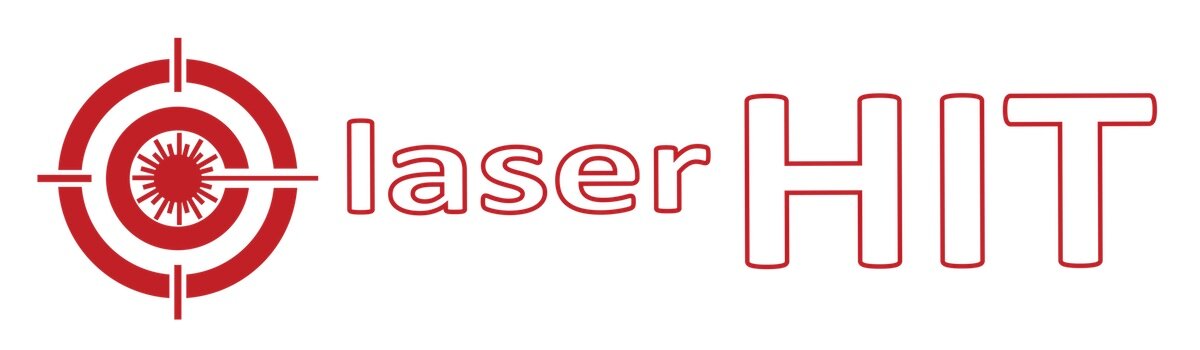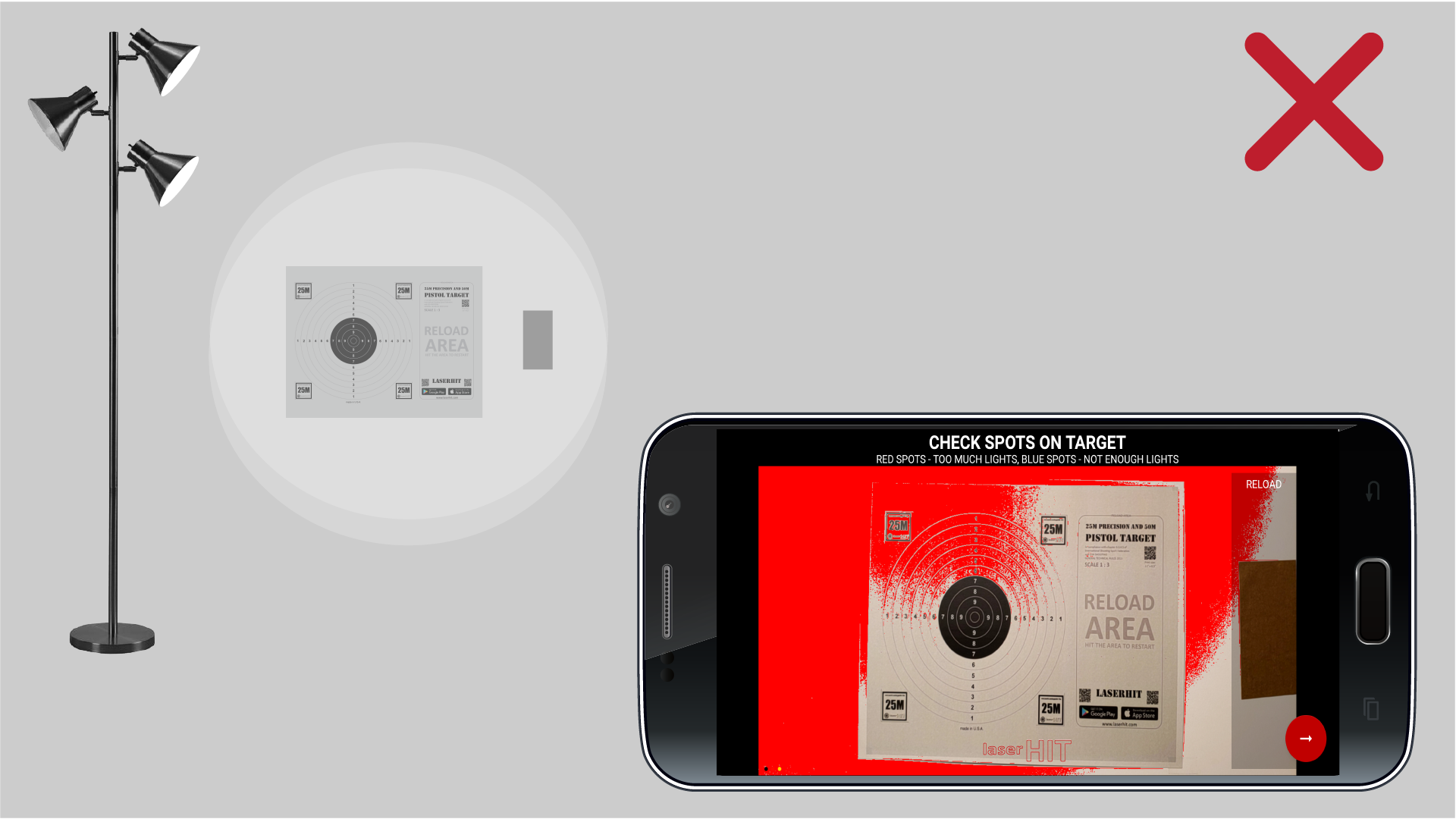1.1. Find the right area for LaserHIT Practice in your home. Place the Target(s) on smooth, light wall without any pattern.
1.2. For better shooting accuracy and performance please be aware of the following:
- Avoid place the target(s) on the dark background
- NO light reflective objects within or close to the Practice area
- NO Targets on the mirror, or glass-window, or glass-door
- NO Targets on the curtains, or shades, or blades
- NO Targets against the strong sun-light sources like windows or doors
1.3. Return to LaserHIT app to continue.